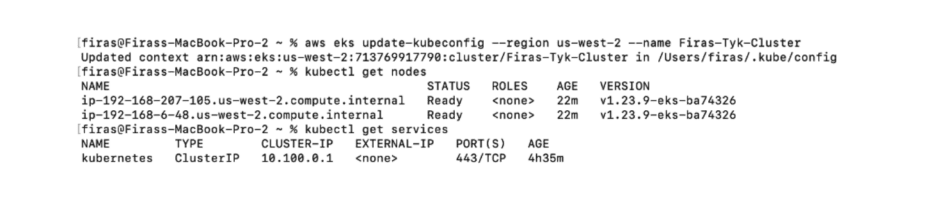Howdy folks! Let’s look at how easy it is to deploy your Tyk stack on AWS’ Elastic Kubernetes Service (EKS) and publicly expose our gateway and dashboard as ingresses through Nginx’s ingress controller.
Note: you can limit third-party service dependencies by using Tyk Operator. Tyk offers an ingress controller for your k8s cluster, which dynamically manages ApiDefinition resources for you per the ingress spec and can be a drop-in replacement for a standard Kubernetes ingress.
You can also use any other ingress controller in place of Nginx.
Sounds fun? Let’s get started!
The first thing to do is to create a cluster in EKS. Once that is configured, we need to configure our kubectl to point to the k8s cluster in AWS.
$ aws eks update-kubeconfig --region <region> --name <cluster-name>Now that we are connected to our cluster, let’s test the connectivity with:
$ kubectl get nodesWe should get back some information letting us know that the `x` nodes in our cluster have been created.
Now we’re going to install Tyk in our cluster.
To start, install the Tyk helm repo that we’ll be using to deploy Tyk:
$ helm repo add tyk-helm https://helm.tyk.io/public/helm/charts/
$ helm repo updateGreat, now we’ll create our `tyk` namespace.
$ kubectl create namespace tykNow let’s install Tyk in our namespace using the Tyk Pro helm chart. To do so, let’s get our Redis and Mongo dependencies installed.
$ helm install redis tyk-helm/simple-redis -n tyk$ helm install mongo tyk-helm/simple-mongodb -n tyk
Before we install tyk-pro we need to set some custom values. To configure our chart options, run this:
$ helm show values tyk-helm/tyk-pro > values.yamlOpen the `values.yaml` that you created in your directory using your favourite code editor. For the self-managed chart, we need to set our license key under the dash.license field.
Lastly, we need to annotate the ingresses appropriately. So, navigate to the ingress field in both the gateway and dashboard definitions to enable ingress and set the annotation value to reference the nginx ingress controller that we’re going to use. Again, we need to do this for the gateway and dashboard.
ingress:
enabled: true
# specify your ingress controller class name below
className: ""
annotations:
kubernetes.io/ingress.class: nginx
# kubernetes.io/tls-acme: "true"
hosts:
- host: tyk-gw.local
paths:
- path: /
pathType: ImplementationSpecific
tls: []Note that we are modifying the host value for the ingress to match the gateway hostname in `values.yaml` denoted as gateway.hostName. Here’s what our dashboard definition looks like:
ingress:
enabled: true
# specify your ingress controller class name below
className: ""
annotations:
kubernetes.io/ingress.class: nginx
# kubernetes.io/tls-acme: "true"
hosts:
- host: tyk-dashboard.local
paths:
- path: /
pathType: ImplementationSpecific
tls: []Awesome – now let’s install the ingress controller in our tyk namespace. We’re going to be using an Nginx ingress controller – to do so, we’ll need to add the nginx chart to the helm.
$ helm repo add nginx-stable https://helm.nginx.com/stable
$ helm repo updateWe can now install the ingress controller in our namespace.
$ helm install my-release nginx-stable/nginx-ingress -n tykPerfect – almost done now. Go ahead and install tyk-pro with:
$ helm install tyk-pro tyk-helm/tyk-pro -f values.yaml --debug --wait -n tykOnce that’s completed, let’s run the following command to see our functioning ingresses:
$ kubectl get ingresses -n tykYou’ll notice that the dashboard and gateway are running as ingresses now.
If you’d like to access this cluster locally to make sure it’s working, you’ll need to resolve the hostname address that AWS generates for your services to an external IP. A simple ping to the address will give us the IP address that we will map our dashboard and gateway to.
To finish, simply append the IP address, followed by the hostname at the end of your /etc/hosts file to make sure that Tyk knows what hostname to map your ingress controller to and expose your service.
Once you save the `/etc/hosts` file, you will be able to visit https://tyk-dashboard.local/ to view your Tyk install on EKS!
Nice one!
A version of Tyk Operator is available within the open-source repository, but it has been archived and will be unmaintained. The latest release of Tyk Operator will be available exclusively to paying customers.