Login into the Dashboard using Azure AD - Guide
This is an end-to-end worked example of how you can use AzureAD and our Tyk Identity Broker (TIB) to log in to your Dashboard. This guide assumes the following:
- You already have authorised access to Tyk’s Dashboard. If you haven’t, get the authorisation key by following this doc.
- For simplicity, you are running TIB locally on port 3010
- You are able to edit TIB’s configuration file.
Azures’s side
-
Access your Azure Portal and navigate to the Azure Active Directory page.
-
Go to app registrations and create or access an application you want to use for Dashboard access.
-
Add a redirect URL to you application as callback to TIB in your Azure application:
- In your app, either via the Authenitcation menu or the redirect URL shortcut navigate to and add the redirect to TIB in the Web category i.e.
http://localhost:3010/auth/{PROFILE-NAME-IN-TIB}/openid-connect/callback. {PROFILE-NAME-IN-TIB}- this can be any string you choose, as long as you use the same one for the profile in TIB.
- In your app, either via the Authenitcation menu or the redirect URL shortcut navigate to and add the redirect to TIB in the Web category i.e.
-
Configure the users and groups for the app in the relevant sections of the Azure menus. See their documentation for more detail: https://docs.microsoft.com/en-us/azure/active-directory/develop/quickstart-register-app
TIB’s Side
-
Set the profile in
profiles.jsonas follows:- Copy from your Azure AD client the
client IDtoProviderConfig.UseProviders[].key - Create a new client secret for you app and copy from your Azure AD client the
Client secrettoProviderConfig.UseProviders[].secret - Add your Azure AD tenants discovery url
"https://login.microsoftonline.com/{azure-tenant-id}/v2.0/.well-known/openid-configuration"toProviderConfig.UseProviders[].DiscoverURL
Example of a
profiles.jsonfile: - Copy from your Azure AD client the
[{
"ActionType": "GenerateOrLoginUserProfile",
"ID": "{PROFILE-NAME-IN-TIB}",
"OrgID": "5a54a74550200d0001975584",
"IdentityHandlerConfig": {
"DashboardCredential": "{DASHBOARD-SECRET}"
},
"ProviderConfig": {
"CallbackBaseURL": "http://{TIB-DOMAIN}:{TIB-PORT}",
"FailureRedirect": "http://{DASHBOARD-DOMAIN}:{DASHBOARD-PORT}/?fail=true",
"UseProviders": [
{
"Key": "{Azure-App-Client-ID}",
"Secret": "{Azure-App-Client-SECRET}",
"Scopes": ["openid", "email"],
"DiscoverURL": "https://login.microsoftonline.com/{AZURE-TENANT-ID}/v2.0/.well-known/openid-configuration",
"Name": "openid-connect"
}
]
},
"ProviderName": "SocialProvider",
"ReturnURL": "http://{DASHBOARD-DOMAIN}:{DASHBOARD-PORT}/tap",
"Type": "redirect"
}]
- Start TIB by running the binary (
profiles.jsonis in the same CWD) See Install TIB for detailed instructions on how to install TIB - Test that it works:
From the broswer call
http://localhost:3010/auth/{PROFILE-NAME-IN-TIB}/openid-connect- If it’s working you’ll be redirected to Azures’s web page and will be asked to enter your Azure user name and password.
- If you were successfully authenticated by Azure then you’ll be redirected to the Tyk Dashboard and login into it without going through the login page. Job’s done!
- If you need to update your profile then you can use TIB’s REST API as follows:
curl http://{TIB-DOMAIN}:{TIB-PORT}/api/profiles/{PROFILE-NAME-IN-TIB} -H "Authorization: {MY-SECRET}" -H "Content-type: application/json" -X PUT --data "@./my-new-dashboard-profile.json" | prettyjson
- POST and DELETE calls apply as normal
- You can post a few profiles to TIB.
- See TIB REST API for more details.
The magic - The flow behind the scenes:
- The initial call to the endpoint on TIB was redirected to Azure
- Azure AD identified the user
- Azure redirected the call back to TIB endpoint (according to the callback you set up on the client earlier in step 3) and from TIB
- TIB, via REST API call to the dashboard, created a nonce and a special session attached to it.
- TIB redirected the call to the dashboard to a special endpoint
/tap( it was defined on the profile underReturnURL) with the nonce that was created. - The Dashboard on the
/tapendpoint finds the session that is attached to thenonce, login the user and redirect to the dashboard first page
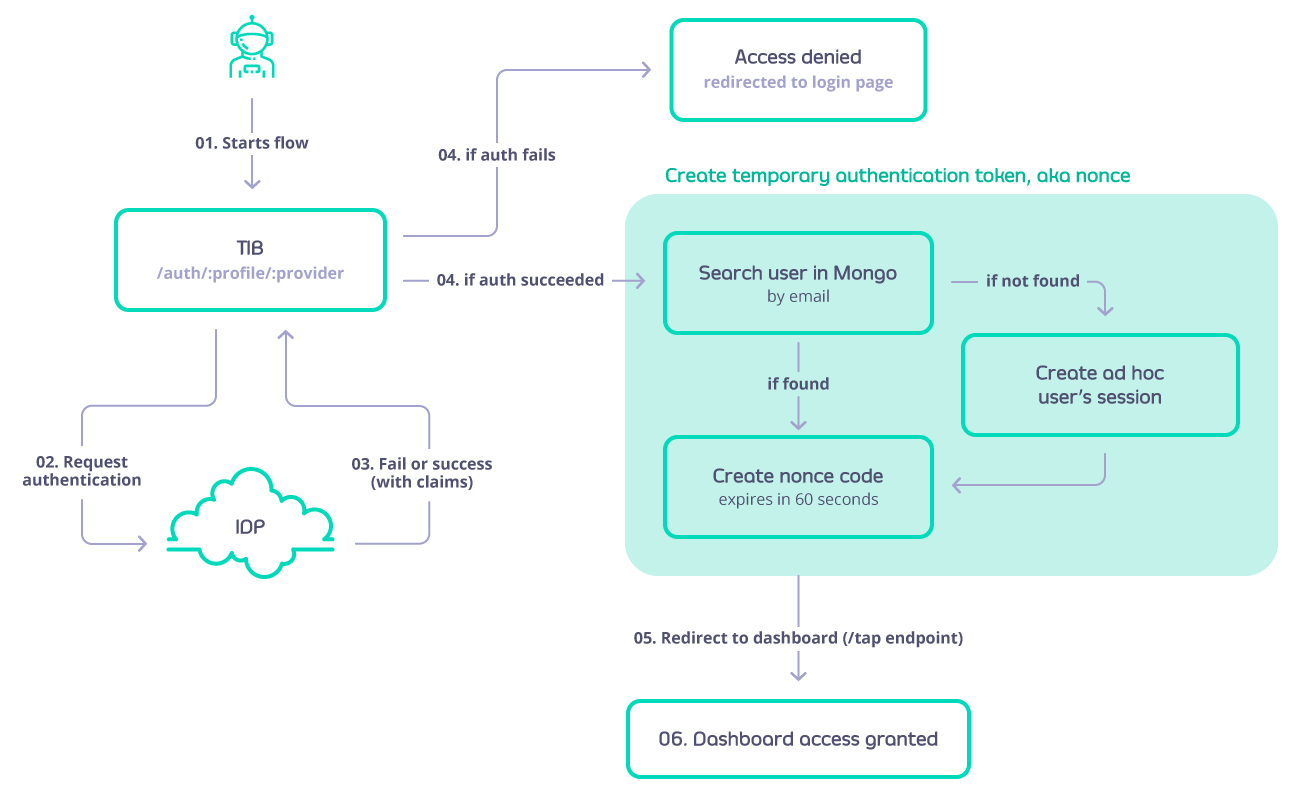
Enhancements
Once it’s working you can also add two more enhancements - SSO login page for the dashboard and automatic user group mapping from your AzureAD security groups or users groups to Tyk Dashboards RBAC groups
SSO login into the dashboard via a login page
You will need to:
- set up a web server with a login page and a form for user and password
- Update tyk_analytics.conf to redirect logins to that url
Explicit details are in steps 6-7
User group mapping
You can specify User Groups within a TIB Profile. This can either be a static or dynamic setting.
{
"DefaultUserGroupID": "{DEFAULT-TYK-USER-GROUP-ID}",
"CustomUserGroupField": "{SCOPE}",
"UserGroupMapping": {
"{AZURE-GROUP-ID-ADMIN}": "{TYK-USER-GROUP-ID-ADMIN}",
"{AZURE-GROUP-ID-READ-ONLY}": "{TYK-USER-GROUP-ID-READ-ONLY}",
}
}
For a static setting, use DefaultUserGroupID For a dynamic setting based on claims configured in Azure AD, use CustomUserGroupField with UserGroupMapping listing your User Groups and ID.
