Create Custom Authentication Plugin with NodeJS
Introduction
This tutorial will guide you through the creation of a custom authentication plugin for Tyk with a gRPC based plugin written in NodeJS.
For additional information about gRPC, check the official documentation here.
Requirements
- Tyk Gateway: This can be installed using standard package management tools like Yum or APT, or from source code. See here for more installation options.
- The Tyk CLI utility, which is bundled with our RPM and DEB packages, and can be installed separately from https://github.com/TykTechnologies/tyk-cli
- In Tyk 2.8 and upwards the Tyk CLI is part of the gateway binary, you can find more information by running “tyk help bundle”.
-
- NodeJS v6.x.x https://nodejs.org/en/download/
What is gRPC?
gRPC is a very powerful framework for RPC communication across different languages. It was created by Google and makes heavy use of HTTP2 capabilities and the Protocol Buffers serialisation mechanism.
Why Use it for Plugins?
When it comes to built-in plugins, we have been able to integrate several languages like Python, JavaScript & Lua in a native way: this means the middleware you write using any of these languages runs in the same process. For supporting additional languages we have decided to integrate gRPC connections and perform the middleware operations outside of the Tyk process. The flow of this approach is as follows:
- Tyk receives a HTTP request.
- Your gRPC server performs the middleware operations (for example, any modification of the request object).
- Your gRPC server sends the request back to Tyk.
- Tyk proxies the request to your upstream API.
The sample code that we’ll use implements a very simple authentication layer using NodeJS and the proper gRPC bindings generated from our Protocol Buffers definition files.
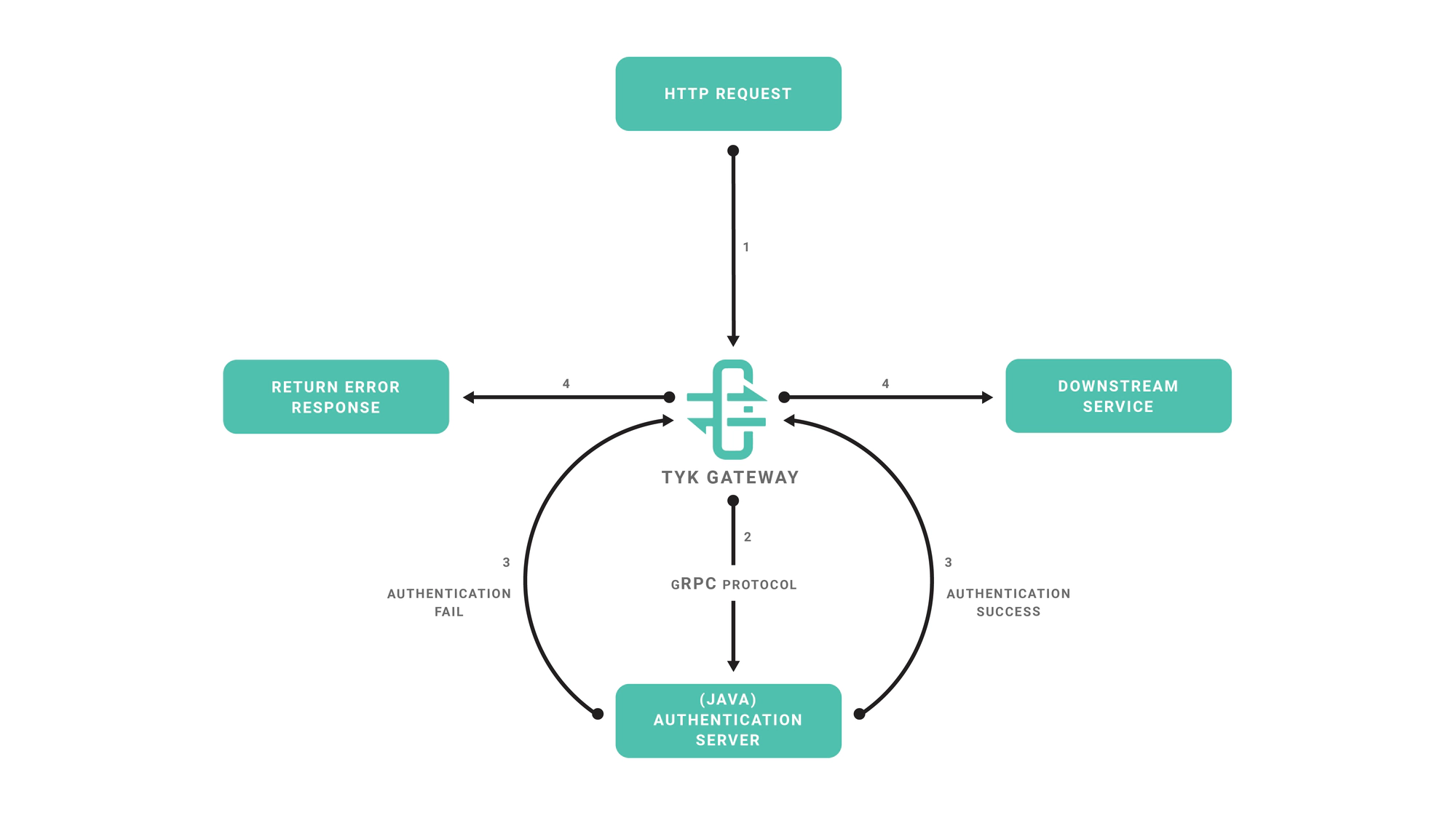
Create the Plugin
Setting up the NodeJS Project
We will use the NPM tool to initialize our project, follow the steps provided by the init command:
cd ~
mkdir tyk-plugin
cd tyk-plugin
npm init
Now we’ll add the gRPC package for this project:
npm install --save grpc
gRPC Tools and Bindings Generation
Typically to use gRPC and Protocol Buffers you need to use a code generator and generate bindings for the target language that you’re using. For this tutorial we’ll skip this step and use the dynamic loader that’s provided by the NodeJS gRPC library, this mechanism allows a program to load Protocol Buffers definitions directly from .proto files, see this section in the gRPC documentation for more details.
To fetch the required .proto files, you may use a official repository where we keep the Tyk Protocol Buffers definition files:
cd ~/tyk-plugin
git clone https://github.com/TykTechnologies/tyk-protobuf
Server Implementation
Now we’re ready to implement our gRPC server, create a file called main.js in the project’s directory
Add the following code to main.js.
const grpc = require('grpc'),
resolve = require('path').resolve
const tyk = grpc.load({
file: 'coprocess_object.proto',
root: resolve(__dirname, 'tyk-protobuf/proto')
}).coprocess
const listenAddr = '127.0.0.1:5555',
authHeader = 'Authorization'
validToken = '71f6ac3385ce284152a64208521c592b'
// The dispatch function is called for every hook:
const dispatch = (call, callback) => {
var obj = call.request
// We dispatch the request based on the hook name, we pass obj.request which is the coprocess.Object:
switch (obj.hook_name) {
case 'MyPreMiddleware':
preMiddleware(obj, callback)
break
case 'MyAuthMiddleware':
authMiddleware(obj, callback)
break
default:
callback(null, obj)
break
}
}
const preMiddleware = (obj, callback) => {
var req = obj.request
// req is the coprocess.MiniRequestObject, we inject a header using the "set_headers" field:
req.set_headers = {
'mycustomheader': 'mycustomvalue'
}
// Use this callback to finish the operation, sending back the modified object:
callback(null, obj)
}
const authMiddleware = (obj, callback) => {
var req = obj.request
// We take the value from the "Authorization" header:
var token = req.headers[authHeader]
// The token should be attached to the object metadata, this is used internally for key management:
obj.metadata = {
token: token
}
// If the request token doesn't match the "validToken" constant we return the call:
if (token != validToken) {
callback(null, obj)
return
}
// At this point the token is valid and a session state object is initialized and attached to the coprocess.Object:
var session = new tyk.SessionState()
session.id_extractor_deadline = Date.now() + 100000000000
obj.session = session
callback(null, obj)
}
main = function() {
server = new grpc.Server()
server.addService(tyk.Dispatcher.service, {
dispatch: dispatch
})
server.bind(listenAddr, grpc.ServerCredentials.createInsecure())
server.start()
}
main()
To run the gRPC server run:
node main.js
The gRPC server will listen on port 5555 (see the listenAddr constant). In the next steps we’ll setup the plugin bundle and modify Tyk to connect to our gRPC server.
Setting up the Plugin Bundle
We need to create a manifest file within the tyk-plugin directory. This file contains information about our plugin and how we expect it to interact with the API that will load it. This file should be named manifest.json and needs to contain the following:
{
"custom_middleware": {
"driver": "grpc",
"auth_check": {
"name": "MyAuthMiddleware",
"path": "",
"raw_body_only": false,
"require_session": false
}
}
}
- The
custom_middlewareblock contains the middleware settings like the plugin driver we want to use (driver) and the hooks that our plugin will expose. We use theauth_checkhook for this tutorial. For other hooks see here. - The
namefield references the name of the function that we implement in our plugin code -MyAuthMiddleware. The implemented dispatcher uses a switch statement to handle this hook, and calls theauthMiddlewarefunction inmain.js. - The
pathfield is the path to the middleware component. - The
raw_body_onlyfield - The
require_sessionfield, if set totruegives you access to the session object. It will be supplied as a session variable to your middleware processor function
To bundle our plugin run the following command in the tyk-plugin directory. Check your tyk-cli install path first:
/opt/tyk-gateway/utils/tyk-cli bundle build -y
For Tyk 2.8 use:
/opt/tyk-gateway/bin/tyk bundle build -y
A plugin bundle is a packaged version of the plugin. It may also contain a cryptographic signature of its contents. The -y flag tells the Tyk CLI tool to skip the signing process in order to simplify the flow of this tutorial.
For more information on the Tyk CLI tool, see here.
You should now have a bundle.zip file in the tyk-plugin directory.
Publish the Plugin
To publish the plugin, copy or upload bundle.zip to a local web server like Nginx, Apache or storage like Amazon S3. For this tutorial we’ll assume you have a web server listening on localhost and accessible through http://localhost.
Configure Tyk
You will need to modify the Tyk global configuration file tyk.conf to use gRPC plugins. The following block should be present in this file:
"coprocess_options": {
"enable_coprocess": true,
"coprocess_grpc_server": "tcp://localhost:5555"
},
"enable_bundle_downloader": true,
"bundle_base_url": "http://localhost/bundles/",
"public_key_path": ""
tyk.conf Options
enable_coprocess: This enables the plugin.coprocess_grpc_server: This is the URL of our gRPC server.enable_bundle_downloader: This enables the bundle downloader.bundle_base_url: This is a base URL that will be used to download the bundle. You should replace the bundle_base_url with the appropriate URL of the web server that’s serving your plugin bundles. For now HTTP and HTTPS are supported but we plan to add more options in the future (like pulling directly from S3 buckets).public_key_path: Modifypublic_key_pathin case you want to enforce the cryptographic check of the plugin bundle signatures. If thepublic_key_pathisn’t set, the verification process will be skipped and unsigned plugin bundles will be loaded normally.
Configure an API Definition
There are two important parameters that we need to add or modify in the API definition.
The first one is custom_middleware_bundle which must match the name of the plugin bundle file. If we keep this with the default name that the Tyk CLI tool uses, it will be bundle.zip:
"custom_middleware_bundle": "bundle.zip"
Assuming the bundle_base_url is http://localhost/bundles/, Tyk will use the following URL to download our file:
http://localhost/bundles/bundle.zip
The second parameter is specific to this tutorial, and should be used in combination with use_keyless to allow an API to authenticate against our plugin:
"use_keyless": false,
"enable_coprocess_auth": true
enable_coprocess_auth will instruct the Tyk gateway to authenticate this API using the associated custom authentication function that’s implemented by our plugin.
Configuration via the Tyk Dashboard
To attach the plugin to an API, from the Advanced Options tab in the API Designer enter bundle.zip in the Plugin Bundle ID field.
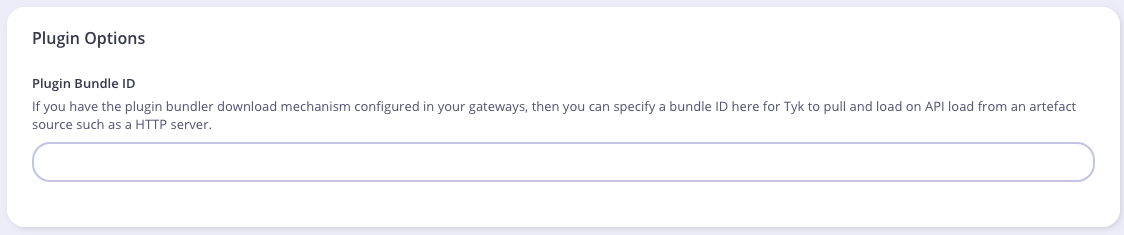
We also need to modify the authentication mechanism that’s used by the API. From the Core Settings tab in the API Designer select Use Custom Authentication (Python, CoProcess, and JSVM plugins) from the Target Details - Authentication Mode drop-down list.

Testing the Plugin
At this point we have our test HTTP server ready to serve the plugin bundle and the configuration with all the required parameters. The final step is to start or restart the Tyk Gateway (this may vary depending on how you set up Tyk):
service tyk-gateway start
A simple CURL request will be enough for testing our custom authentication middleware.
This request will trigger an authentication error:
curl http://localhost:8080/my-api/my-path -H 'Authorization: badtoken'
This will trigger a successful authentication. We’re using the token that’s specified in our server implementation (see line 57 in Server.cs):
curl http://localhost:8080/my-api/my-path -H 'Authorization: abc123'
We also have a GitHub repository that includes tests and authentication middleware.
What’s Next?
In this tutorial we learned how Tyk gRPC plugins work. For a production-level setup we suggest the following:
- Configure an appropriate web server and path to serve your plugin bundles.
