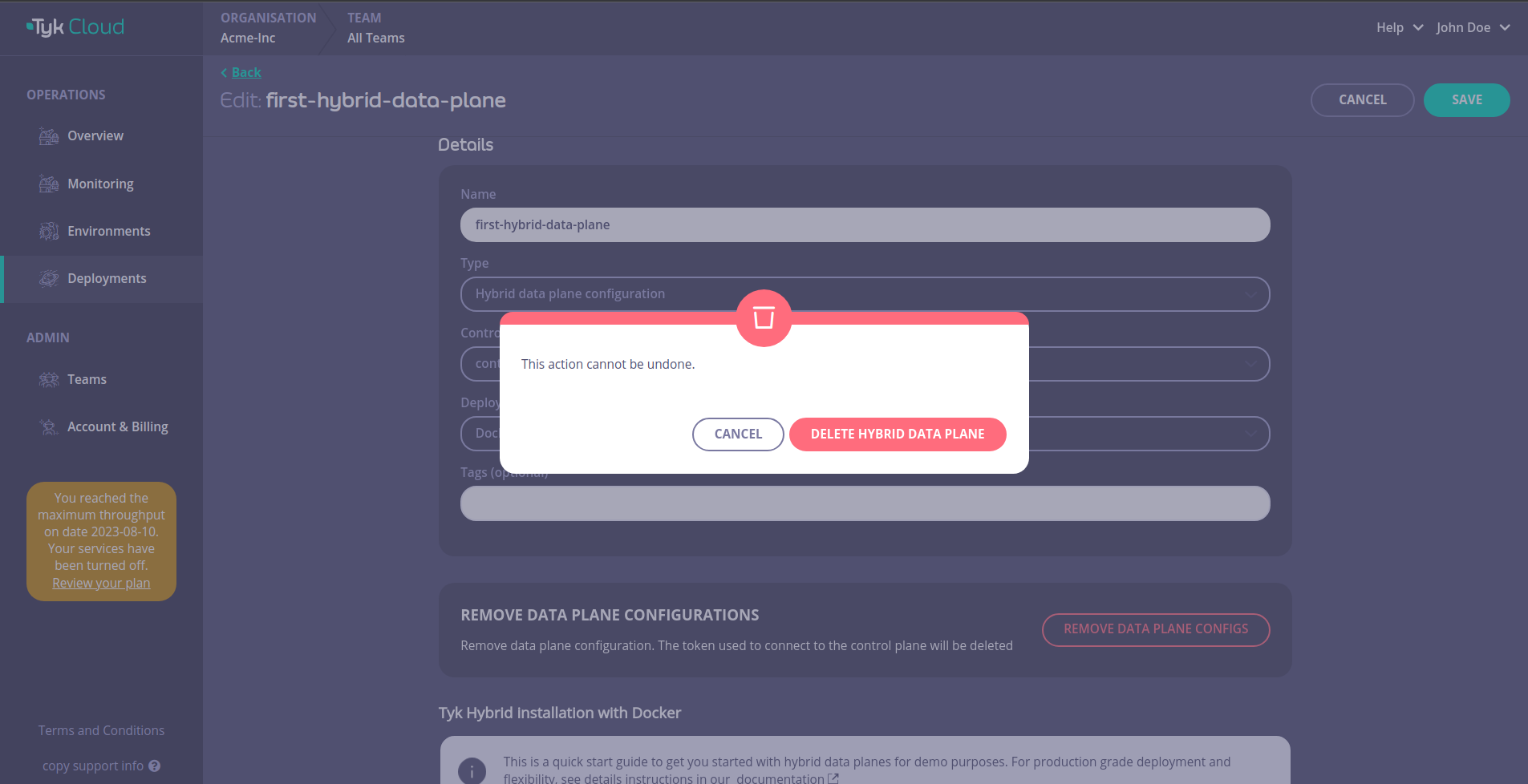Deploy Hybrid Gateways
Tyk Cloud hosts and manages the control planes for you. You can deploy the data planes across multiple locations:
- as Cloud Gateways: deployed and managed in Tyk Cloud, in any of 5 regions available. No need to care about deployment and operational concerns.
- as Hybrid Gateways: deployed locally and managed by you: in your own data centre, public or private cloud or even on your own machine
This page describes the deployment of hybrid data planes and how to connect them to Tyk Cloud, in both Kubernetes and Docker environments.
Pre-requisites
- Tyk Cloud Account, register here if you don’t have one yet:
free trial - A Redis instance for each data plane, used as temporary storage for distributed rate limiting, token storage and analytics. You will find instructions for a simple Redis installation in the steps below.
- No incoming firewalls rules are needed, as the connection between Hybrid Gateways and Tyk Cloud is always initiated from the Gateways, not from Tyk Cloud.
Create hybrid data plane configuration
The hybrid data plane can connect to control plane in Tyk Cloud by using the Tyk Dashboard API Access Credentials. Follow the guides below to create the configuration that we will be used in later sections to create a deployment:
Login to your Tyk Cloud account deployments section and click on ADD HYBRID DATA PLANE
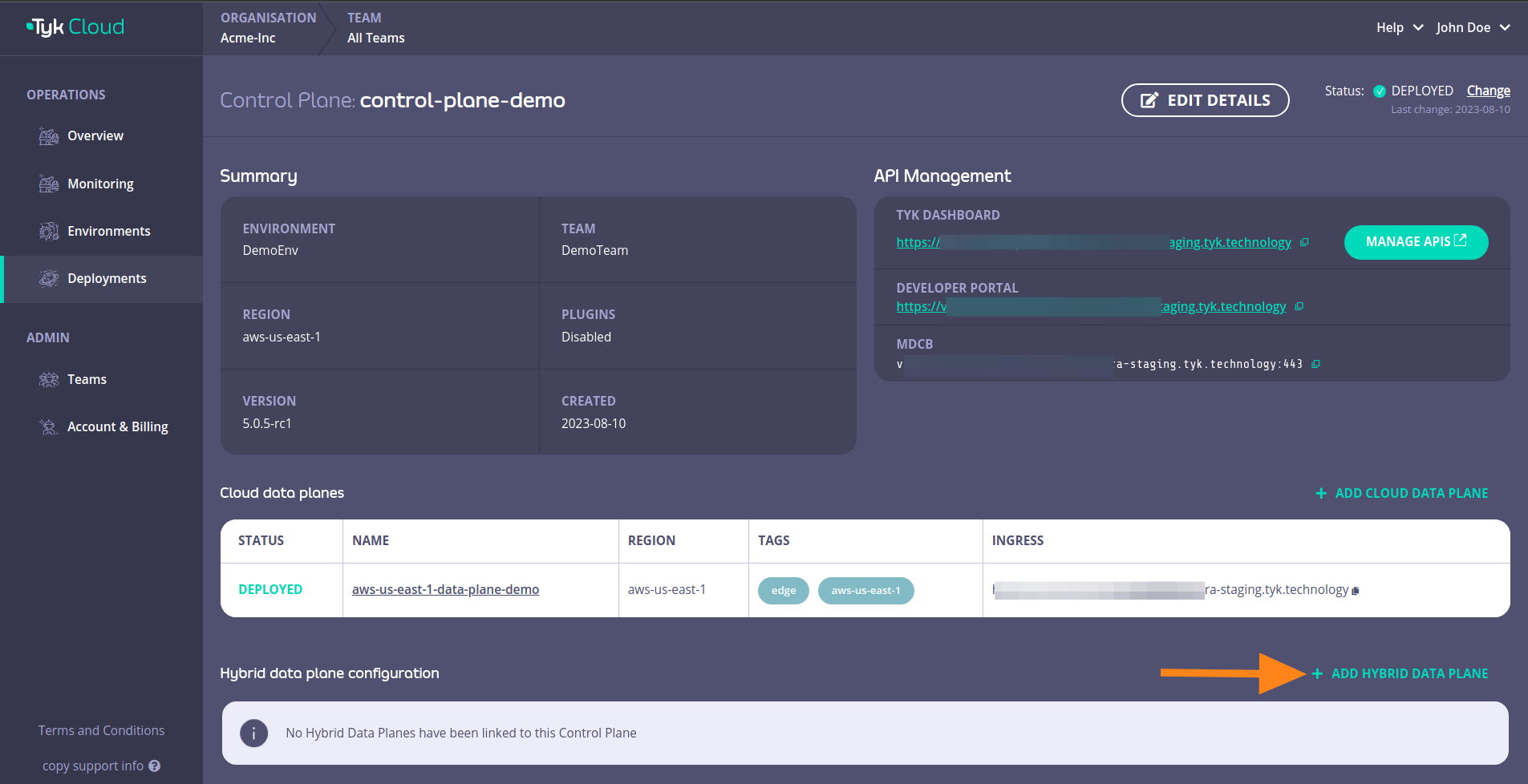
Fill in the details and then click SAVE DATA PLANE CONFIG
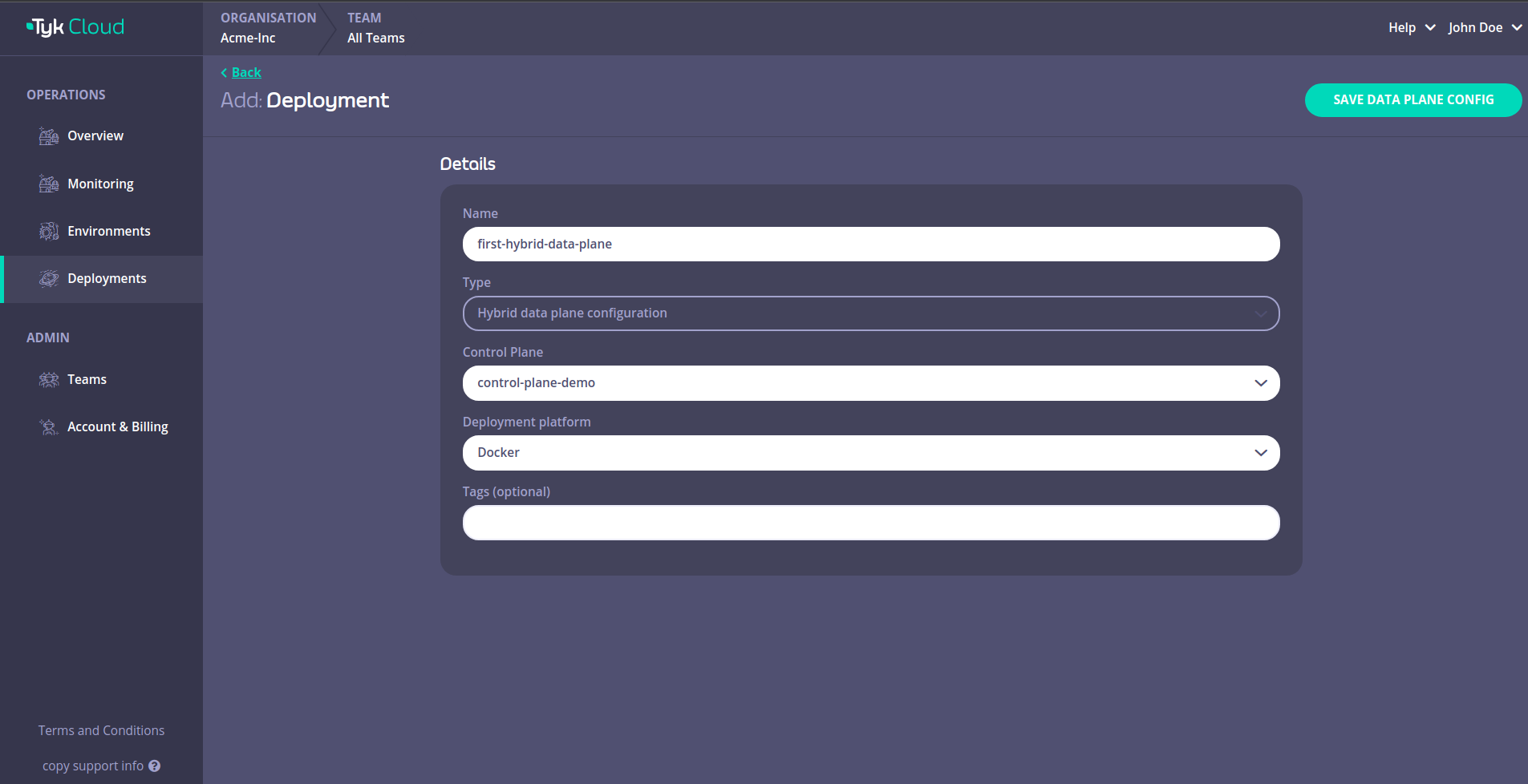
This will open up a page that has the data plane configuration details that we need.
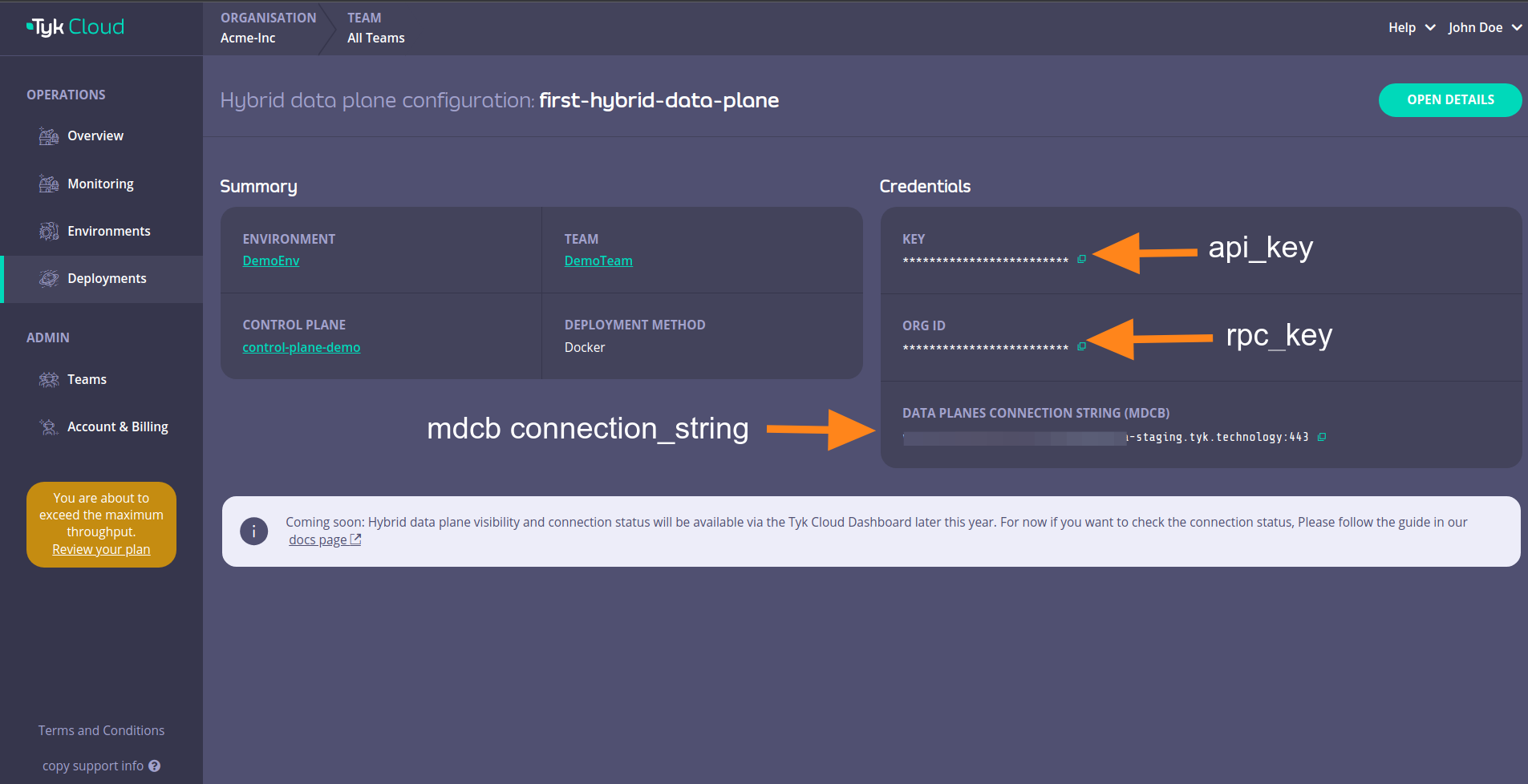
Those details are:
| Docker | Helm | |
|---|---|---|
| key | api_key | gateway.rpc.apiKey |
| org_id | rpc_key | gateway.rpc.rpcKey |
| data_planes_connection_string (mdcb) | connection_string | gateway.rpc.connString |
You can also click on OPEN DETAILS

This will reveal instructions that you can use to connect your hybrid data plane to Tyk Cloud.
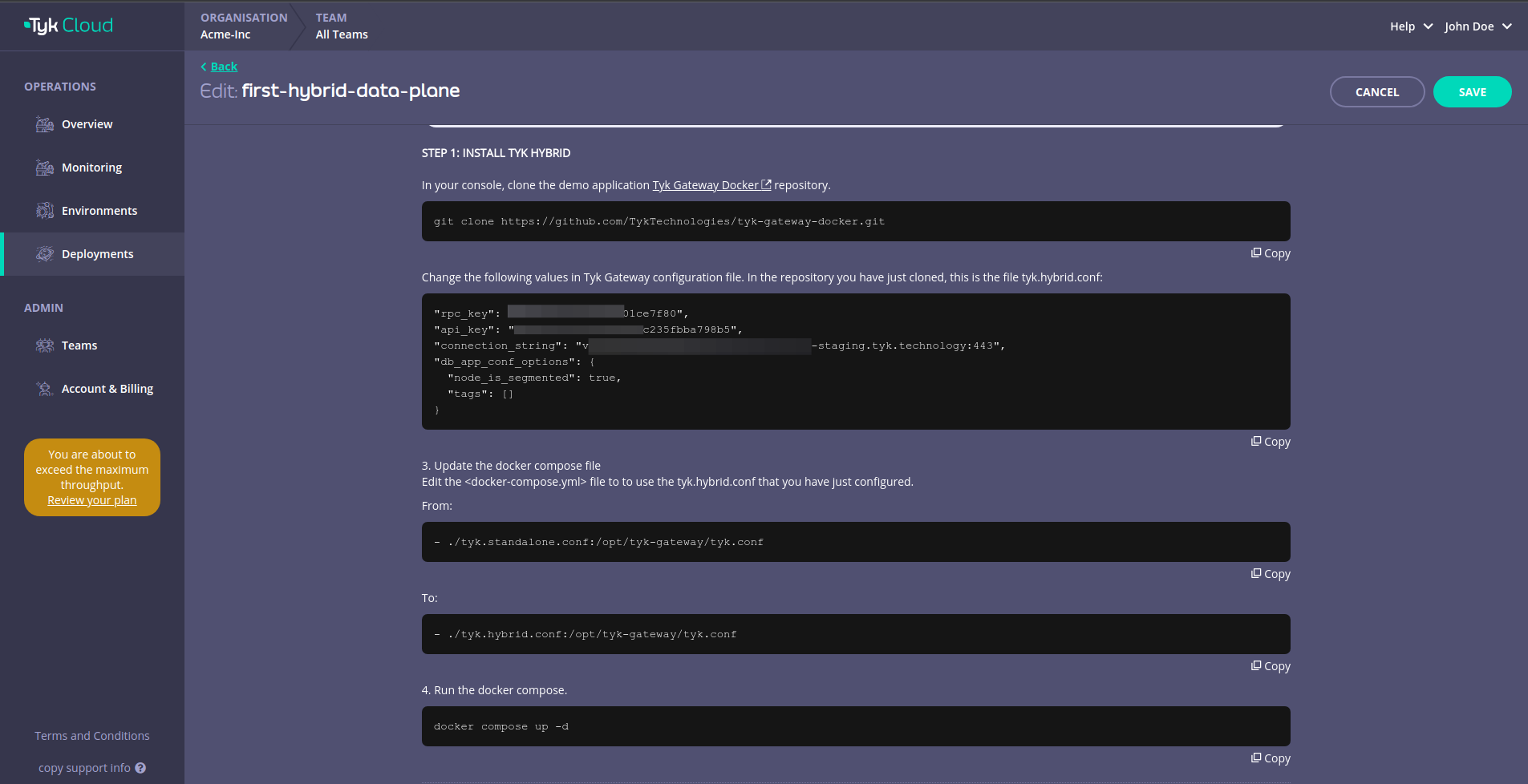
Deploy with Docker
1. In your terminal, clone the demo application Tyk Gateway Docker repository
git clone https://github.com/TykTechnologies/tyk-gateway-docker.git
2. Configure Tyk Gateway and its connection to Tyk Cloud
You need to modify the following values in tyk.hybrid.conf configuration file:
rpc_key- Organisation IDapi_key- Tyk Dashboard API Access Credentials of the user created earlierconnection_string: MDCB connection stringgroup_id(optional) - if you have multiple data plane (e.g. in different regions), specify the data plane group (string) to which the gateway you are deploying belongs. The data planes in the same group share one Redis.
{
"rpc_key": "<ORG_ID>",
"api_key": "<API-KEY>",
"connection_string": "<MDCB-INGRESS>:443",
"group_id": "dataplane-europe",
}
- (optional) you can enable sharding to selectively load APIs to specific gateways, using the following:
{
"db_app_conf_options": {
"node_is_segmented": true,
"tags": ["qa", "uat"]
}
}
3. Configure the connection to redis
This example comes with a redis instance pre-configured and deployed with Docker compose. If you want to use another redis instance, you will have to update the storage part of tyk.hybrid.conf:
{
"storage": {
"type": "redis",
"host": "tyk-redis",
"port": 6379,
"username": "",
"password": "",
"database": 0,
"optimisation_max_idle": 2000,
"optimisation_max_active": 4000
}
}
4. Update docker compose file
Edit the <docker-compose.yml> file to use the tyk.hybrid.conf that you have just configured.
From:
- ./tyk.standalone.conf:/opt/tyk-gateway/tyk.conf
To:
- ./tyk.hybrid.conf:/opt/tyk-gateway/tyk.conf
5. Run docker compose
Run the following:
docker compose up -d
You should now have two running containers, a Gateway and a Redis.
6. Check that the gateway is up and running
Call the /hello endpoint using curl from your terminal (or any other HTTP client):
curl http://localhost:8080/hello -i
Expected result:
HTTP/1.1 200 OK
Content-Type: application/json
Date: Fri, 17 Mar 2023 12:41:11 GMT
Content-Length: 59
{"status":"pass","version":"4.3.3","description":"Tyk GW"}
Deploy in Kubernetes with Helm Chart
Prerequisites
- Kubernetes 1.19+
- Helm 3+
- Connection details to remote control plane from the above section.
The following quick start guide explains how to use the Tyk Data Plane Helm chart to configure Tyk Gateway that includes:
- Redis for key storage
- Tyk Pump to send analytics to Tyk Cloud and Prometheus
At the end of this quickstart Tyk Gateway should be accessible through service gateway-svc-hybrid-dp-tyk-gateway at port 8080. Pump is also configured with Hybrid Pump which sends aggregated analytics to Tyk Cloud, and Prometheus Pump which expose metrics locally at :9090/metrics.
1. Set connection details
Set the below environment variables and replace values with connection details to your Tyk Cloud remote control plane. See the above section on how to get the connection details.
MDCB_UserKey=9d20907430e440655f15b851e4112345
MDCB_OrgId=64cadf60173be90001712345
MDCB_ConnString=mere-xxxxxxx-hyb.aws-euw2.cloud-ara.tyk.io:443
MDCB_GroupId=your-group-id
2. Then use Helm to install Redis and Tyk
NAMESPACE=tyk
APISecret=foo
REDIS_BITNAMI_CHART_VERSION=19.0.2
helm repo add tyk-helm https://helm.tyk.io/public/helm/charts/
helm repo update
helm upgrade tyk-redis oci://registry-1.docker.io/bitnamicharts/redis -n $NAMESPACE --create-namespace --install --version $REDIS_BITNAMI_CHART_VERSION
helm upgrade hybrid-dp tyk-helm/tyk-mdcb-data-plane -n $NAMESPACE --create-namespace \
--install \
--set global.remoteControlPlane.userApiKey=$MDCB_UserKey \
--set global.remoteControlPlane.orgId=$MDCB_OrgId \
--set global.remoteControlPlane.connectionString=$MDCB_ConnString \
--set global.remoteControlPlane.groupID=$MDCB_GroupId \
--set global.secrets.APISecret="$APISecret" \
--set global.redis.addrs="{tyk-redis-master.$NAMESPACE.svc.cluster.local:6379}" \
--set global.redis.passSecret.name=tyk-redis \
--set global.redis.passSecret.keyName=redis-password
3. Done!
Now Tyk Gateway should be accessible through service gateway-svc-hybrid-dp-tyk-gateway at port 8080. Pump is also configured with Hybrid Pump which sends aggregated analytics to Tyk Cloud, and Prometheus Pump which expose metrics locally at :9090/metrics.
For the complete installation guide and configuration options, please see Tyk Data Plane Chart.
Remove hybrid data plane configuration
Warning
Please note the action of removing a hybrid data plane configuration cannot be undone.
To remove the hybrid data plane configuration, navigate to the page of the hybrid data plane you want to remove and click OPEN DETAILS

Then click on REMOVE DATA PLANE CONFIGS

Confirm the removal by clicking DELETE HYBRID DATA PLANE