Overview
Tyk enables you to modify the payload of API requests before they are proxied to the upstream. This makes it easy to transform between payload data formats or to expose legacy APIs using newer schema models without having to change any client implementations. This middleware is only applicable to HTTP methods that can support a request body (i.e. PUT, POST or PATCH). With the body transform middleware you can modify XML or JSON formatted payloads to ensure that the response contains the information required by your upstream service. You can enrich the request by adding contextual data that is held by Tyk but not included in the original request from the client. This middleware changes only the payload and not the headers. You can, however, combine this with the Request Header Transform middleware to apply more complex transformation to requests. There is a closely related Response Body Transform middleware that provides the same functionality on the response from the upstream, prior to it being returned to the client.Use Cases
Maintaining compatibility with legacy clients
Sometimes you might have a legacy API and need to migrate the transactions to a new upstream service but do not want to upgrade all the existing clients to the newer upstream API. Using request body transformation, you can convert the incoming legacy XML or JSON request structure into a newer, cleaner JSON format that your upstream services expect.Shaping requests received from different devices
You can detect device types via headers or context variables and transform the request payload to optimize it for that particular device. For example, you might send extra metadata to the upstream for mobile apps.SOAP to REST translation
A common use of the request body transform middleware is to surface a legacy SOAP service with a REST API. Full details of how to perform this conversion using Tyk are provided here.Working
Tyk’s body transform middleware uses the Go template language to parse and modify the provided input. We have bundled the Sprig Library (v3) which provides over 70 pre-written functions for transformations to assist the creation of powerful Go templates to transform your API requests. The Go template can be defined within the API Definition or can be read from a file that is accessible to Tyk, for example alongside your error templates. We have provided more detail, links to reference material and some examples of the use of Go templating here.Tyk evaluates templates stored in files on startup, so if you make changes to a template you must remember to restart the gateway.
Supported request body formats
The body transformation middleware can modify request payloads in the following formats:- JSON
- XML
Data accessible to the middleware
The middleware has direct access to the request body and also to dynamic data as follows:- context variables, extracted from the request at the start of the middleware chain, can be injected into the template using the
._tyk_context.KEYNAMEnamespace - session metadata, from the Tyk Session Object linked to the request, can be injected into the template using the
._tyk_meta.KEYNAMEnamespace - inbound form or query data can be accessed through the
._tyk_context.request_datanamespace where it will be available in as akey:[]valuemap - values from key-value (KV) storage can be injected into the template using the notation appropriate to the location of the KV store
{{ index ._tyk_context.request_data.variablename 0 }} in a template will expose the first entry in the request_data.variablename key/value array.
As explained in the documentation, templates are executed by applying them to a data structure. The template receives the decoded JSON or XML of the request body. If session variables or meta data are enabled, additional fields will be provided:
_tyk_context and _tyk_meta respectively.Automatic XML <-> JSON Transformation
A very common transformation that is applied in the API Gateway is to convert between XML and JSON formatted body content. The Request Body Transform supports two helper functions that you can use in your Go templates to facilitate this:jsonMarshalperforms JSON style character escaping on an XML field and, for complex objects, serialises them to a JSON string (example)xmlMarshalperforms the equivalent conversion from JSON to XML (example)
Using Tyk OAS
The request body transform middleware provides a way to modify the payload of API requests before they are proxied to the upstream. The middleware is configured in the Tyk OAS API Definition. You can do this via the Tyk Dashboard API or in the API Designer. If you’re using the legacy Tyk Classic APIs, then check out the Tyk Classic page.API Definition
The design of the Tyk OAS API Definition takes advantage of theoperationId defined in the OpenAPI Document that declares both the path and method for which the middleware should be added. Endpoint paths entries (and the associated operationId) can contain wildcards in the form of any string bracketed by curly braces, for example /status/{code}. These wildcards are so they are human readable and do not translate to variable names. Under the hood, a wildcard translates to the “match everything” regex of: (.*).
The request body transformation middleware (transformRequestBody) can be added to the operations section of the Tyk OAS Extension (x-tyk-api-gateway) in your Tyk OAS API Definition for the appropriate operationId (as configured in the paths section of your OpenAPI Document).
The transformRequestBody object has the following configuration:
-
enabled: enable the middleware for the endpoint -
format: the format of input data the parser should expect (eitherxmlorjson) -
body: [see note] this is abase64encoded representation of your template -
path: [see note] this is the path to the text file containing the templateYou should configure only one ofbodyorpathto indicate whether you are embedding the template within the middleware or storing it in a text file. The middleware will automatically select the correct source based on which of these fields you complete. If both are provided, thenbodywill take precedence andpathwill be ignored.
PUT /anything endpoint. The body contains a base64 encoded Go template (which you can check by pasting the value into a service such as base64decode.org).
Decoded, this template is:
PUT /anything?param=foo as follows:
/anything endpoint returns the details of the request that was received by httpbin.org. You can see that Tyk has swapped value1 and value2 and embedded the X-Header header and param query values into the body of the request.
The configuration above is a complete and valid Tyk OAS API Definition that you can import into Tyk to try out the mock response middleware.
If using a template in a file (i.e. you configure
path in the transformRequestBody object), remember that Tyk will load and evaluate the template when the Gateway starts up. If you modify the template, you will need to restart Tyk in order for the changes to take effect.API Designer
Adding Request Body Transformation to your API endpoints is easy when using the API Designer in the Tyk Dashboard, simply follow the following steps:-
Add an endpoint
From the API Designer add an endpoint that matches the path and method to which you want to apply the middleware.
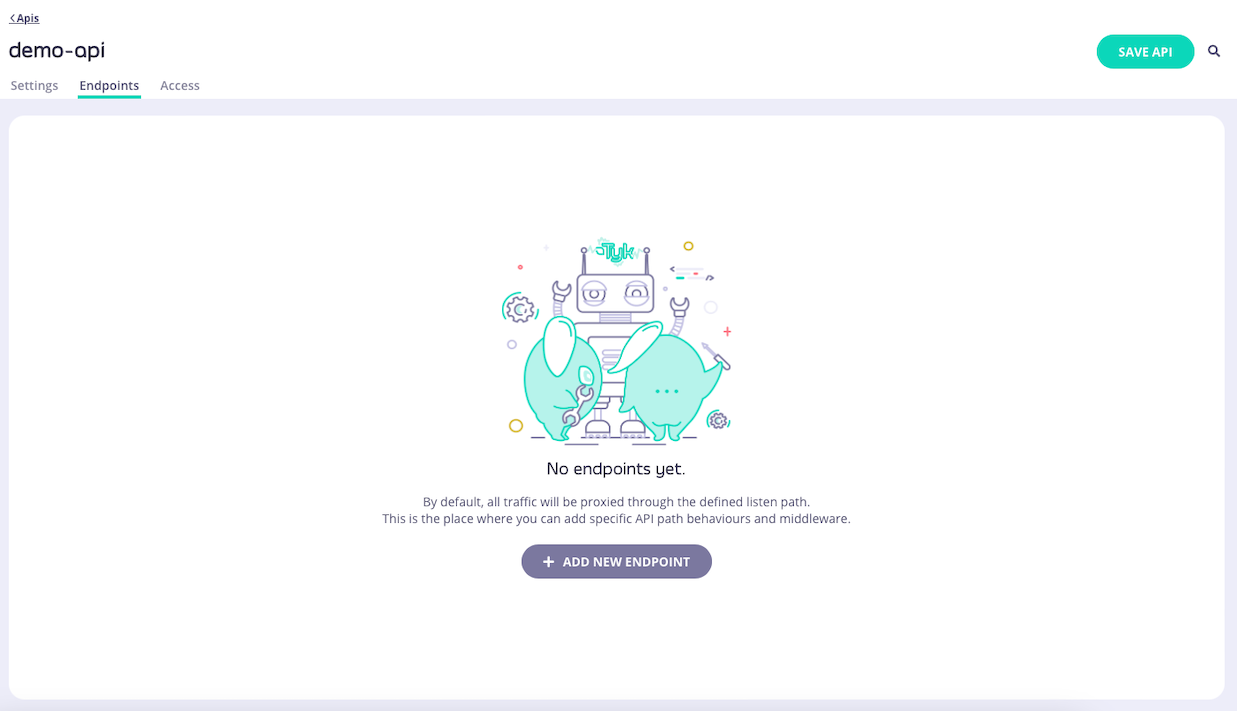
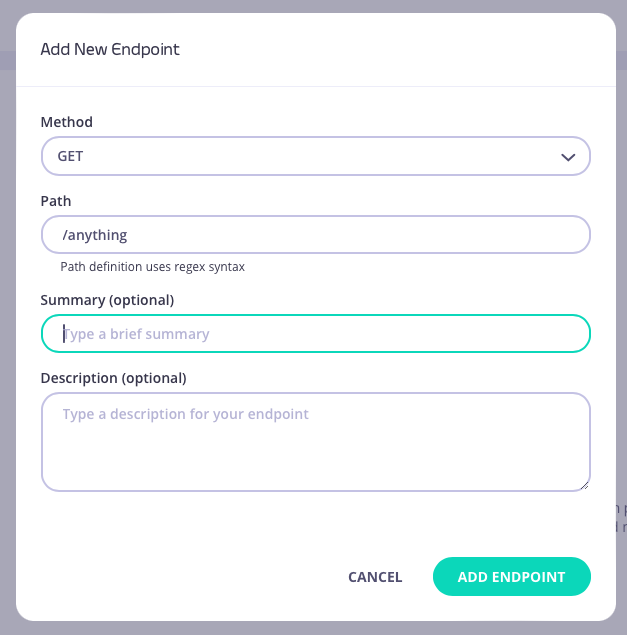
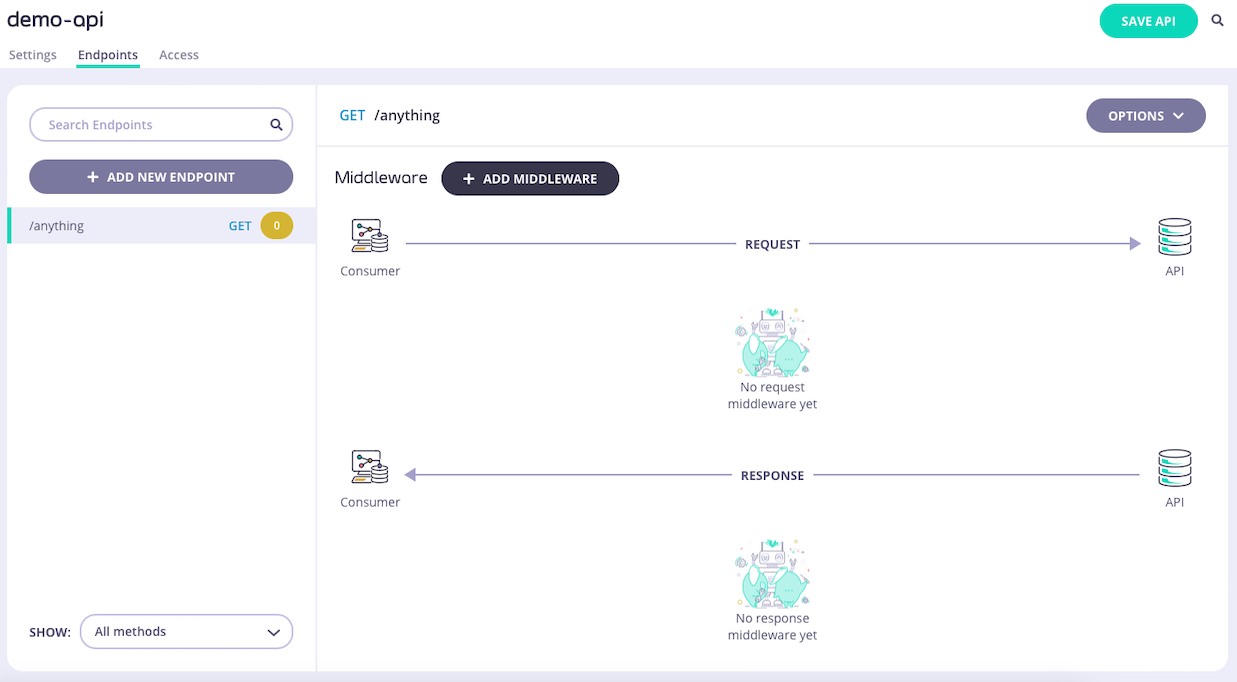
-
Select the Request Body Transform middleware
Select ADD MIDDLEWARE and choose the Request Body Transform middleware from the Add Middleware screen.
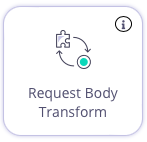
-
Configure the middleware
Now you can select the request body format (JSON or XML) and add either a path to the file containing the template, or directly enter the transformation template in the text box.
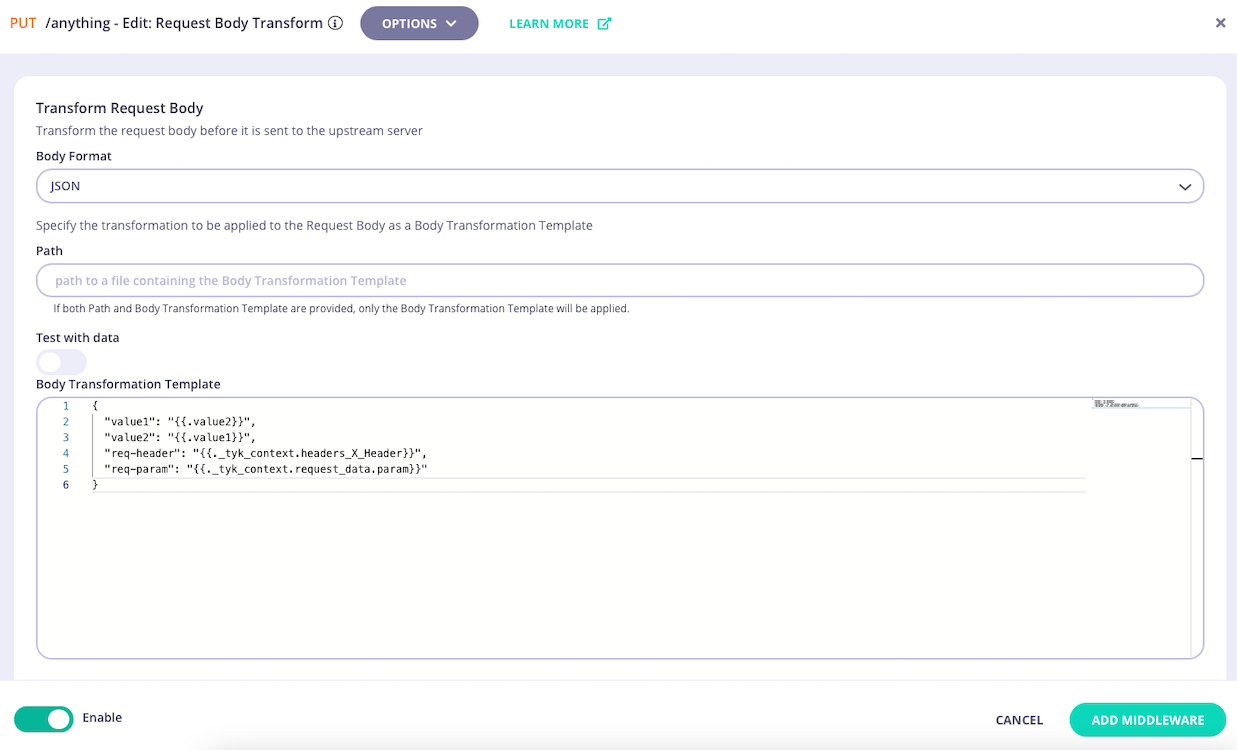
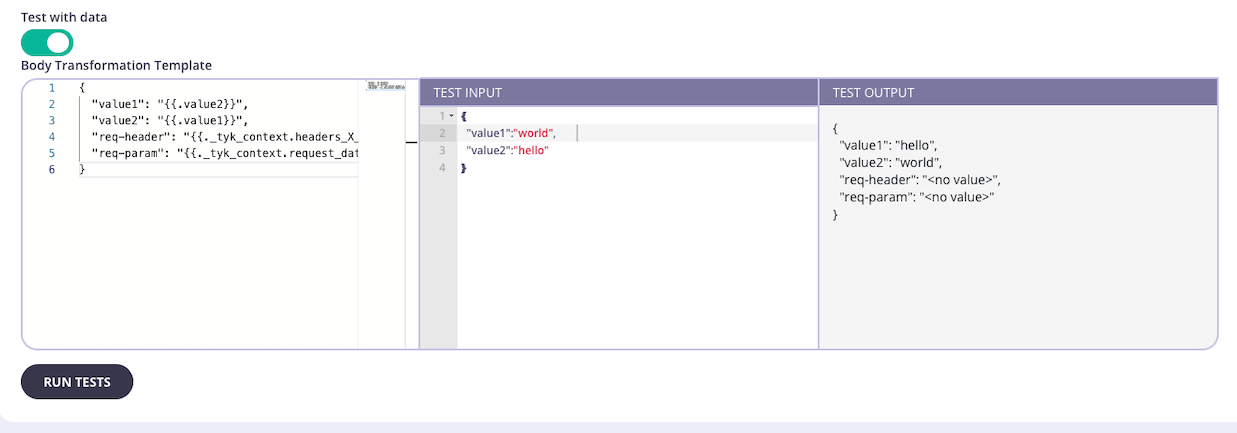
- Save the API Select SAVE API to apply the changes to your API.
Using Classic
The request body transform middleware provides a way to modify the payload of API requests before they are proxied to the upstream. This middleware is configured in the Tyk Classic API Definition at the endpoint level. You can do this via the Tyk Dashboard API or in the API Designer. If you want to use dynamic data from context variables, you must enable context variables for the API to be able to access them from the request header transform middleware. If you’re using the newer Tyk OAS APIs, then check out the Tyk OAS page. If you’re using Tyk Operator then check out the Configuring the middleware in Tyk Operator section below.API Definition
To enable the middleware you must add a newtransform object to the extended_paths section of your API definition.
The transform object has the following configuration:
path: the path to match onmethod: this method to match ontemplate_data: details of the Go template to be applied for the transformation of the request body
template_data object by the following fields:
input_type: the format of input data the parser should expect (eitherxmlorjson)enable_session: set this totrueto make session metadata available to the transform templatetemplate_mode: instructs the middleware to look for the template either in afileor in a base64 encodedblob; the actual file location (or base64 encoded template) is provided intemplate_sourcetemplate_source: iftemplate_modeis set tofile, this will be the path to the text file containing the template; iftemplate_modeis set toblob, this will be abase64encoded representation of your template
file at location ./templates/transform_test.tmpl. The input (pre-transformation) request payload will be json format and session metadata will be available for use in the transformation.
Tyk will load and evaluate the template file when the Gateway starts up. If you modify the template, you will need to restart Tyk in order for the changes to take effect.
API Designer
You can use the API Designer in the Tyk Dashboard to configure the request body transform middleware for your Tyk Classic API by following these steps.- Add an endpoint for the path and select the plugin
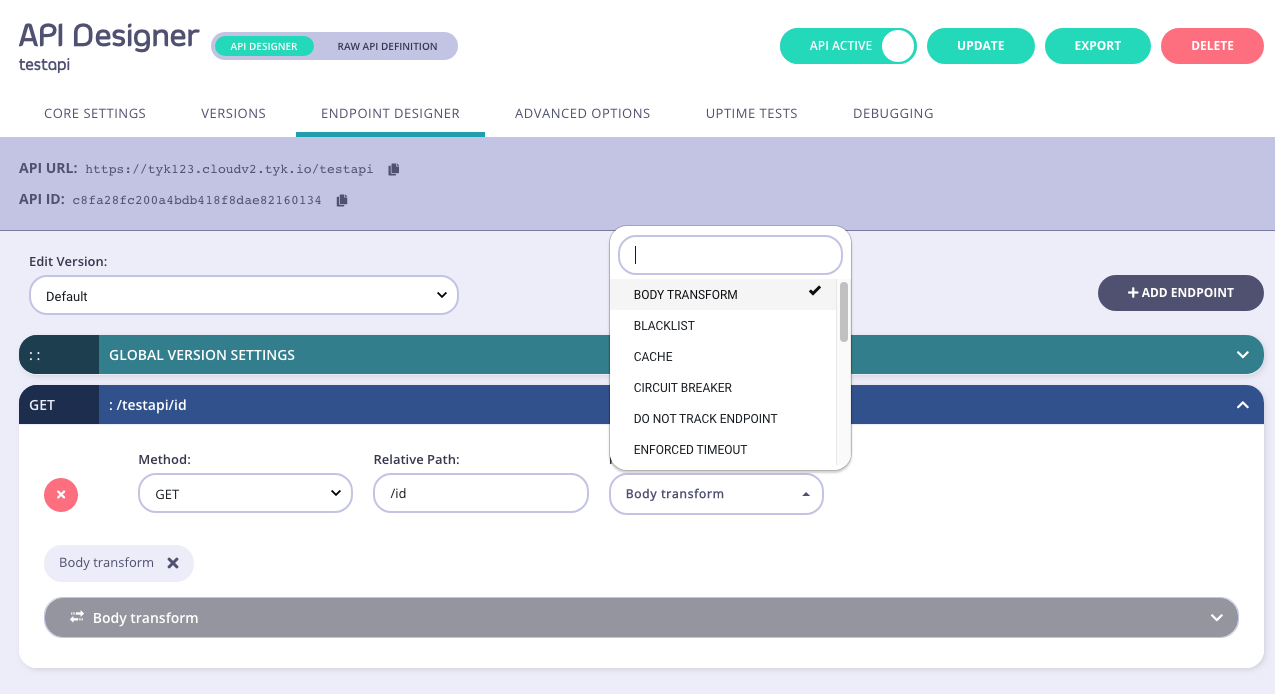
- Configure the middleware
REQUEST tab, then select your input type, and then add the template you would like to use to the Template input box.
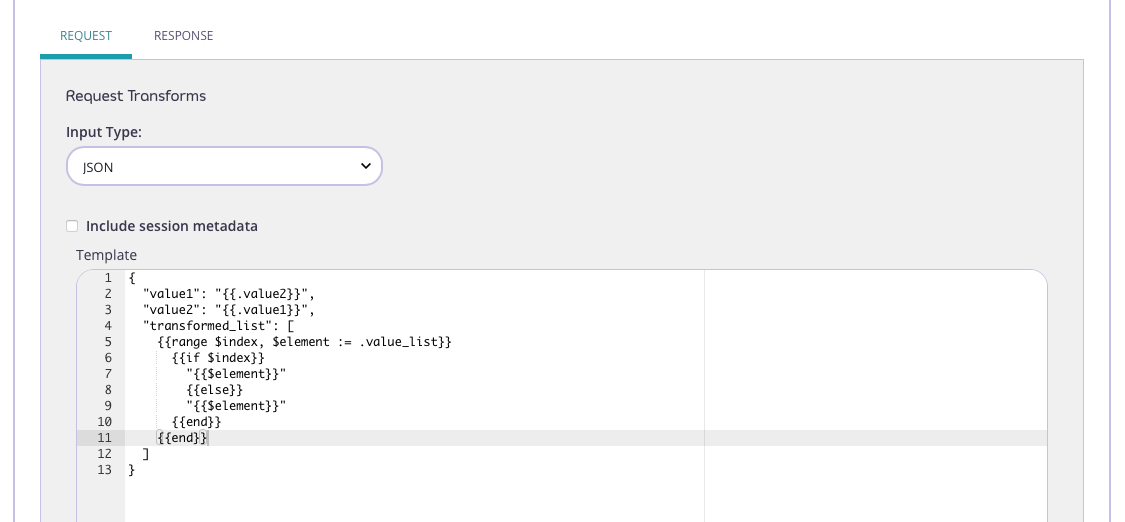
- Test the Transform
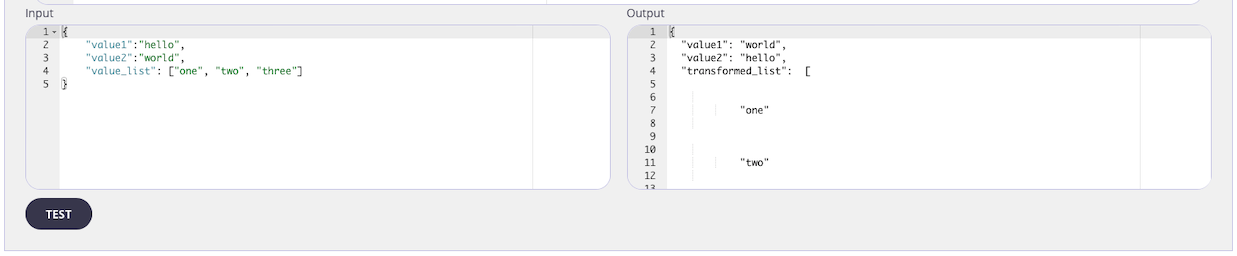
- Save the API
Tyk Operator
The process for configuring a request body transform is similar to that defined in section configuring the middleware in the Tyk Classic API Definition. Tyk Operator allows you to configure a request body transform by adding atransform object to the extended_paths section of your API definition.
In the example below the Request Body middleware (transform) has been configured for HTTP POST requests to the /anything endpoint. The Request Body Transform middleware is directed to use the template located in the blob included in the template_source field. The input (pre-transformation) request payload will be json format and session metadata will be available for use in the transformation.