Overview
The Block List middleware is a feature designed to block access to specific API endpoints. Tyk Gateway rejects all requests made to endpoints with the block list enabled, returningHTTP 403 Forbidden.
Note that this is not the same as Tyk’s IP block list feature, which is used to restrict access to APIs based upon the IP of the requestor.
Use Cases
Prevent access to deprecated resources
If you are versioning your API and deprecating an endpoint then, instead of having to remove the functionality from your upstream service’s API you can simply block access to it using the block list middleware.Working
Tyk Gateway does not actually maintain a list of blocked endpoints but rather works on the model whereby if the block list middleware is added to an endpoint then any request to that endpoint will be rejected, returningHTTP 403 Forbidden.
Case sensitivity
By default the block list is case-sensitive, so for example if you have defined the endpointGET /userID in your API definition then only calls to GET /userID will be blocked: calls to GET /UserID or GET /userid will be allowed. You can configure the middleware to be case-insensitive at the endpoint level.
You can also set case sensitivity for the entire gateway in the Gateway configuration file tyk.conf. If case insensitivity is configured at the gateway level, this will override the endpoint-level setting.
Endpoint parsing
When using the block list middleware, we recommend that you familiarize yourself with Tyk’s URL matching options.Tyk recommends that you use exact matching for maximum security, though prefix and wildcard strategies might also apply for your particular deployment or use case.
Using Tyk OAS
The block list is a feature designed to block access to specific API endpoints. Tyk Gateway rejects all requests made to endpoints with the block list enabled, returningHTTP 403 Forbidden.
When working with Tyk OAS APIs the middleware is configured in the Tyk OAS API Definition. You can do this via the Tyk Dashboard API or in the API Designer.
If you’re using the legacy Tyk Classic APIs, then check out the Tyk Classic page.
API Definition
The design of the Tyk OAS API Definition takes advantage of theoperationId defined in the OpenAPI Document that declares both the path and method for which the middleware should be added. The path can contain wildcards in the form of any string bracketed by curly braces, for example {user_id}. These wildcards are so they are human readable and do not translate to variable names. Under the hood, a wildcard translates to the “match everything” regex of: (.*).
The block list middleware (block) can be added to the operations section of the Tyk OAS Extension (x-tyk-api-gateway) in your Tyk OAS API Definition for the appropriate operationId (as configured in the paths section of your OpenAPI Document).
The block object has the following configuration:
enabled: enable the middleware for the endpointignoreCase: if set totruethen the path matching will be case insensitive
GET /anything and PUT /anything endpoints. Requests to these endpoints will be rejected with HTTP 403 Forbidden.
Note that the block list has been configured to be case insensitive, so calls to GET /Anything will also be blocked.
Note also that the endpoint path has not been terminated with $. Requests to, for example, GET /anything/foobar will be rejected as the regular expression pattern match will recognize this as GET /anything.
The configuration above is a complete and valid Tyk OAS API Definition that you can import into Tyk to try out the block list feature.
API Designer
Adding the block list to your API endpoints is easy is easy when using the API Designer in the Tyk Dashboard, simply follow these steps:-
Add an endpoint
From the API Designer add an endpoint that matches the path and method to which you want to apply the middleware.
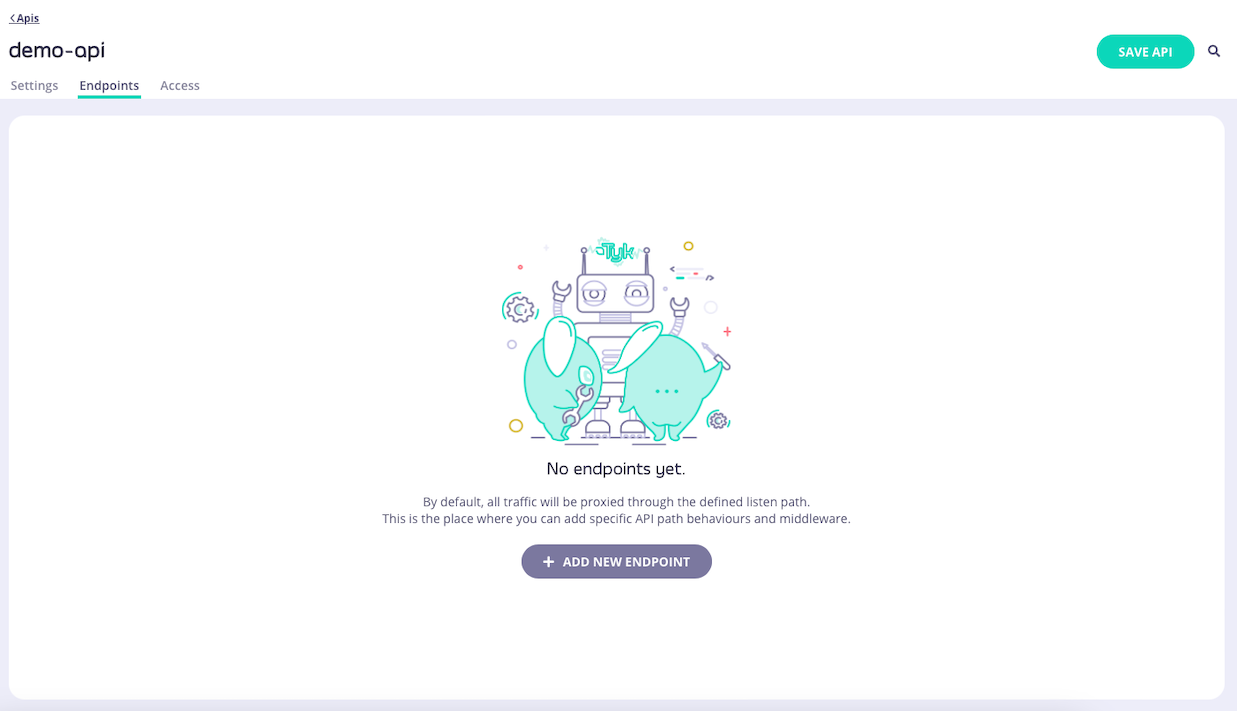
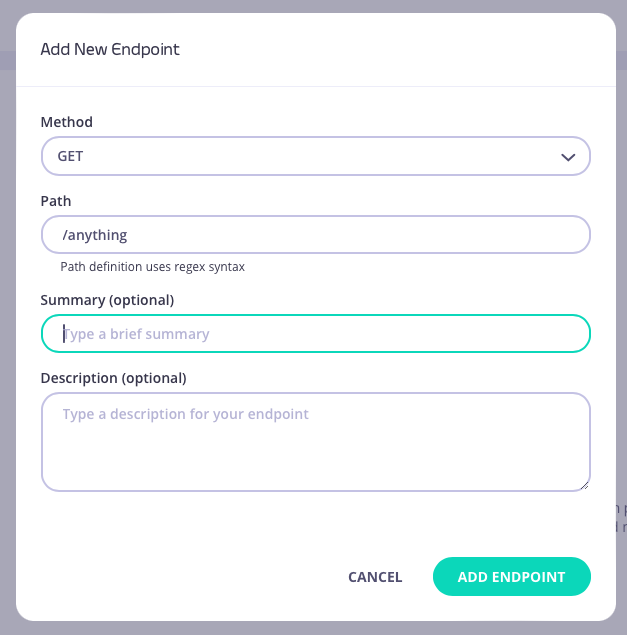
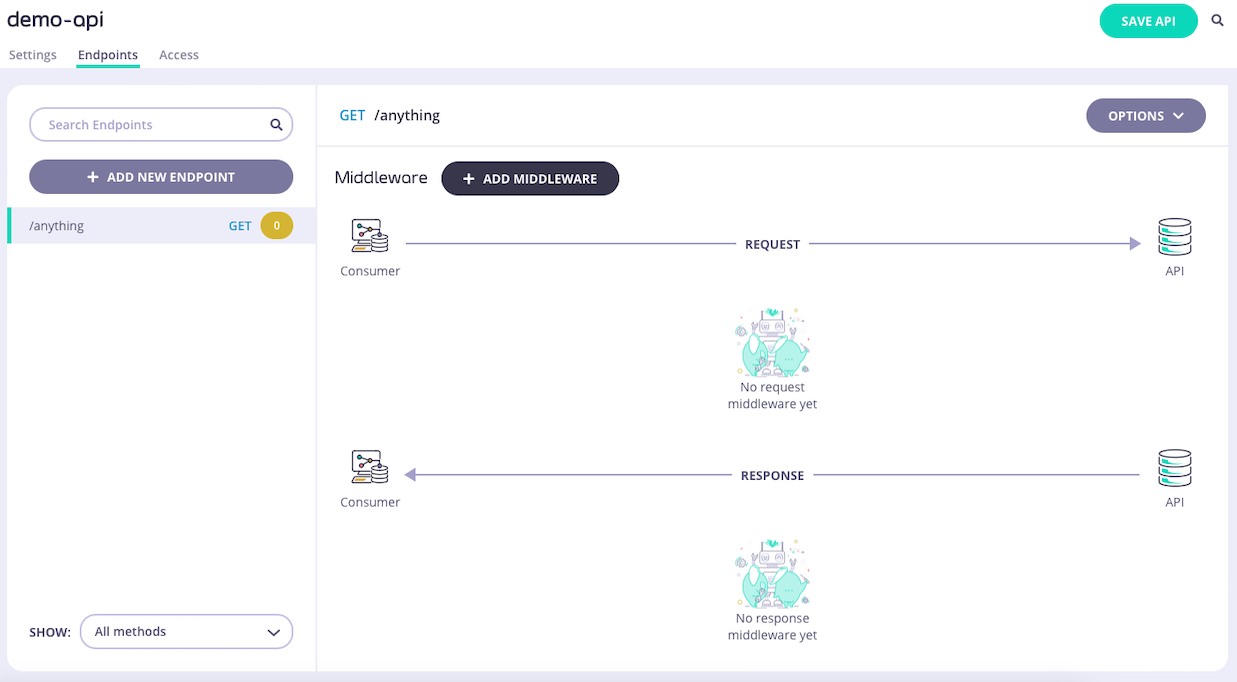
-
Select the Block List middleware
Select ADD MIDDLEWARE and choose the Block List middleware from the Add Middleware screen.

-
Optionally configure case-insensitivity
If you want to disable case-sensitivity for the block list, then you must select EDIT on the Block List icon.


- Save the API Select SAVE API to apply the changes to your API.
Using Classic
The block list is a feature designed to block access to specific API endpoints. Tyk Gateway rejects all requests made to endpoints with the block list enabled, returningHTTP 403 Forbidden.
When working with Tyk Classic APIs the middleware is configured in the Tyk Classic API Definition. You can do this via the Tyk Dashboard API or in the API Designer.
If you’re using the newer Tyk OAS APIs, then check out the Tyk OAS page.
If you’re using Tyk Operator then check out the configuring the block list in Tyk Operator section below.
API Definition
To enable and configure the block list you must add a newblack_list object to the extended_paths section of your API definition.
Historically, Tyk followed the out-dated whitelist/blacklist naming convention. We are working to remove this terminology from the product and documentation, however this configuration object currently retains the old name.
black_list object has the following configuration:
path: the endpoint pathmethod: this should be blankignore_case: if set totruethen the path matching will be case insensitivemethod_actions: a shared object used to configure the mock response middleware
method_actions object should be configured as follows, with an entry created for each blocked method on the path:
action: this should be set tono_actioncode: this should be set to200headers: this should be blank
GET and PUT requests to the /status/200 endpoint. Requests to these endpoints will be rejected with HTTP 403 Forbidden.
Note that the block list has been configured to be case sensitive, so calls to GET /Status/200 will not be rejected.
Note also that the endpoint path has not been terminated with $. Requests to, for example, GET /status/200/foobar will be rejected as the regular expression pattern match will recognize this as GET /status/200.
Consult section configuring the Allow List in Tyk Operator for details on how to configure allow lists for endpoints using Tyk Operator.
API Designer
You can use the API Designer in the Tyk Dashboard to configure the block list middleware for your Tyk Classic API by following these steps.- Add an endpoint for the path and select the plugin From the Endpoint Designer add an endpoint that matches the path for which you want to prevent access. Select the Blacklist plugin.
-
Configure the block list
Once you have selected the middleware for the endpoint, the only additional feature that you need to configure is whether to make the middleware case insensitive by selecting Ignore Case.

- Save the API Use the save or create buttons to save the changes and activate the middleware.
Tyk Operator
Similar to the configuration of a Tyk Classic API Definition you must add a newblack_list object to the extended_paths section of your API definition. Furthermore, the use_extended_paths configuration parameter should be set to true.
Historically, Tyk followed the out-dated whitelist/blacklist naming convention. We are working to remove this terminology from the product and documentation, however this configuration object currently retains the old name.
GET requests to the /get endpoint. Requests to this endpoint will be rejected with HTTP 403 Forbidden.
Note that the block list has been configured to be case insensitive, so calls to GET /Get will not be rejected.
Note also that the endpoint path has not been terminated with $. Requests to, for example, GET /get/foobar will be rejected as the regular expression pattern match will recognize this as GET /get.