- An asynchronous approval that occurs externally (e.g., in a third-party CRM, ITSM, or another system managing approvals). In this scenario, an access request (such as an API product access request, an organization registration request, or a new developer profile in an inactive state) is created in the portal. The portal then informs the third-party system by calling a registered webhook.
- A follow-up action that needs to occur after a specific event in the portal. For example, after a developer profile is created, the customer must create a billing profile in their internal billing system (or a profile in a third-party billing engine such as Moesif, Lago, or a similar service) to automatically update and add this information into custom attributes.
Create a Webhook in Developer Portal
The configuration process consists of two steps:- Configure connectivity to the target endpoint by specify the Target URL, HTTP method, timeout, and request headers.
- Select types of events that should be sent to the target endpoint.
-
Configure the Target Endpoint
Each webhook delivers events to the Target URL via the specified HTTP Method. Additionally, it’s possible to configure timeout header for requests.
Finally, for each webhook it’s possible to define HTTP headers that should be used for requests to the target URL via the Headers section.
To add a new header, click on the Add Headers button, specify Name and Value of the header.
Note that you can test connectivity to the Target URL by clicking on the Test Connection button.
For testing connectivity, the portal sends a HEAD request to the specified target endpoint.
Please note that the connectivity is tested only with the HEAD method, and the test call does not include any headers defined in the Headers section.
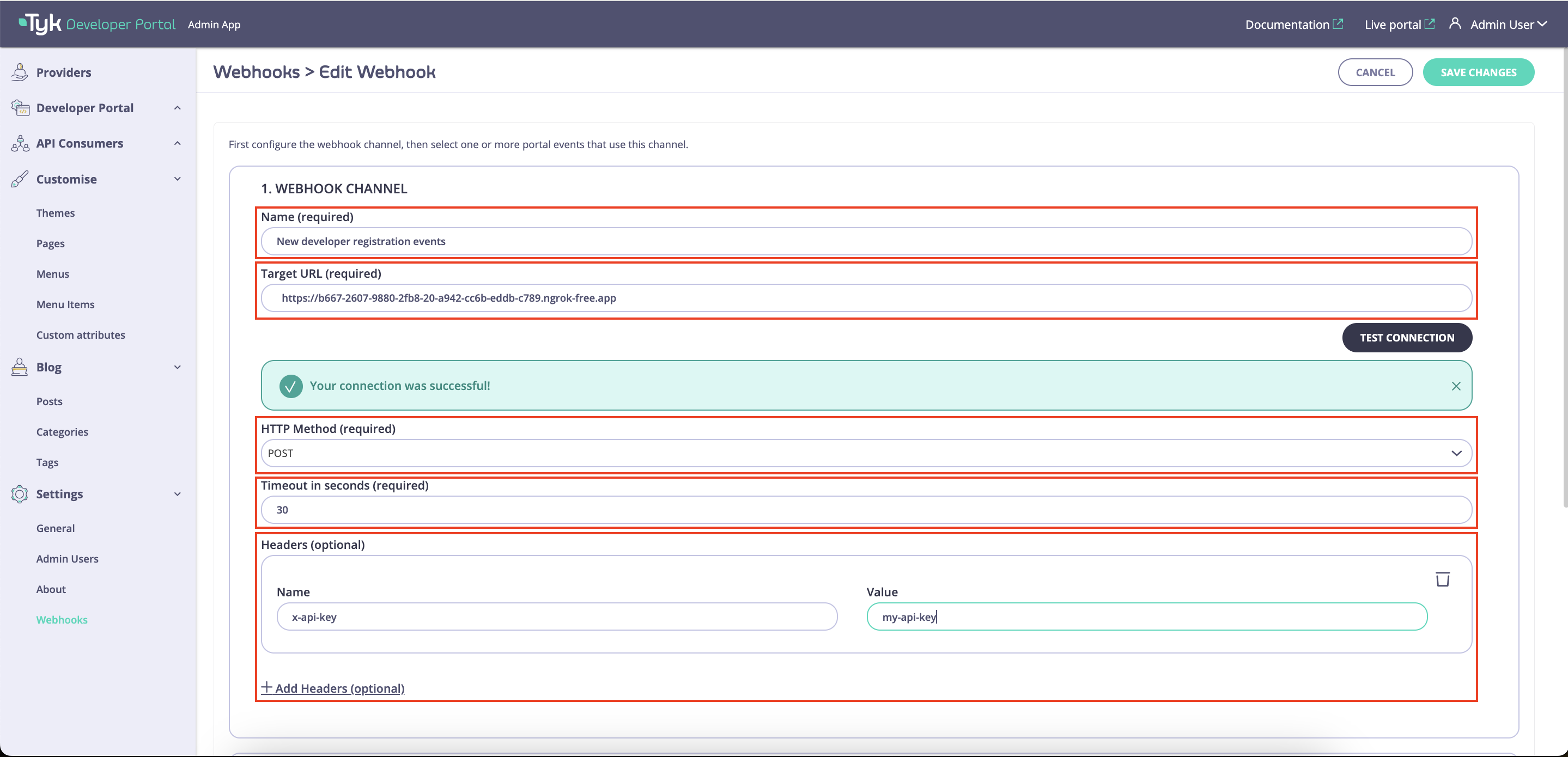
-
Select Event Types for the Webhook
To finish configuration, select types of events that should be sent to the Target URL and save the changes. Refer the docs below to know more about supported event types
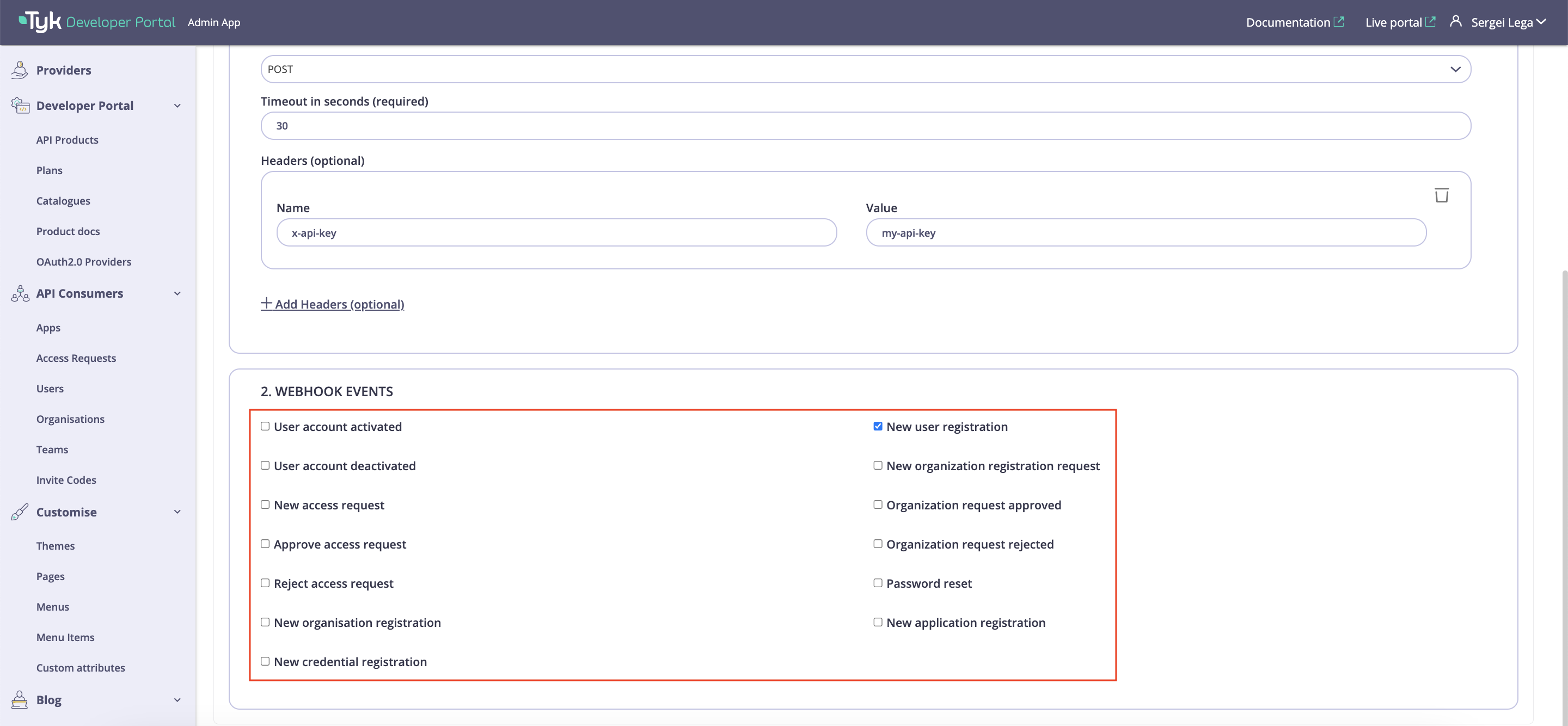
Supported Portal Events
The portal fires the following webhook events:- UserRegistered when a new user is registered.
- UserAccountActivated when a user is activated.
- UserAccountDeactivated when a user is deactivated.
- PasswordReset when a user tries to reset a password.
- ApplicationRegistered when a new API consumer application is created.
- CredentialRegistered when a new API credential is created.
- AccessRequestCreated when a new API access request is created.
- AccessRequestApproved when an API access request is approved.
- AccessRequestRejected when an API access request is rejected.
- OrganizationRegistered when an API consumer organization is created.
- OrganizationRequestCreated when a new API consumer organization registration request is created.
- OrganizationRequestApproved when an API consumer organization registration request is approved.
- OrganizationRequestRejected when an API consumer organization registration request is rejected.