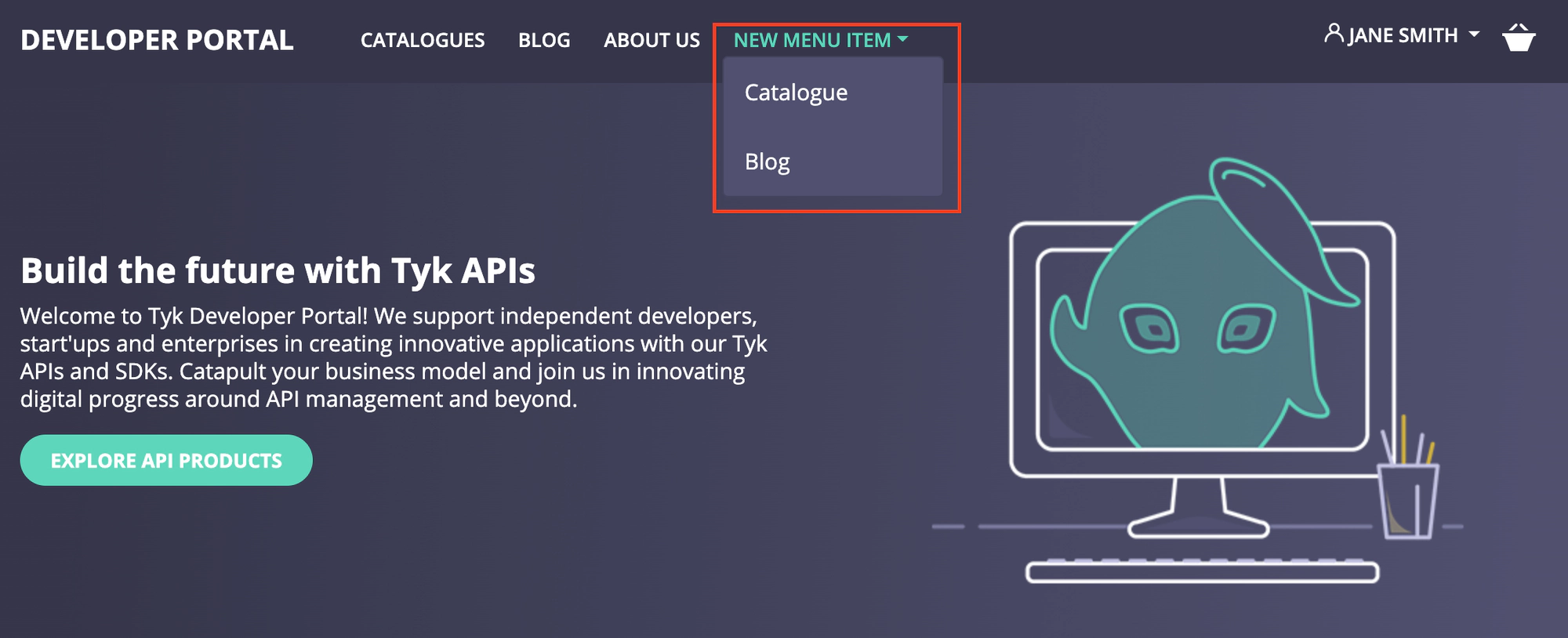Customise the menu of live portal
Tyk Enterprise Developer Portal
If you are interested in getting access, contact us at [email protected]
Introduction
The Enterprise Developer portal enables admin users to customise the navigation menu that appears on the top navigational bar of the live portal. An admin user can create and manage menu items without any code from the admin dashboard of the Developer portal.

Each menu item may:
- lead to a specific page or URL:
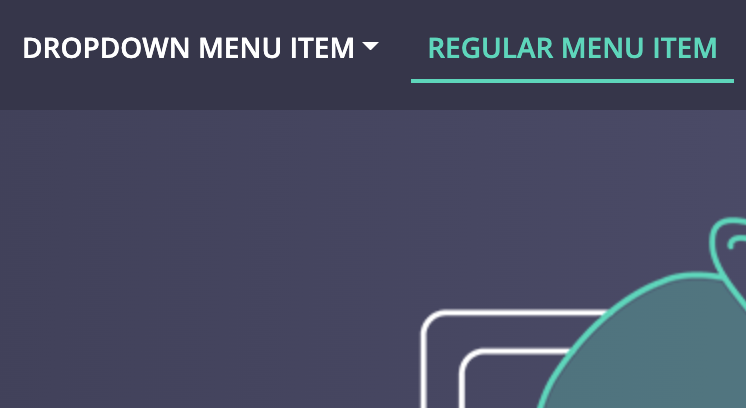
- show a dropdown list with possible navigational options:
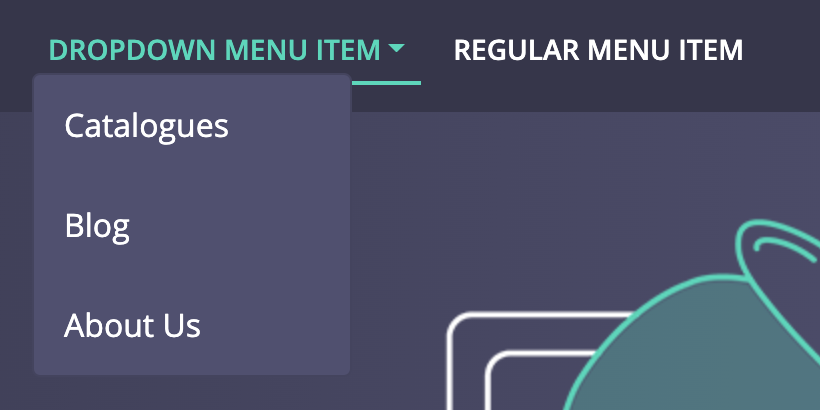
Admin users can create additional navigational menus and render them on any page of the live portal. This customisation requires changes to a theme and is covered in the Full customisation section.
Manage menu items
The management of the menu items is done from the Menus section of the Developer portal.
-
Open the admin dashboard. Navigate to the Menus section.
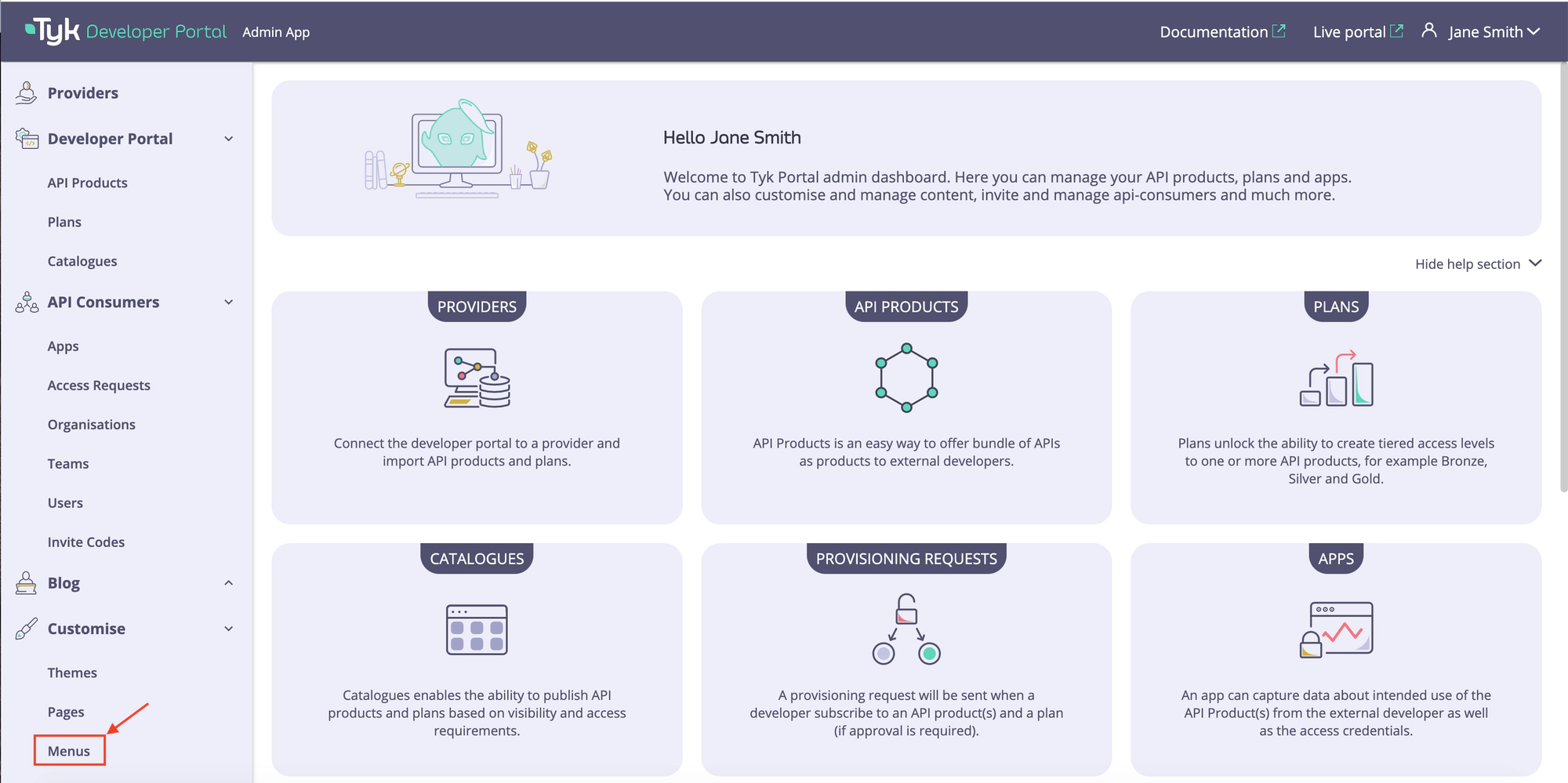
-
Select a menu that you want to modify. By default, the Developer portal has only one Primary menu. If you want to add more menus and render them on the live portal, please refer to Full customization section.

-
Click on a menu item to modify it. You can change the following items:
- Title that will be exposed to developers.
- Path where developers will be redirected by clicking on that menu item.
- Children items that will be exposed in the dropdown list that will appear when hovering mouse over the menu item.
- To make the changes effectively, you need to save the changes by clicking on the Save changes button.
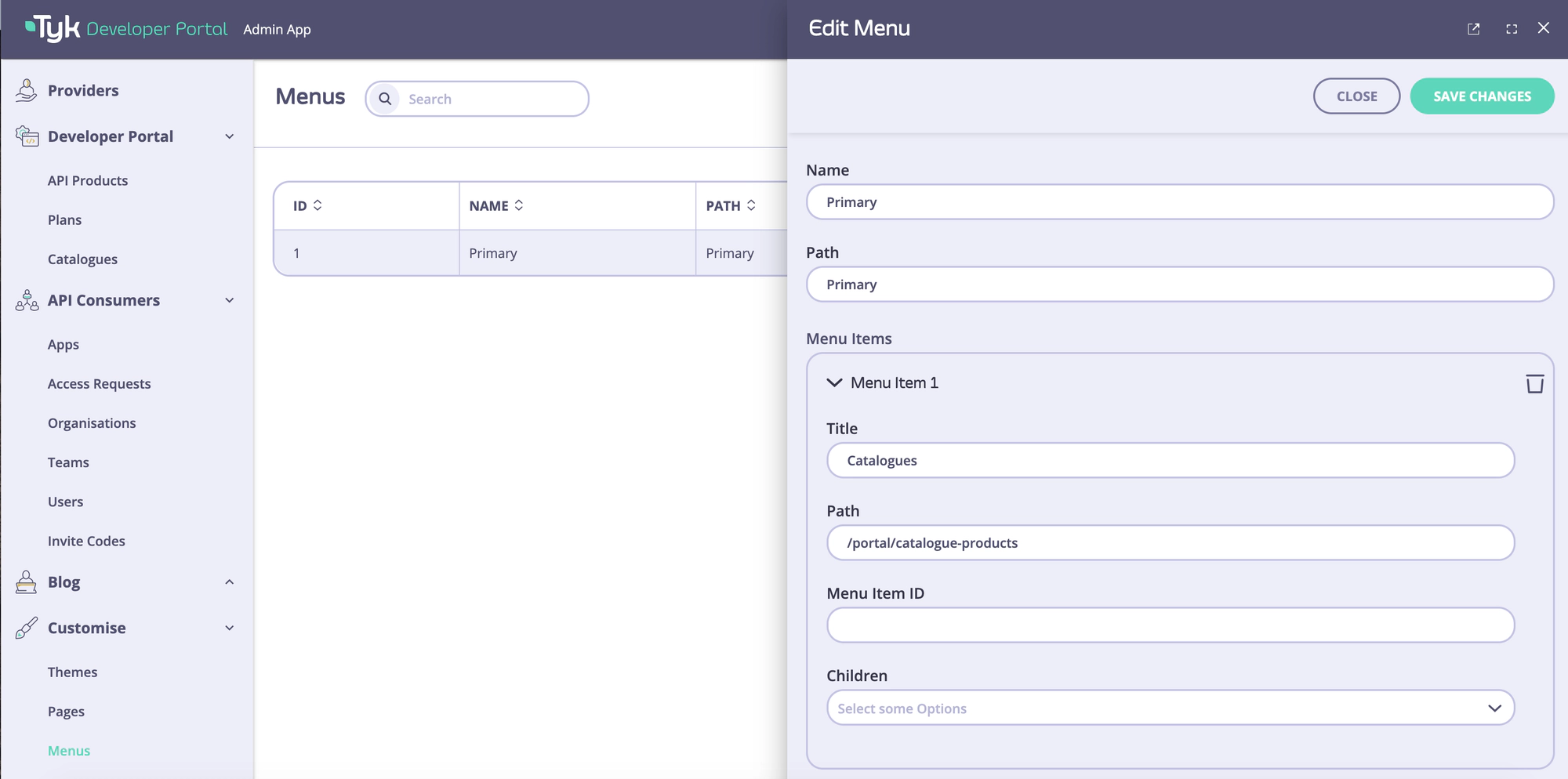
-
To remove a menu item from the menu click on the bin icon and click on the Save changes button.
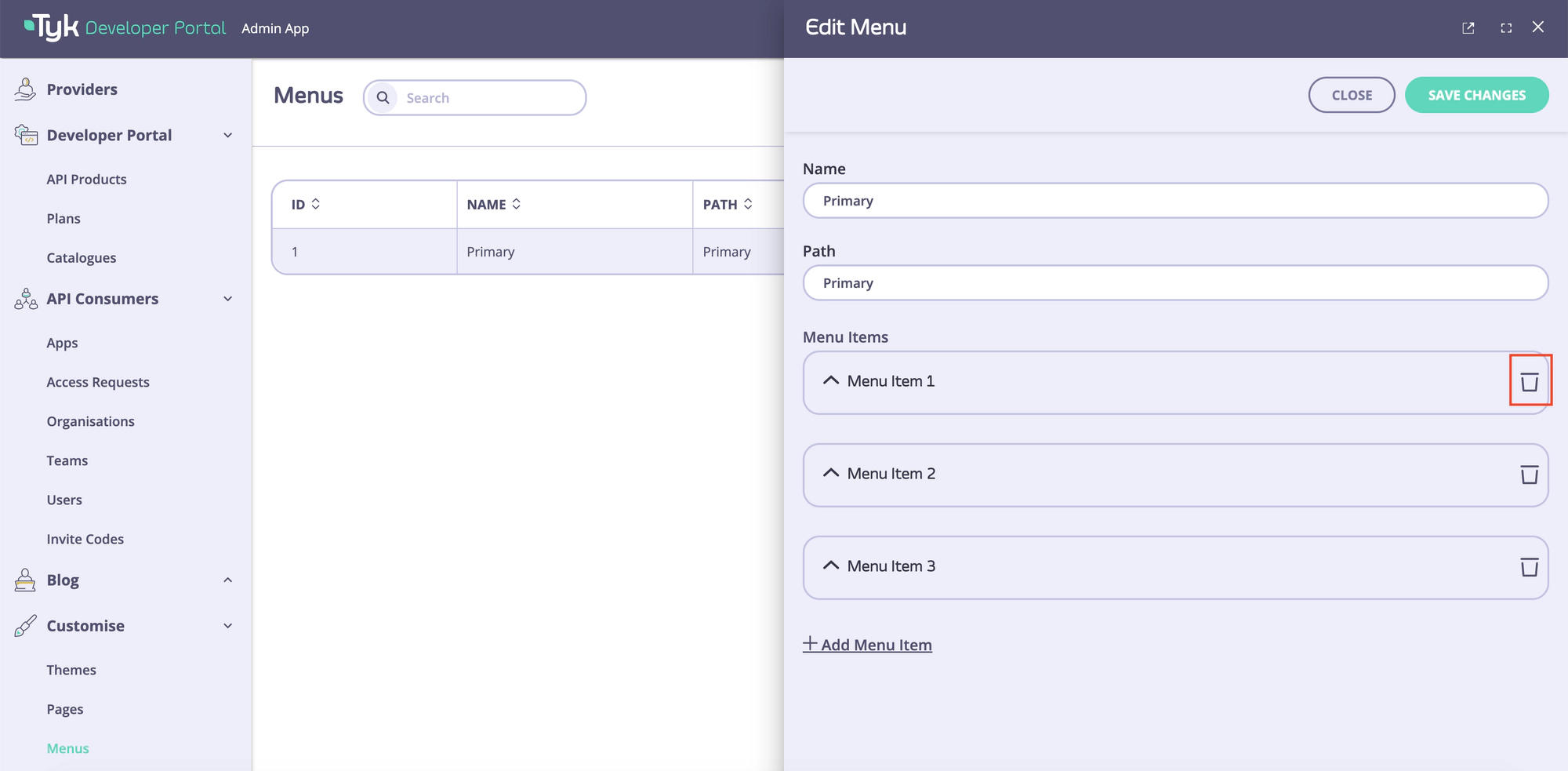
Create new menu items
To create a new menu item, you need to:
- Click on the Add Menu Item button.
- Fill Title, Path, and Children fields. Save the changes by clicking on the Save changes button.
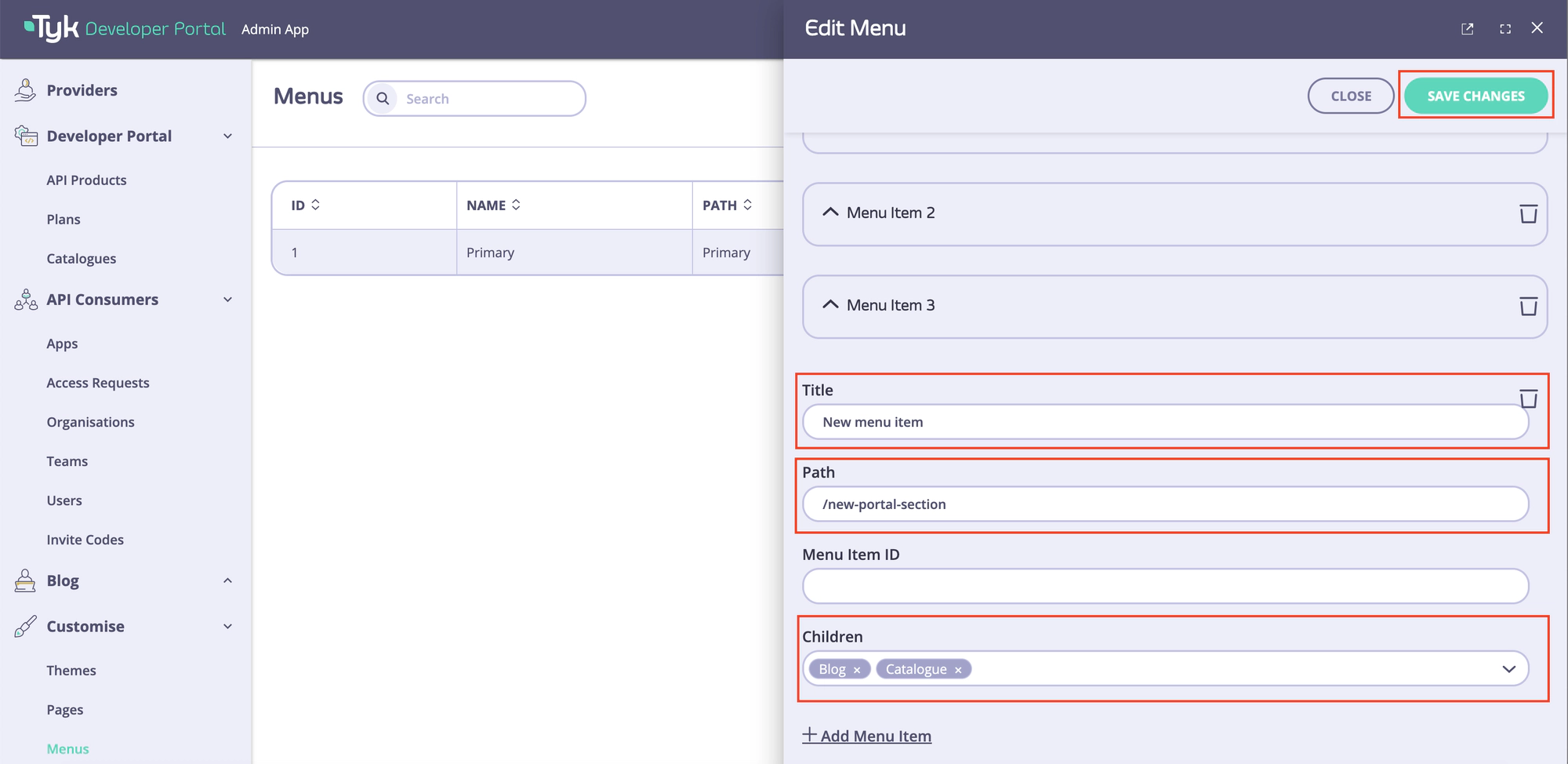
The new menu item will appear on the live portal immediately.