Customising using jQuery
Tyk Portal comes prepackaged with jQuery. This opens up a whole world of customisation, by extending our Portal using JavaScript and HTML to create dynamic content.
Dynamic Content Rendering & Filtering
Let’s walk through an example where you use jQuery to fetch data from a REST endpoint, then display it in a table where we can filter our results.
First of all, create a custom page in the portal.
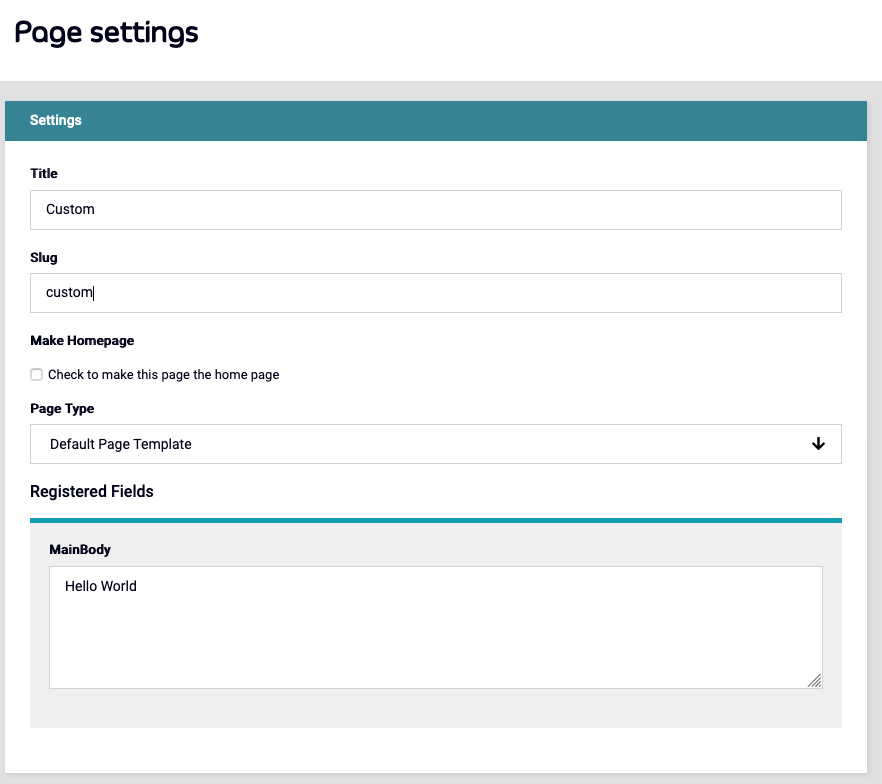
In the MainBody, you can paste the code below (click the text to display):
Click to display the code
<h2> Filterable Table </h2>
<script>
window.onload = function() {
$.ajax({
type: "GET",
url: "https://www.mocky.io/v2/5eb1a7c53200005c8f28f8b5",
beforeSend: function()
{
$('html, body').animate({scrollTop: 0
}, 'slow');
$("#response").html('<img src="loading.gif" align="absmiddle" alt="Loading..."> Loading...<br clear="all" /><br clear="all" />');
},
success: function(response)
{
var htmlResponse = '<table id=results>\
<thead>\
<tr>\
<th>Name</th>\
<th>Location</th>\
<th>Age</th>\
</tr>\
</thead>\
<tbody id="myTable">'
response.forEach( item => {
htmlResponse += ' <tr>\
<td>' + item.name + '</td>\
<td>' + item.location + '</td>\
<td>' + item.Age + '</td>\
</tr>'
});
htmlResponse += "</tbody></table>"
$('#results')[0].innerHTML = htmlResponse;
}
});
$("#myInput").on("keyup", function() {
var value = $(this).val().toLowerCase();
$("#myTable tr").filter(function() {
$(this).toggle($(this).text().toLowerCase().indexOf(value) > -1)
});
});
}
</script>
<style>
table {
font-family: arial, sans-serif;
border-collapse: collapse;
width: 100%;
}
td, th {
border: 1px solid #dddddd;
text-align: left;
padding: 8px;
}
tr:nth-child(even) {
background-color: #dddddd;
}
</style>
<p>Type something in the input field to search the table for first names, last names or emails:</p>
<input id="myInput" type="text" placeholder="Search..">
<br><br>
<div id=results>
</results>
And save.
Now visit the portal at “http://dashboard-host:3000/portal/custom”
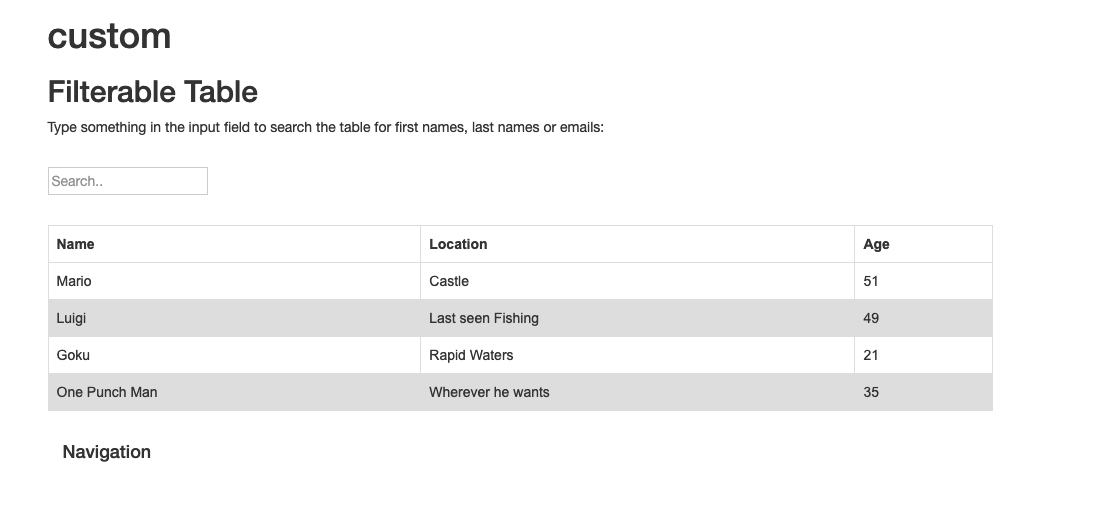
You now have a searchable Input box that will dynamically filter the results of the table.
