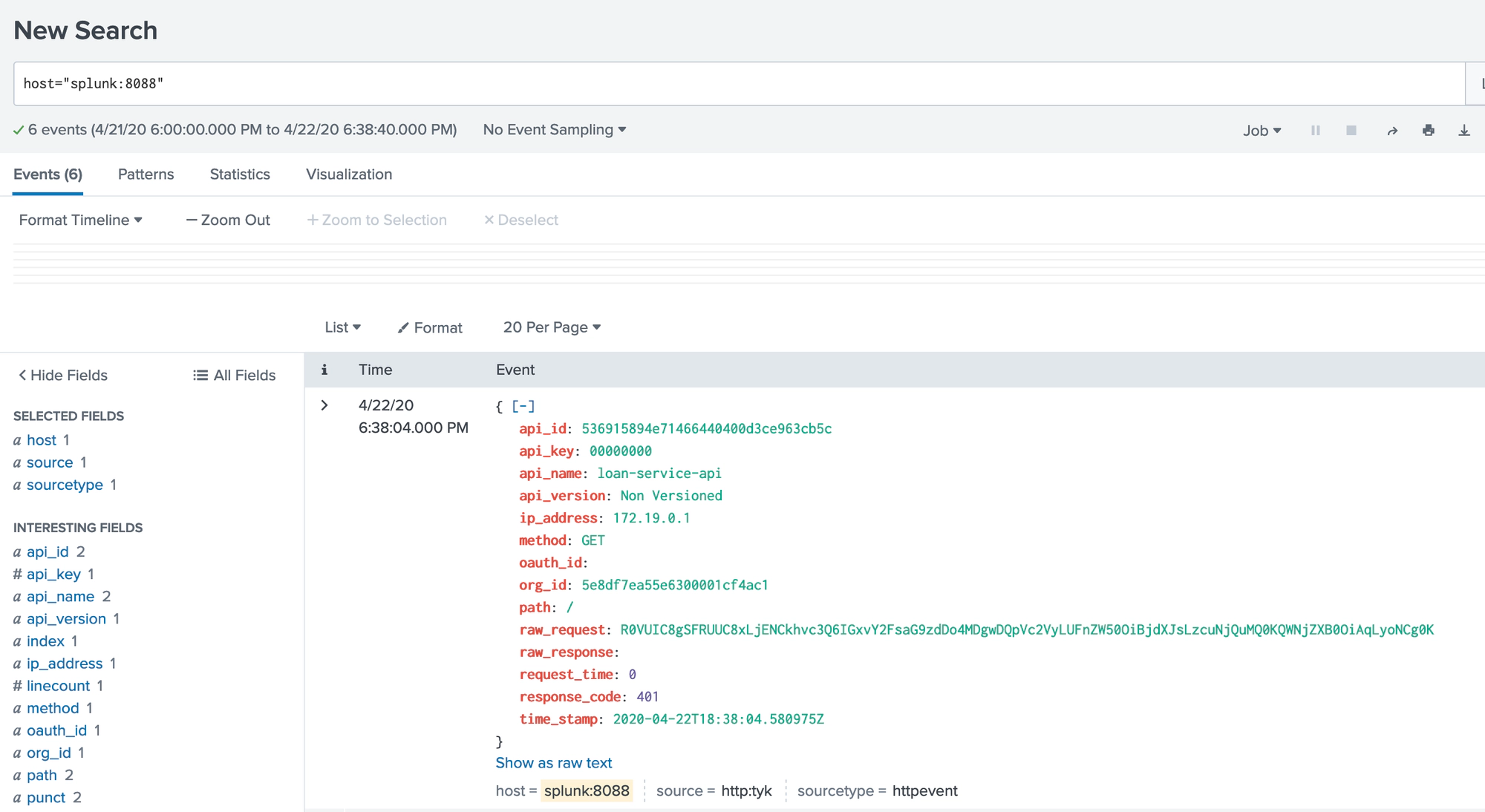Splunk Setup
This is a step by step guide to setting Splunk to receive logs from the Tyk Pump.
The assumptions are that you have Docker installed and Tyk Pro Self-Managed already running.
1. Run Splunk using Docker
Assuming you have Docker installed locally, run the following from a terminal:
$ docker run \
-p 8000:8000 \
-p 8088:8088 \
-v splunk-data:/opt/splunk/var \
-v splunk-data:/opt/splunk/etc \
-e SPLUNK_START_ARGS=--accept-license \
-e SPLUNK_PASSWORD=mypassword \
splunk/splunk:latest
2. Setup a collector in Splunk
A) Visit http://localhost:8000 and log into the Splunk Dashboard using the username admin and the password we set in the Docker run command, mypassword
B) Create a new Data input
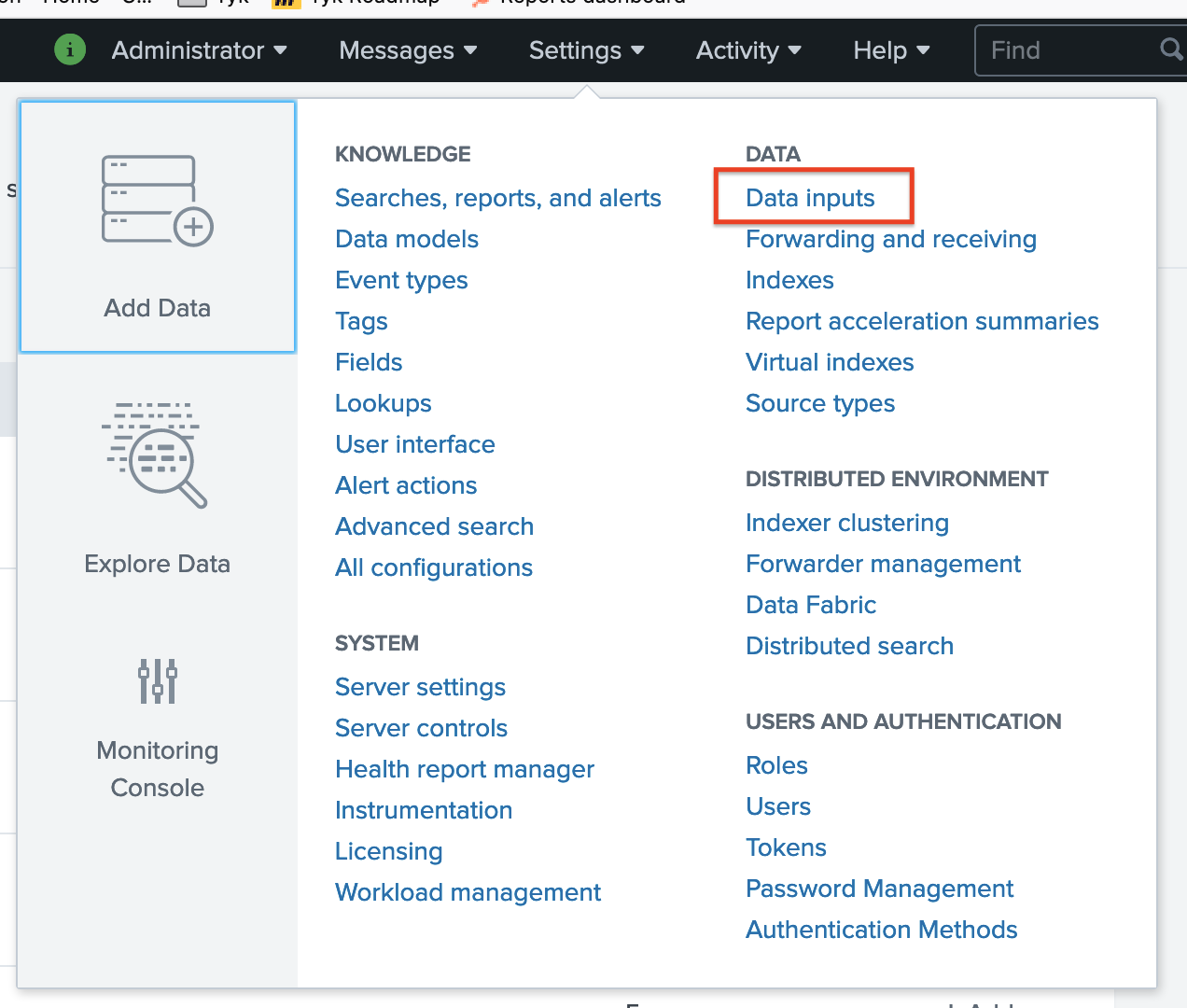
C) Select HTTP Event Collector -> Add New

D) Set the name to “tyk” and then leave everything else as default
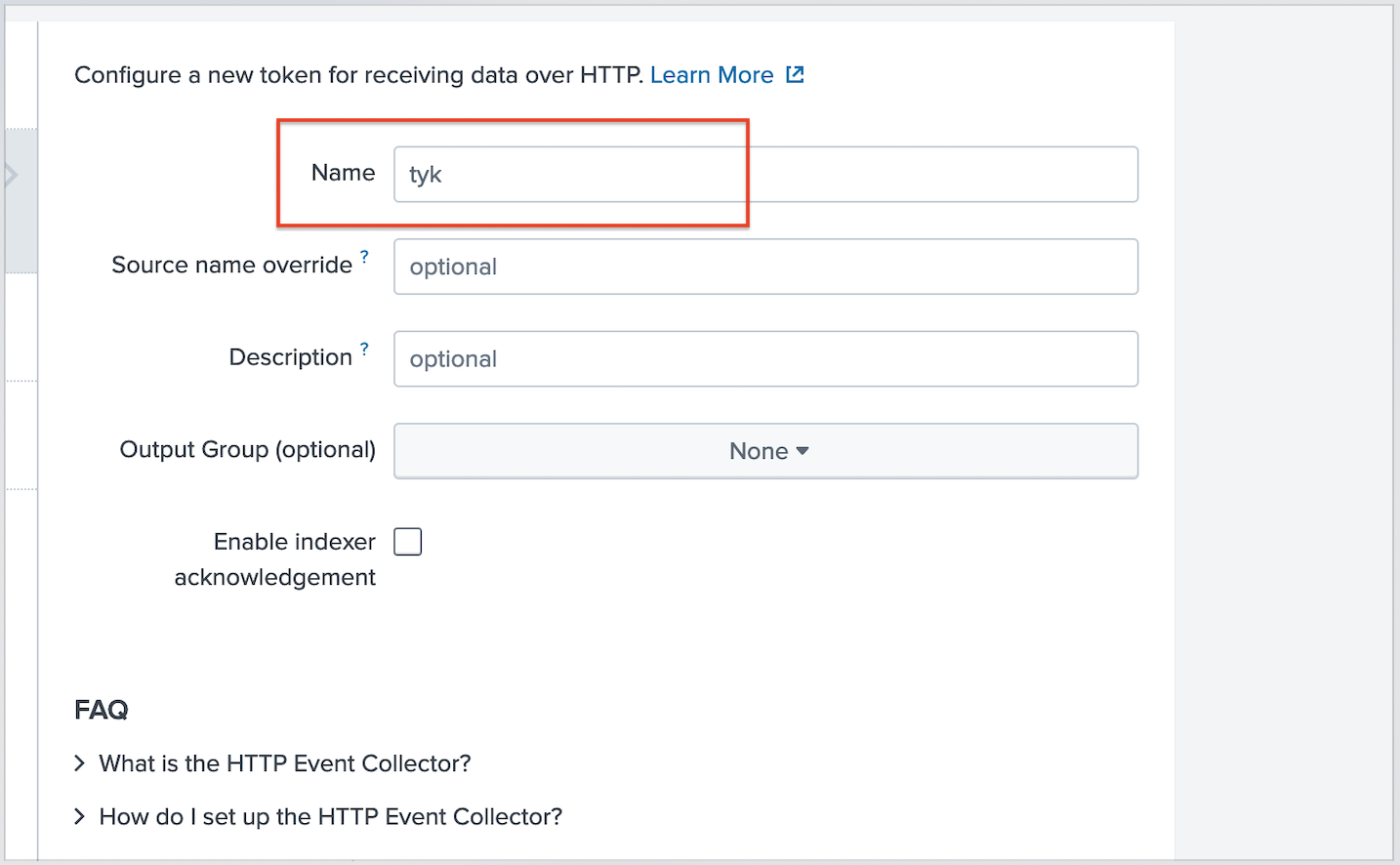
Grab your token at the end page:
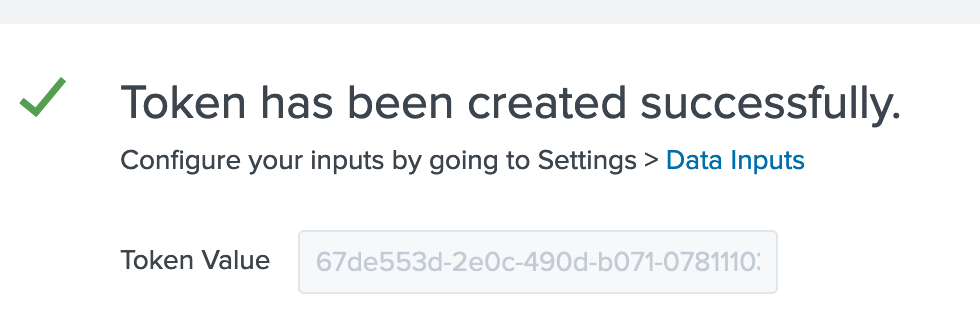
3. Add the Splunk bit to pump.conf
Edit your pump’s pump.conf and add this bit to the “Pumps” section, like so, adding the token from step #1:
Make sure to add your token from the previous step into the collector_token field above
{
"pumps": {
"splunk": {
"type": "splunk",
"meta": {
"collector_token": "<token>",
"collector_url": "https://localhost:8088/services/collector/event",
"ssl_insecure_skip_verify": true
}
}
}
}
Note
Make sure that the localhost value matches with your setup. Head on over to our community forum to ask for help if you are stuck here.
4. Restart Tyk Pump to pickup the Splunk config
If you are running Tyk Pump in Docker:
$ docker restart tyk-pump
5. PROFIT!
Let’s make a few API calls against Tyk, and see if they flow into Splunk
$ curl localhost:8080/loan-service-api/
{
"error": "Key not authorized"
}%
Success: