API Middleware Test
Introduction
This page explains how to test out your Python custom authentication on Tyk Cloud, to ensure that it’s working properly.
Testing our middleware with an API
You now have your middleware uploaded to your S3 bucket. We are now going to create an API from our Control Plane Dashboard and test it via Postman
Prerequisites
- A Postman API Client from https://www.postman.com/product/api-client/
- Your mserv middleware ID
- The
authvalue token from yourmiddleware.pycode
Create your API
- From your Control Plane in Tyk Cloud, click the Ingress > Dashboard link
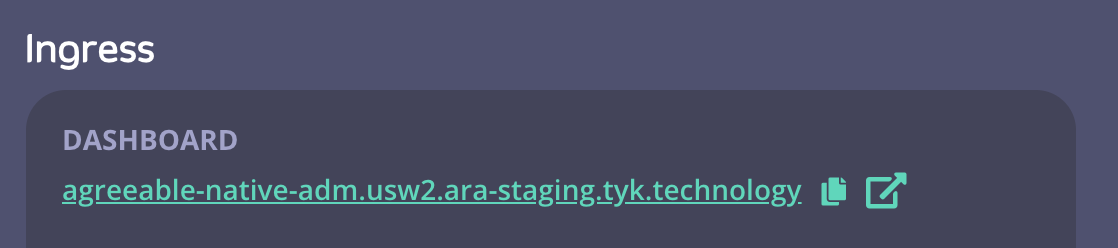
- From the Dashboard screen, click APIs from the System Management menu
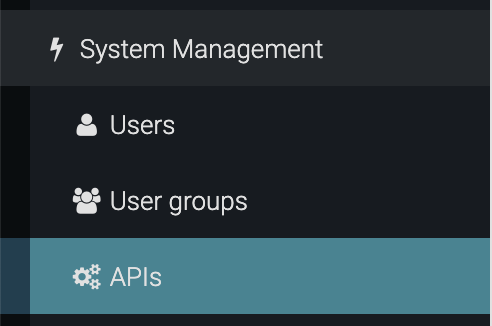
- Click Add New API
- From the API Designer, enter the following in the Core Settings tab:
- From the API Settings section, give your API a name. We’ll name this example “test”
- Scroll down to the Authentication section and select Custom authentication (Python, CoProcess and JSVM plugins) from the drop-down menu
- Select the Allow query parameter as well as header option
- From the Advanced Settings tab enter the following:
- In the Plugin Options, enter the Plugin Bundle ID as returned by mservctl. In our example
9c9ecec1-8f98-4c3f-88cd-ca3c27599e6b - To propagate your API to all your Cloud Data Plane Tyk Gateways connected to your Control Plane, you need to add the tag edge in the API Segment Tags section
- In the Plugin Options, enter the Plugin Bundle ID as returned by mservctl. In our example
- Click Save.
You now have an API called “test” which has as its target the httpbin test site.
Testing Your API
You now need to test your API to show how the Python Authorization middleware works. We are going to use the Postman client for our testing.
- First, a quick test. Copy the URL of your Cloud Data Plane (Note the “edge” tag in the tags column) and paste it in a browser tab. You should get a 404 page not found error.
- Then add the “test” endpoint to the URL in your browser tab, so in our example
uptight-paddle-gw.usw2.ara.app/test/. You should now see a 403 “error: “forbidden”. This is because your API has Authentication enabled and you haven’t provided the credentials yet. - Open up your Postman client:
- Paste your Gateway URL with the API appended to the request - (
uptight-paddle-gw.usw2.ara.app/test/) - Click Send. You’ll see the 403 “error: “forbidden response” again
- In the Headers section in Postman, select Authorization from the Key column. Add some random text in the Value field and click Send. You should again see the 403 error.
- Now replace the random text with the
authvalue from your Python code. In our example47a0c79c427728b3df4af62b9228c8aeand click Send again. - You should now see the HTTPB in test page
- Paste your Gateway URL with the API appended to the request - (

- As a further test of your plugin, you can add
getto your API request in Postman. So in our exampleuptight-paddle-gw.usw2.ara.app/test/get. Click Send. This will return all the get requests, including headers. You should see thex-tyk-request: "something"which is the post middleware hook you set up in the Python code.
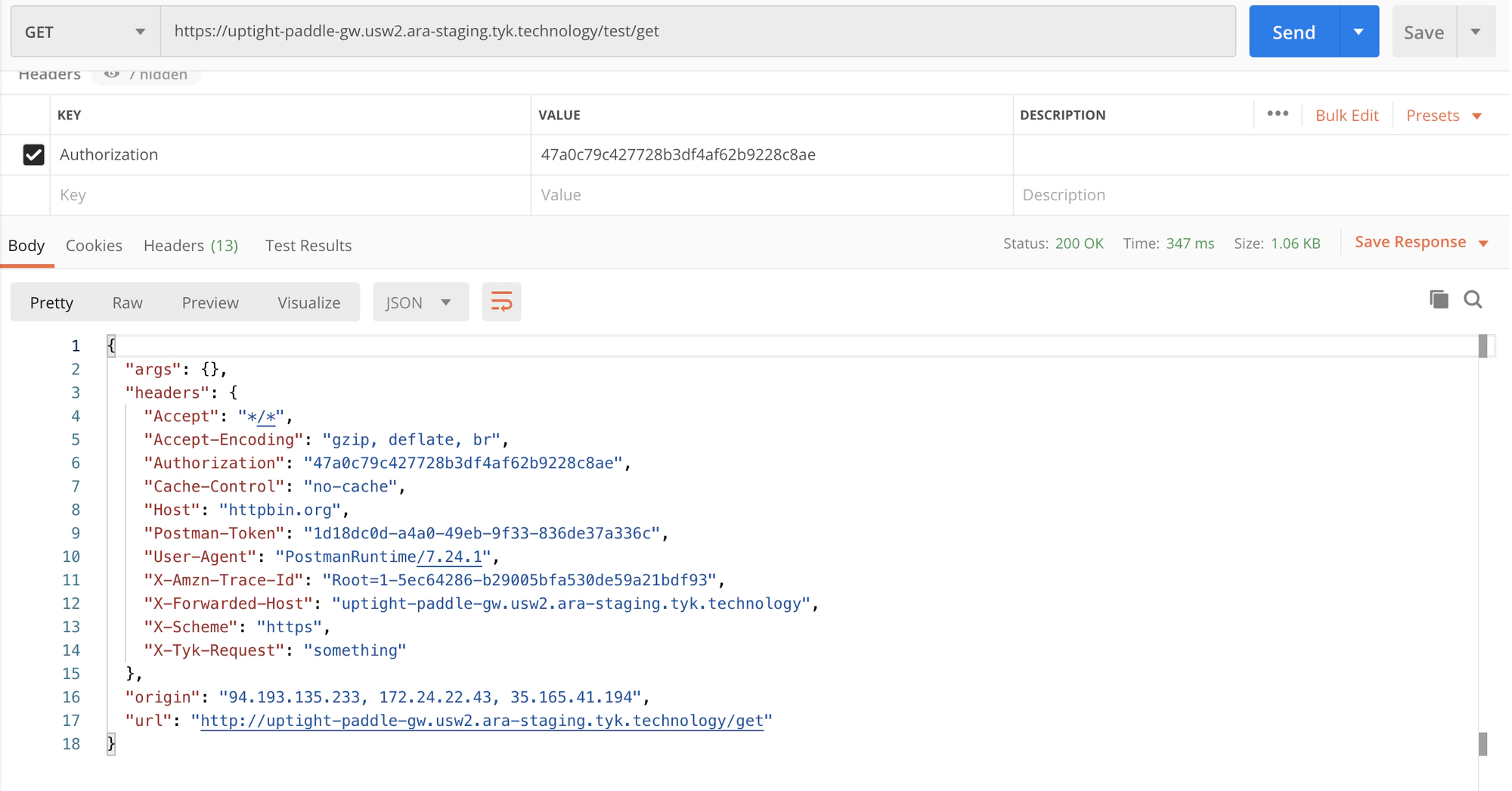
What we have covered
- You’ve created a middleware Authorisation plugin with Python
- You’ve uploaded this to your Control Plane Amazon S3 bucket using our mservctl tool
- You’ve created an API in your Control Plane Dashboard with your middleware bundle ID using our custom autherntication method and tagged it so it is accessable from the Cloud Data Plane Tyk Gateways connected to your Control Plane
- You’ve tested that the authentication works by using the Postman REST API client.
