Certificate Pinning
Certificate pinning is a feature which allows you to allow only specific public keys used to generate certificates, so you will be protected in case an upstream certificate is compromised.
Using Tyk you can allow one or multiple public keys per domain. Wildcard domains are also supported.
Public keys are stored inside the Tyk certificate storage, so you can use Certificate API to manage them.
Define via Gateway Config file or API Definition
You can define them globally, from the Tyk Gateway configuration file - tyk.conf using the security.pinned_public_keys option, or via an API definition pinned_public_keys field, using the following format:
{
"example.com": "<key-id>",
"foo.com": "/path/to/pub.pem",
"*.wild.com": "<key-id>,<key-id-2>"
}
For key-id you should set the ID returned after you upload the public key using the Certificate API. Additionally, you can just set path to the public key located on your server. You can specify multiple public keys by separating their IDs by a comma.
Note
Only public keys in PEM format are supported.
If public keys are not provided by your upstream, you can extract them by yourself using the following command:
openssl s_client -connect httpbin.org:443 -servername httpbin.org 2>/dev/null | openssl x509 -pubkey -noout
If you already have a certificate, and just need to get its public key, you can do it using the following command:
openssl x509 -pubkey -noout -in cert.pem
Note
Upstream certificates now also have wildcard domain support.
Define with the Dashboard
You can define certificate public key pinning from the Advanced tab of the API Designer.

- Click Attach Certificate
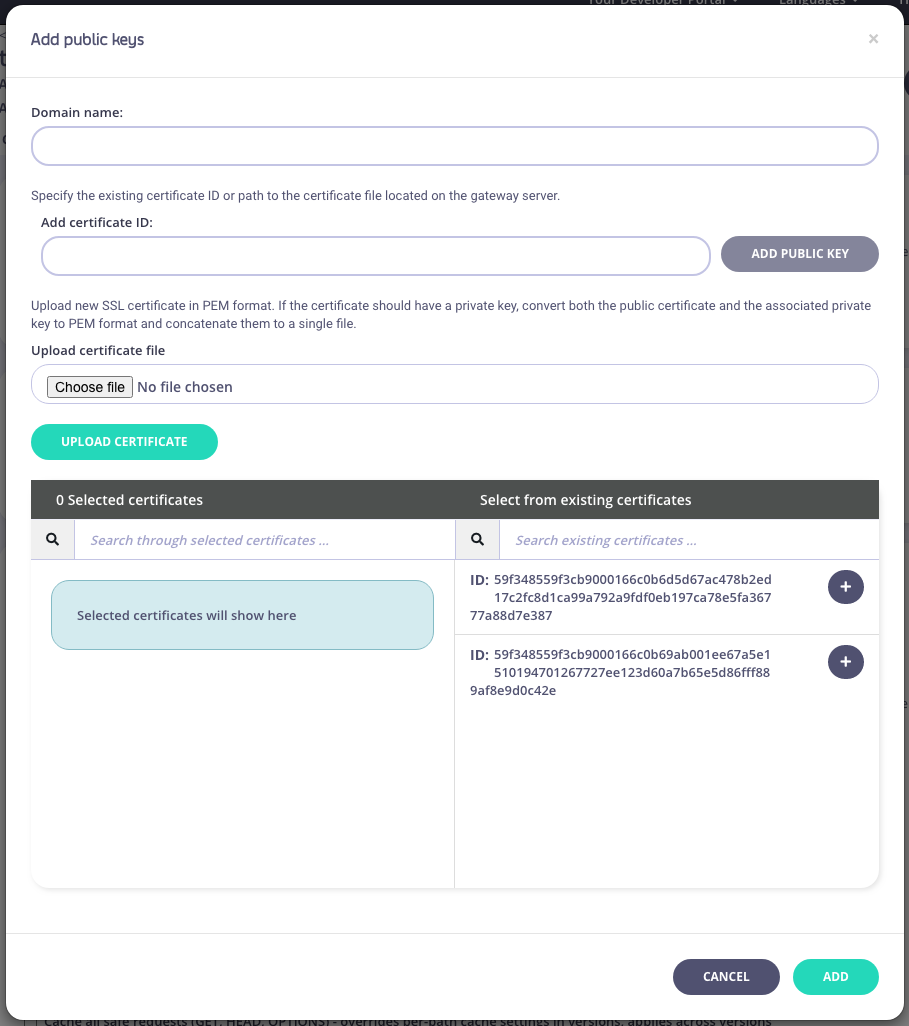
- From the Add upstream certificates options add the domain details and then add a new certificate ID or the server path to a certificate, or select from any certificates you have added previously.
- Click Add
