Move APIs Between Environments
It is possible to move APIs between Tyk environments in the following ways:
In Shared Dashboard Environments
If the environments are both Self-Managed installations and are sharing a Tyk Dashboard (and optionally an MDCB instance) then you can use API and Gateway tagging to transparently and effortlessly move an API from one environment to another.
See API Tagging for more details.
API Sharding
You can also use API Sharding to move APIs in a Shards (and or MDCB) Tyk Self-Managed installation.
In Separate Dashboard Environments
If the API dashboards are separate and you wish to migrate API Definitions between two completely segregated environments (e.g. migrating to new hardware or a new DC), then you can use the Export functionality of the Dashboard to download the API definition as JSON and import it into your new installation.
Step 1: Select Your API
From the API Designer, select your API:
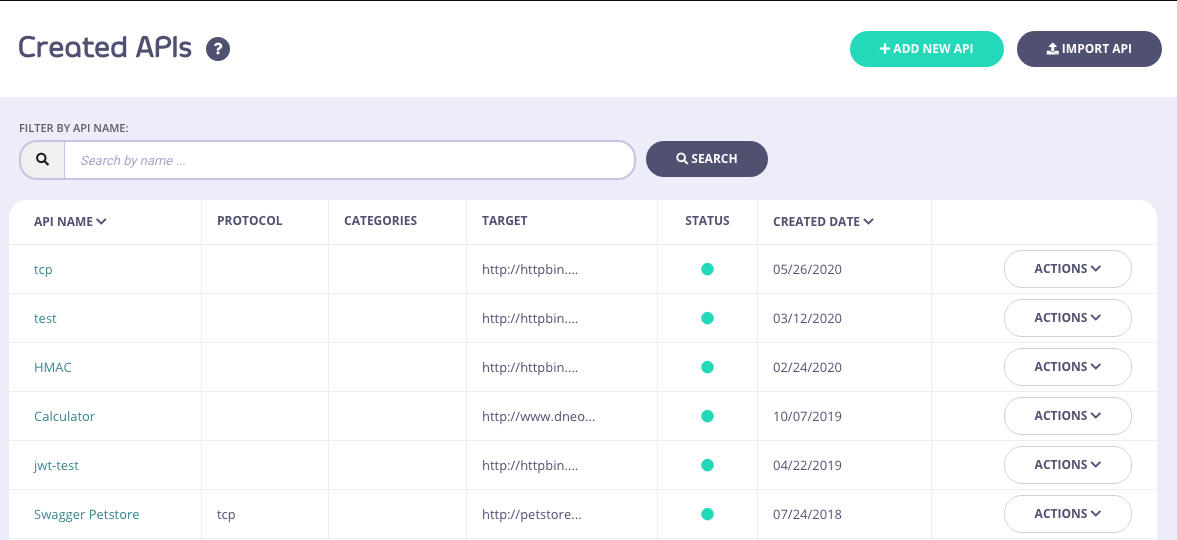
Step 2: Export the API
Click EXPORT:

Step 3: Save the API
Save and rename the JSON file:
Step 4: Import into your New Environment
In your new environment, click IMPORT API:

Step 5: Generate the new API
Select the From Tyk Definition tab and paste the contents of the JSON file into the code editor and click GENERATE API:
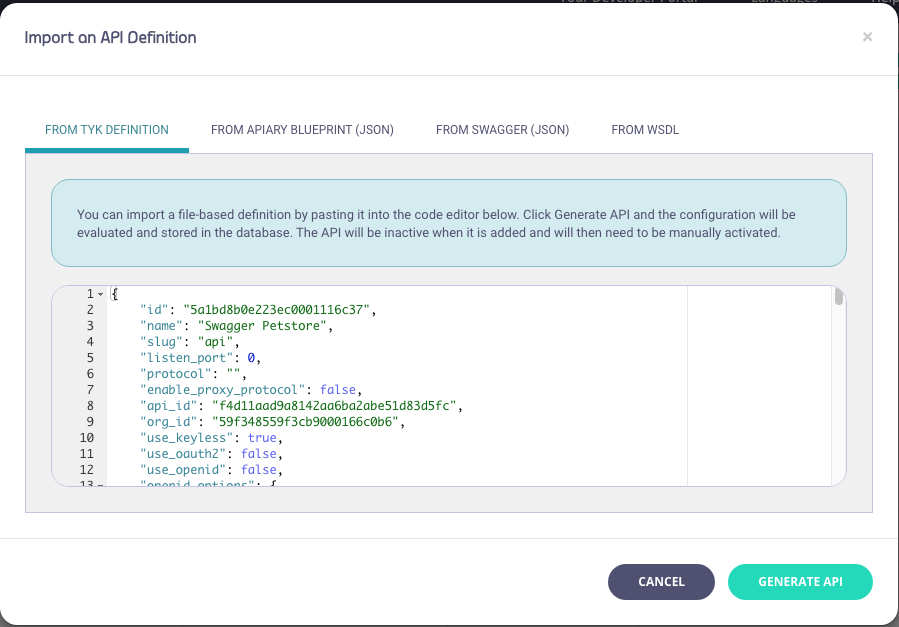
This will now import the API Definition into your new environment, if you have kept the API ID in the JSON document as is, the ID will remain the same.
Note
The ID you use in with any Dashboard API integrations will change as the documents physical ID will have changed with the import.
Use Tyk-Sync
You can also use our new Tyk-Sync tool which allows you to sync your APIs (and Policies) with a Version Control System (VCS). You can then move your APIs between environments. See Tyk-Sync for more details.
