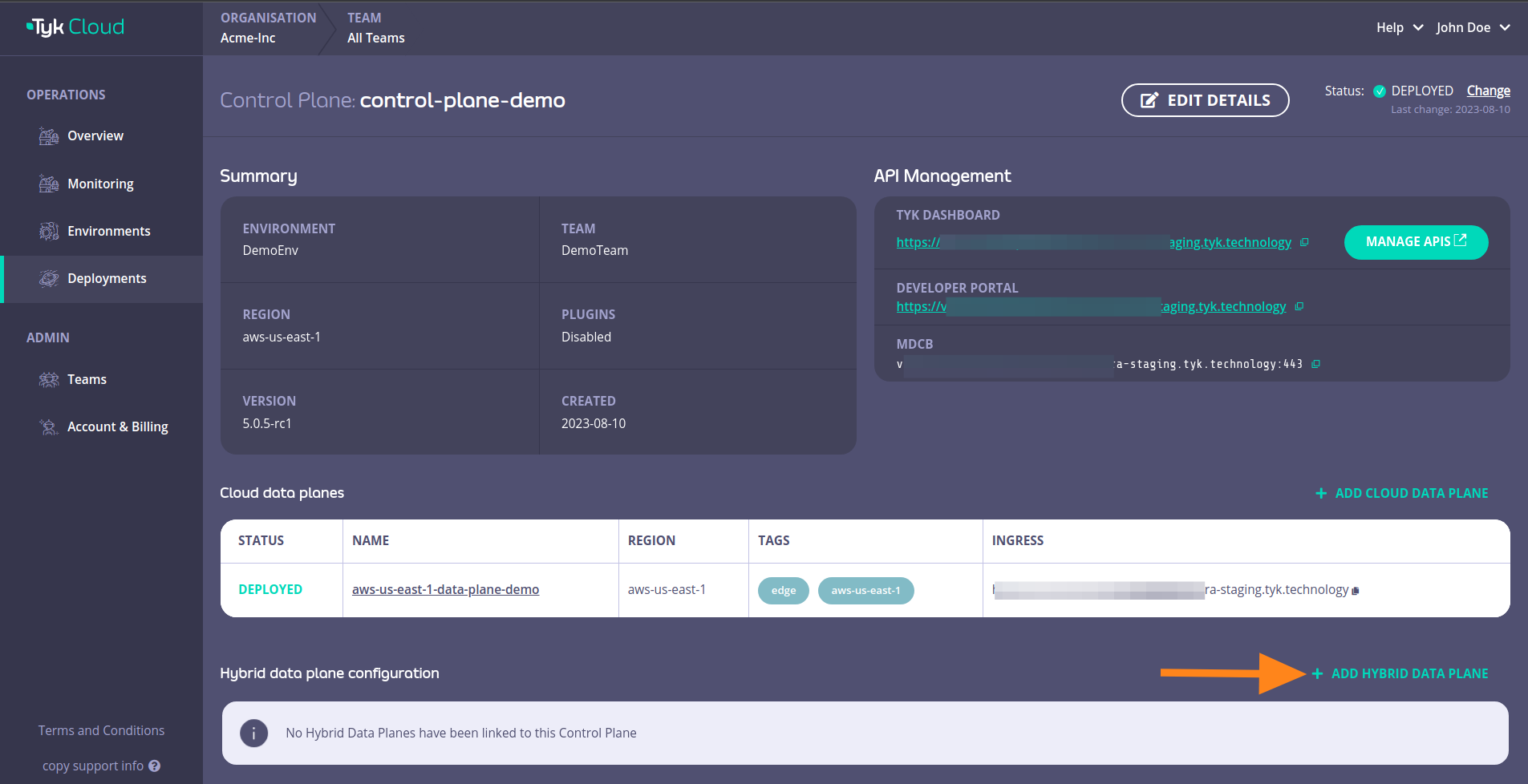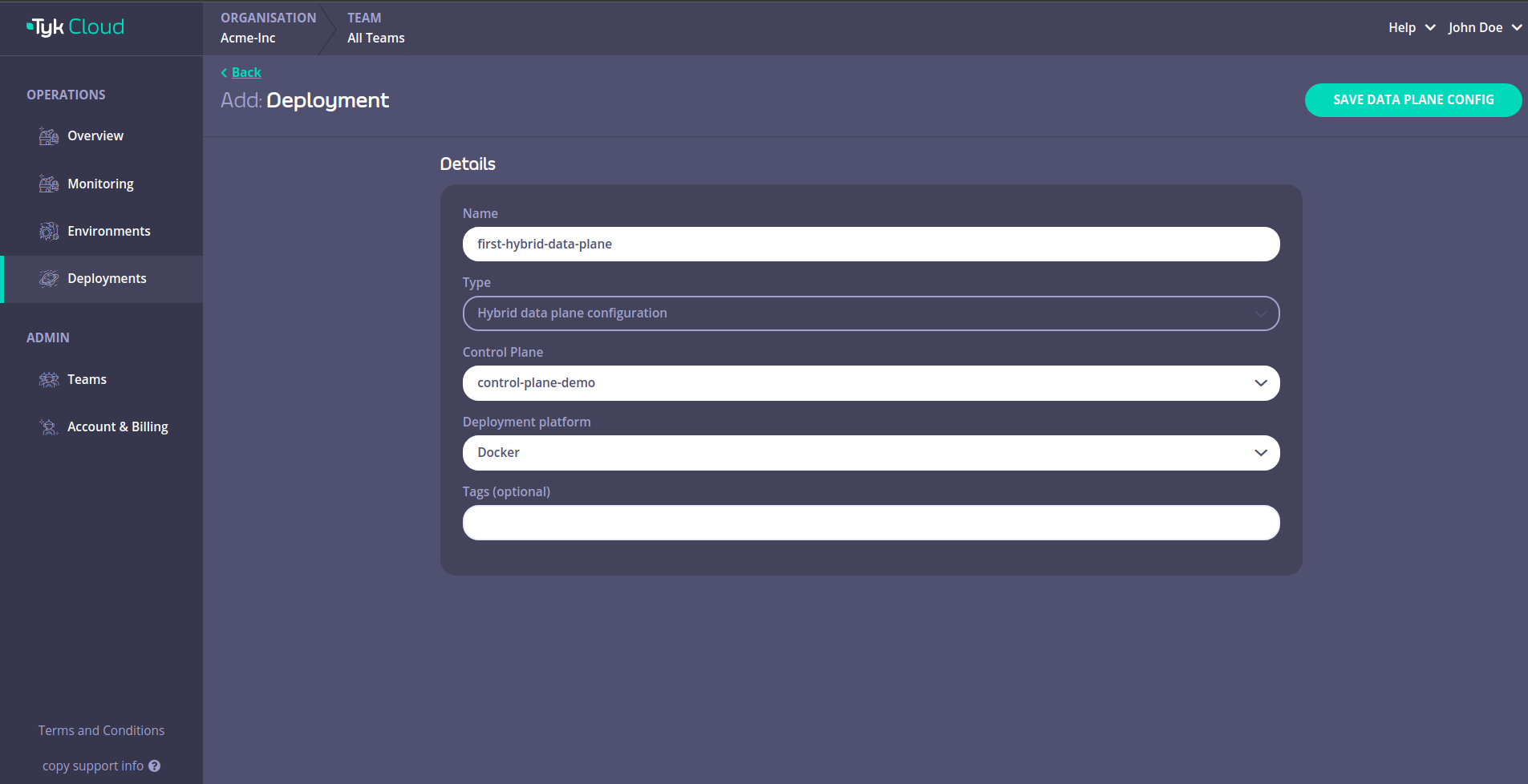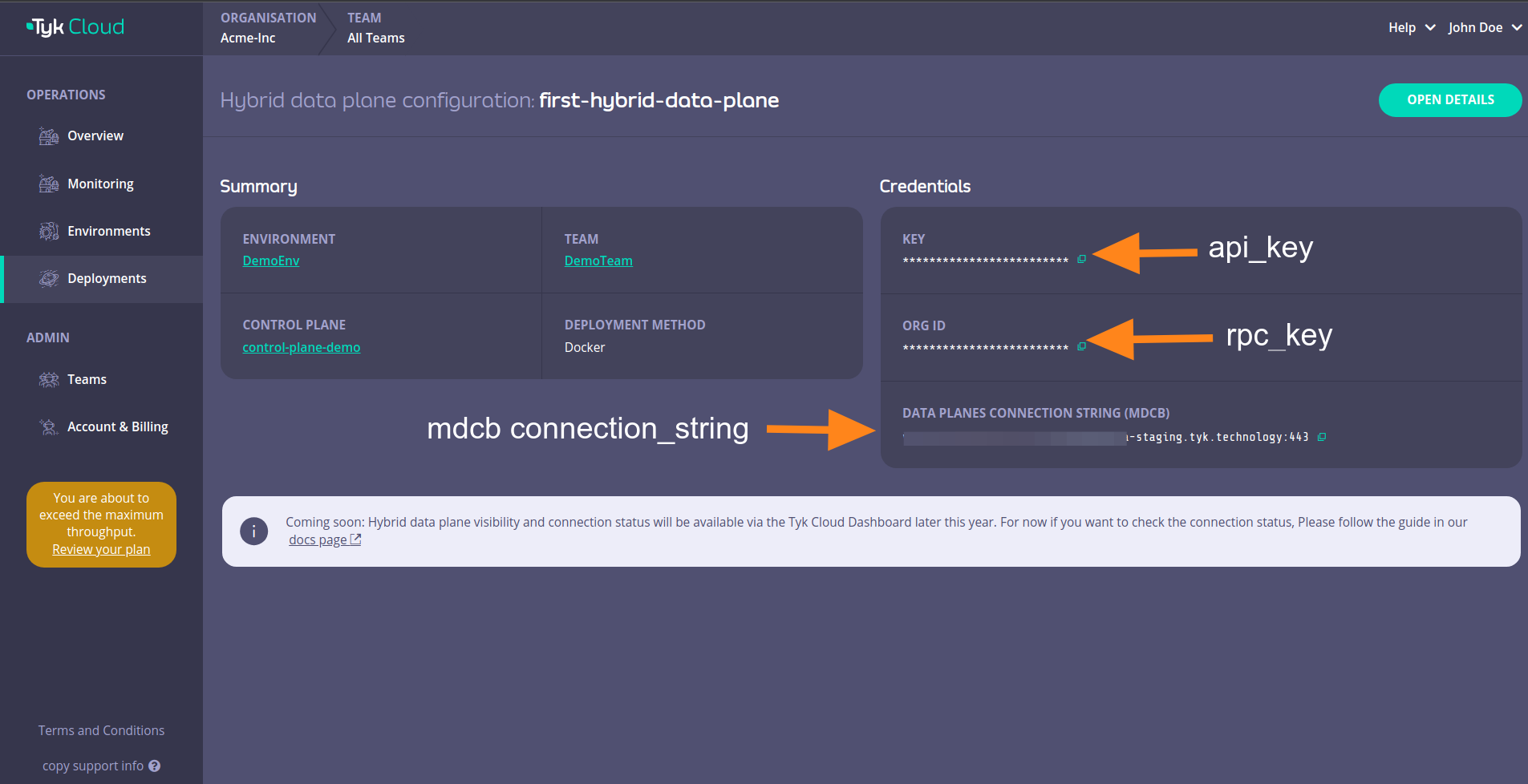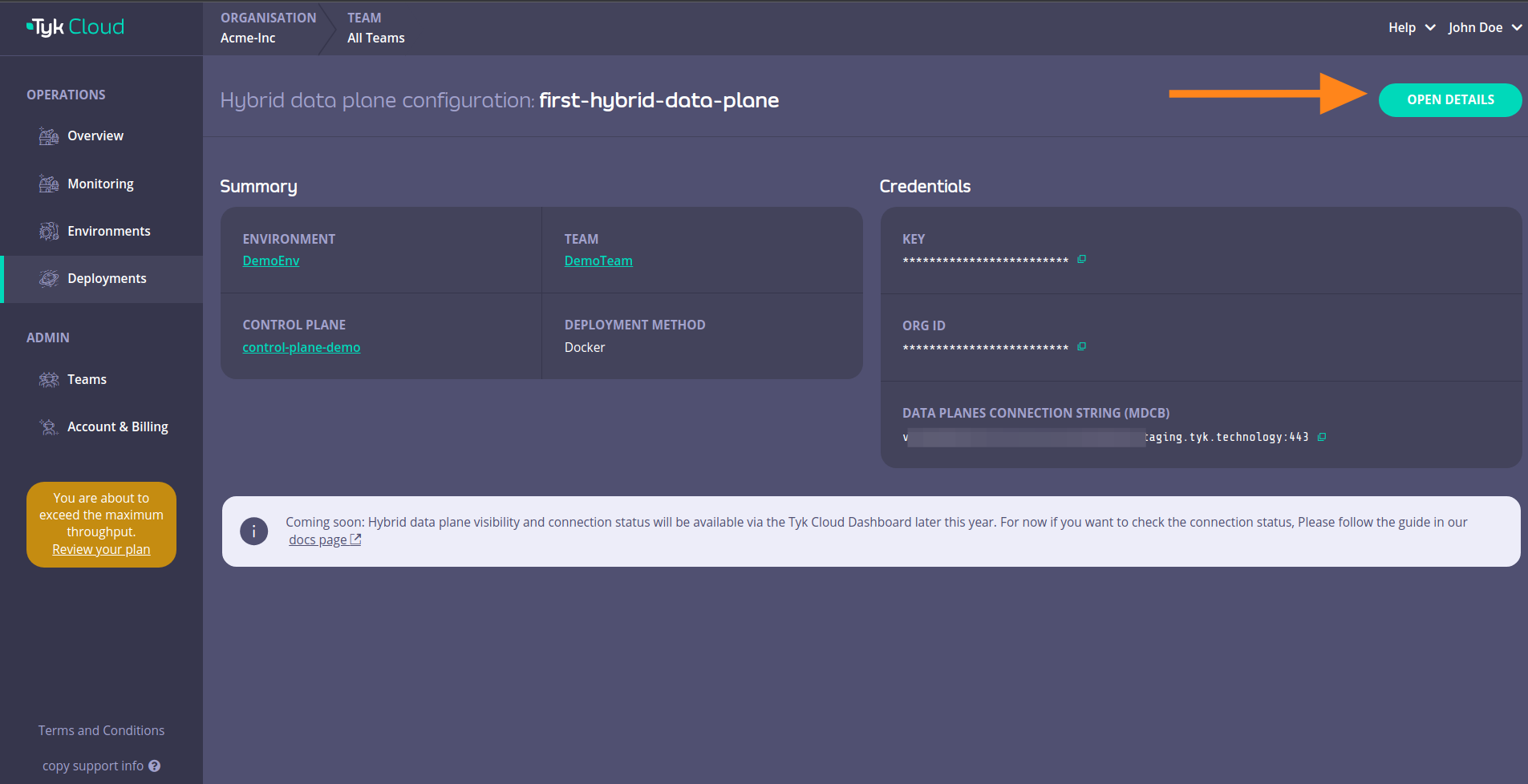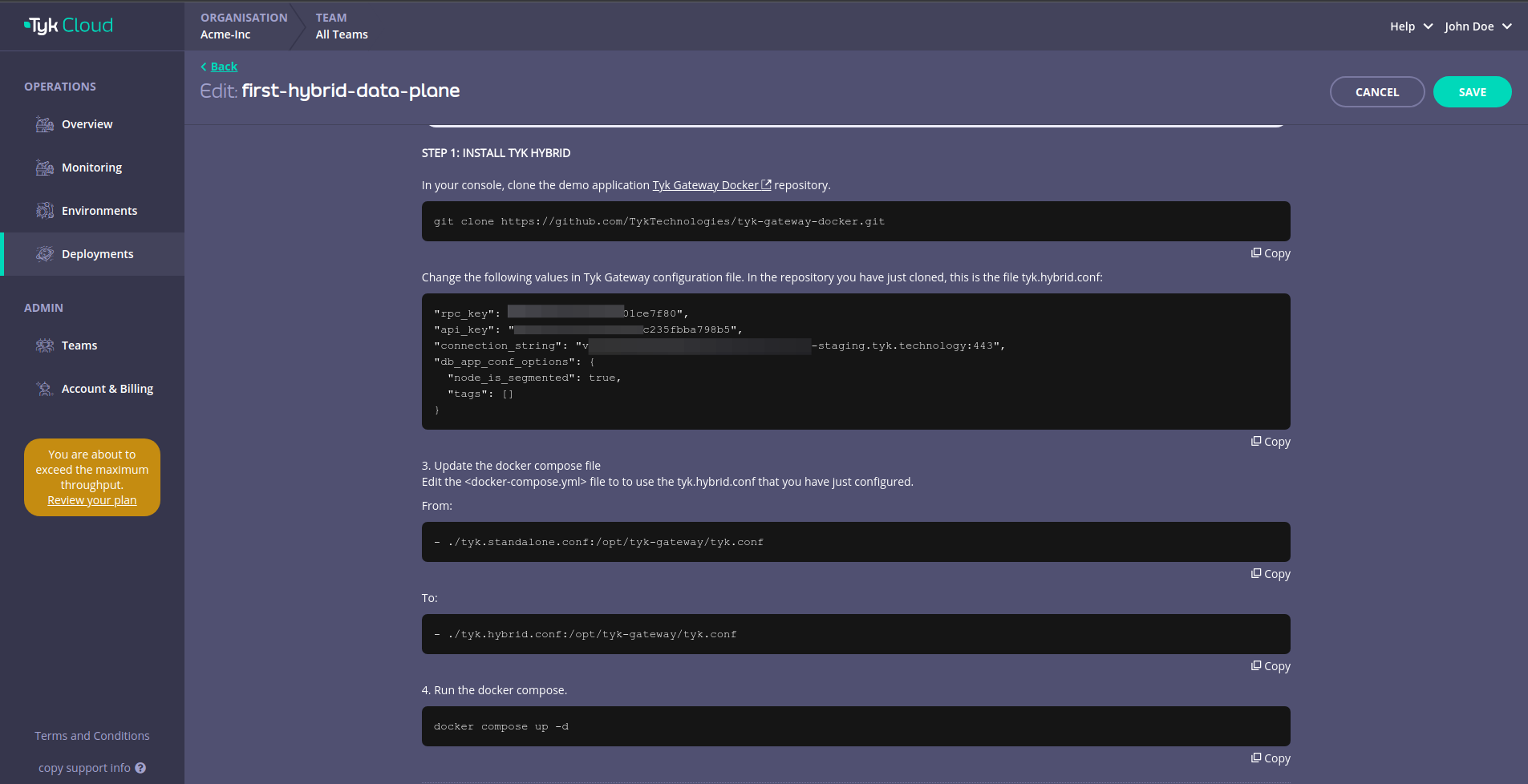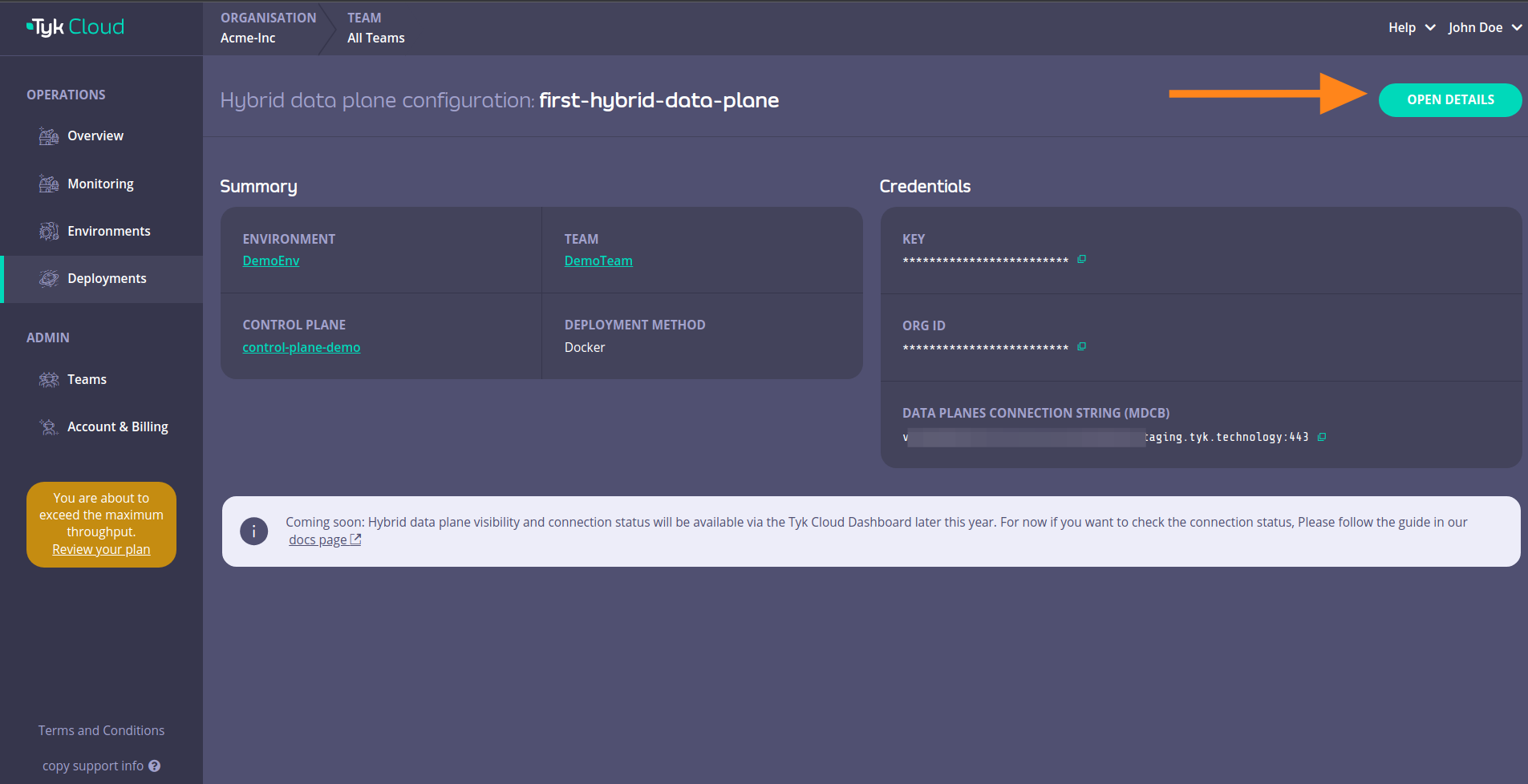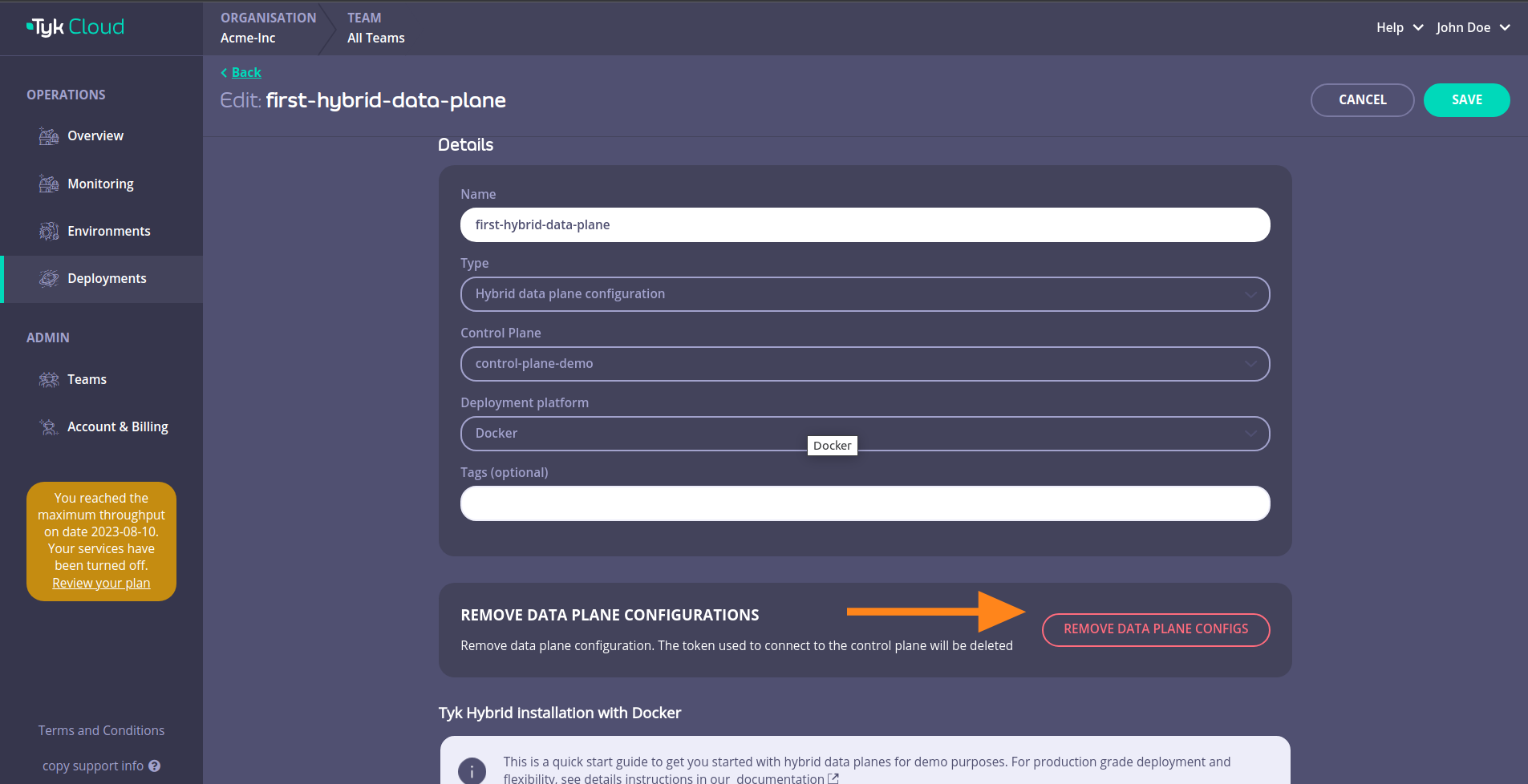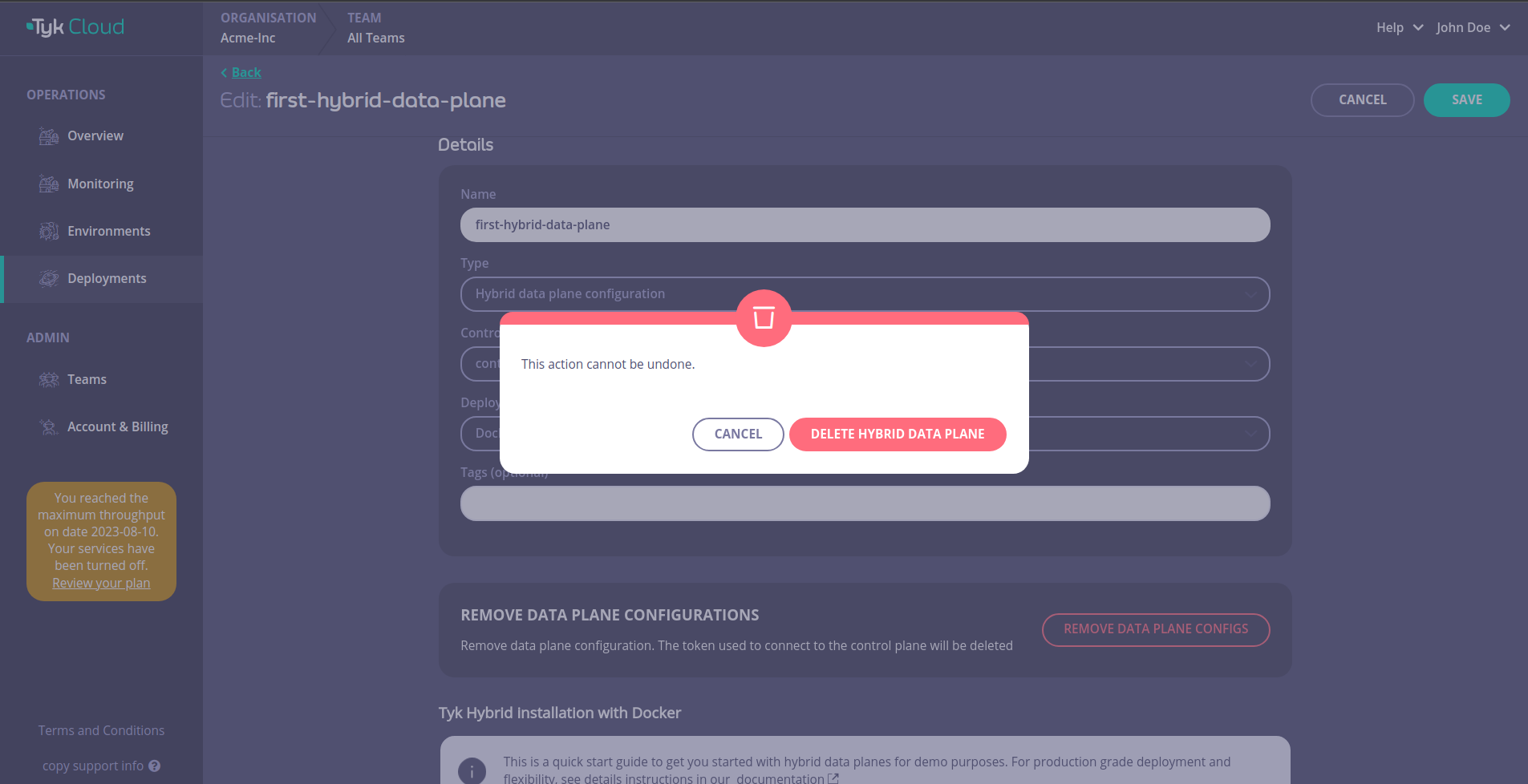Introduction
Tyk Cloud hosts and manages the control planes for you. You can deploy the data planes across multiple locations:
- as Cloud Gateways: Deployed and managed in Tyk Cloud, in any of our available regions. These are SaaS gateways, so there are no deployment or operational concerns.
- as Hybrid Gateways: This is a self-managed data plane, deployed in your infrastructure and managed by yourself. Your infrastructure can be a public or private cloud, or even your own data center.
This page describes the deployment of hybrid data planes and how to connect them to Tyk Cloud, in both Kubernetes and Docker environments.
Prerequisites
- Tyk Cloud Account, register here if you don’t have one yet: free trial
- A Redis instance for each data plane, used as ephemeral storage for distributed rate limiting, token storage and analytics. You will find instructions for a simple Redis installation in the steps below.
- No incoming firewall rules are needed, as the connection between Tyk Hybrid Gateways and Tyk Cloud is always initiated from the Gateways, not from Tyk Cloud.
Tyk Hybrid Gateway configuration
The hybrid gateways in the data plane connect to the control plane in Tyk Cloud using the Tyk Dashboard API Access Credentials. Follow the guides below to create the configuration that we will be used in later sections to create a deployment:
Login to your Tyk Cloud account deployments section and click on ADD HYBRID DATA PLANE
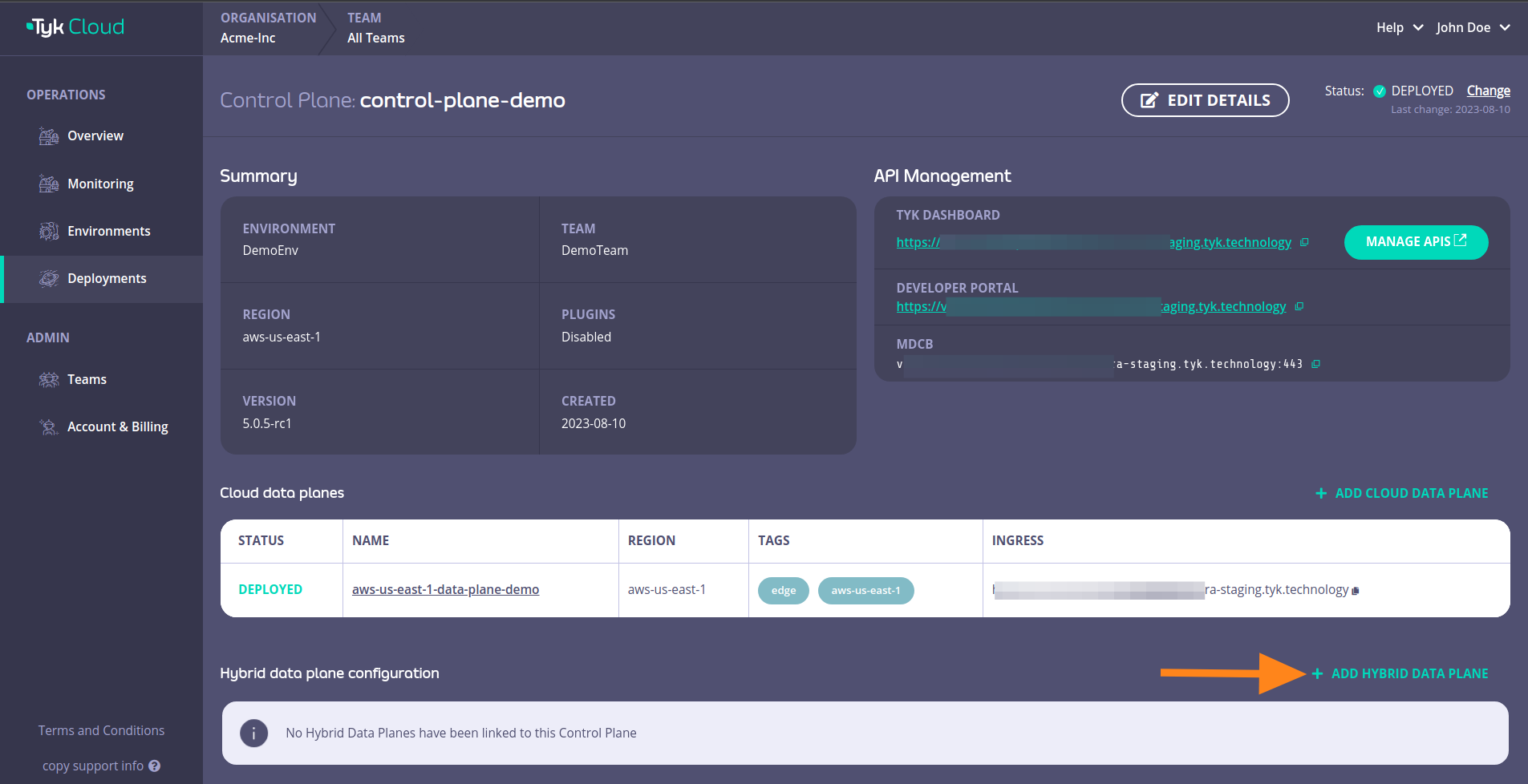 Fill in the details and then click SAVE DATA PLANE CONFIG
Fill in the details and then click SAVE DATA PLANE CONFIG
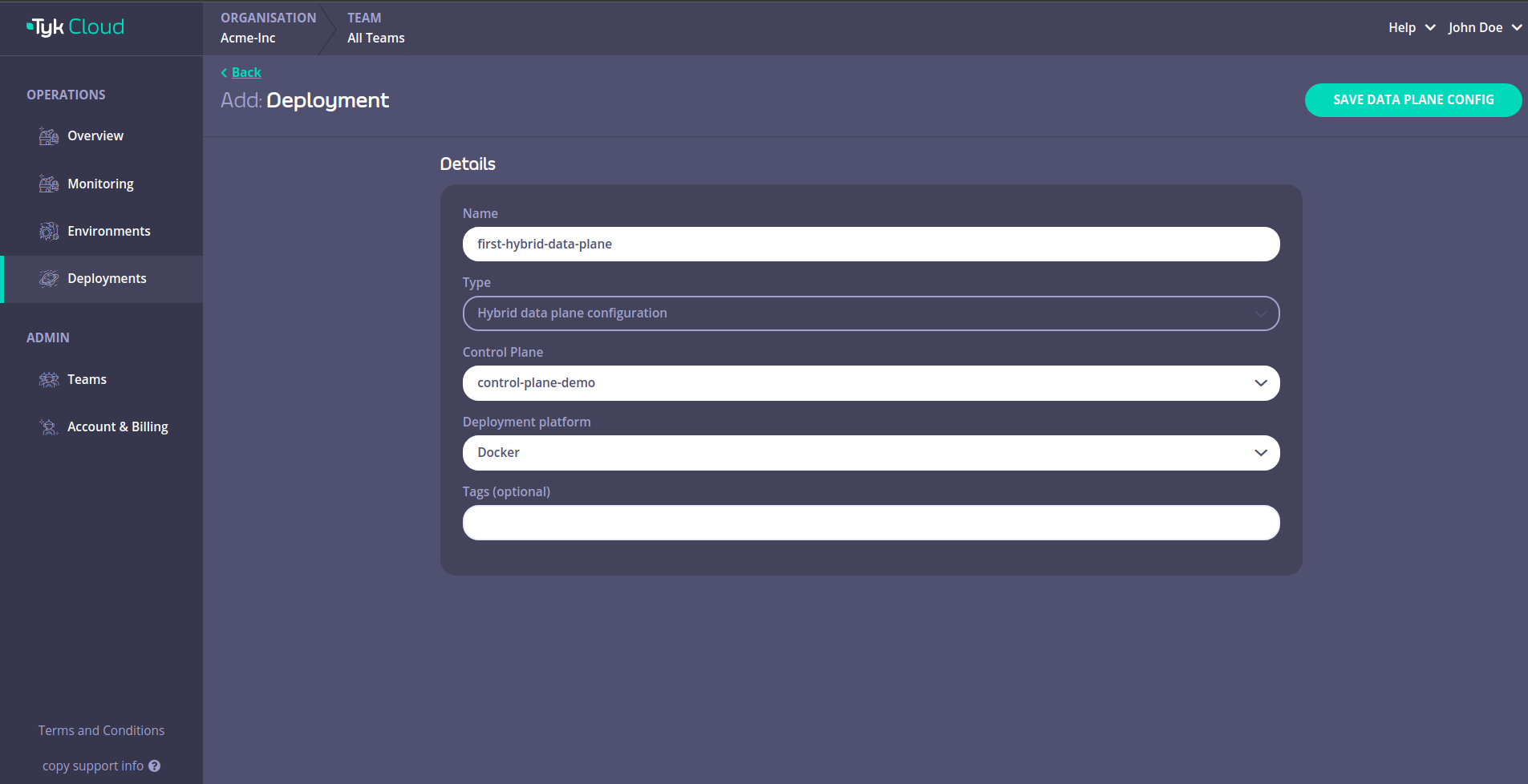 This will open up a page with the data plane configuration details that we need.
This will open up a page with the data plane configuration details that we need.
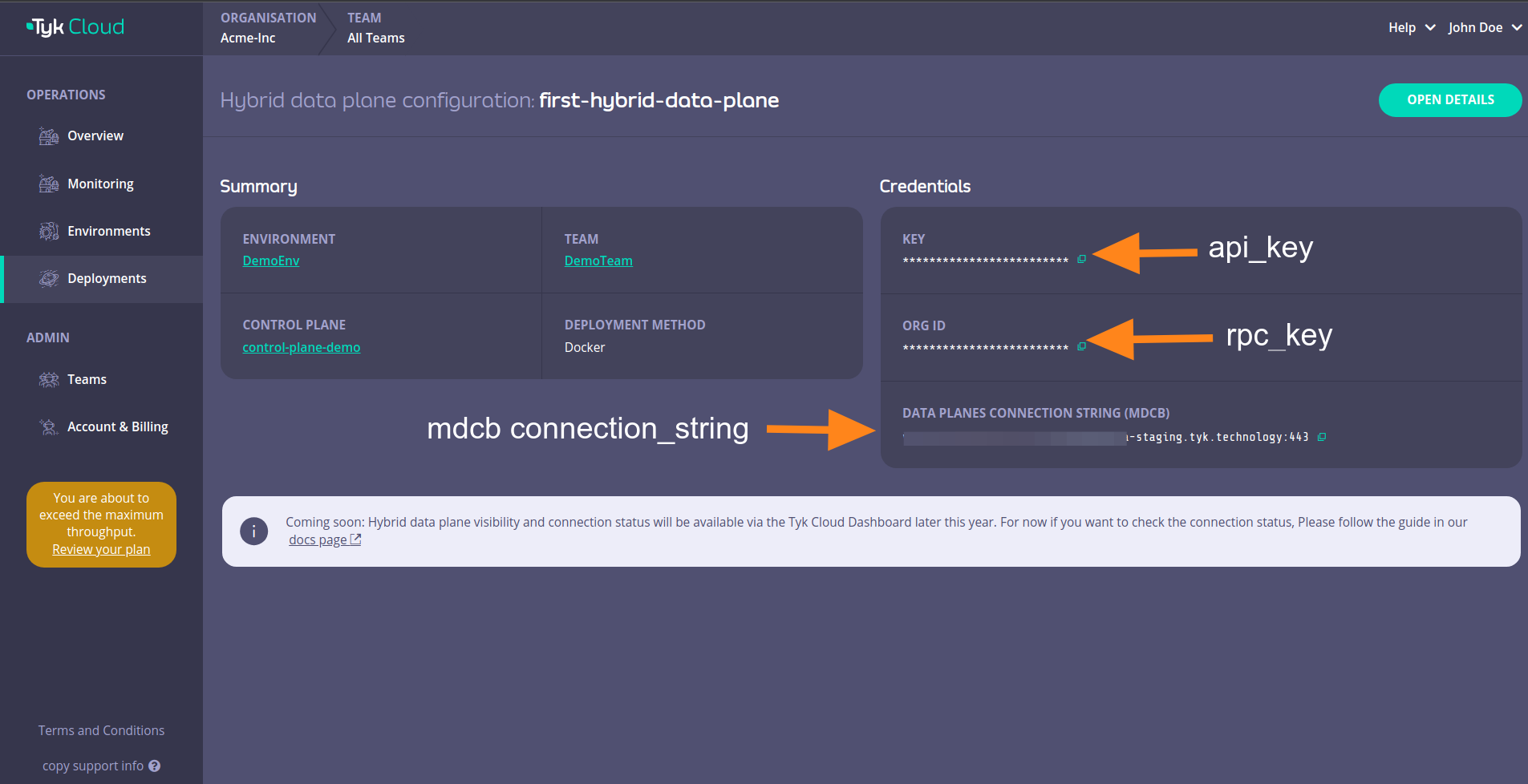 Those details are:
Those details are:
| Docker | Helm |
|---|
| key | api_key | gateway.rpc.apiKey |
| org_id | rpc_key | gateway.rpc.rpcKey |
| data_planes_connection_string (mdcb) | connection_string | gateway.rpc.connString |
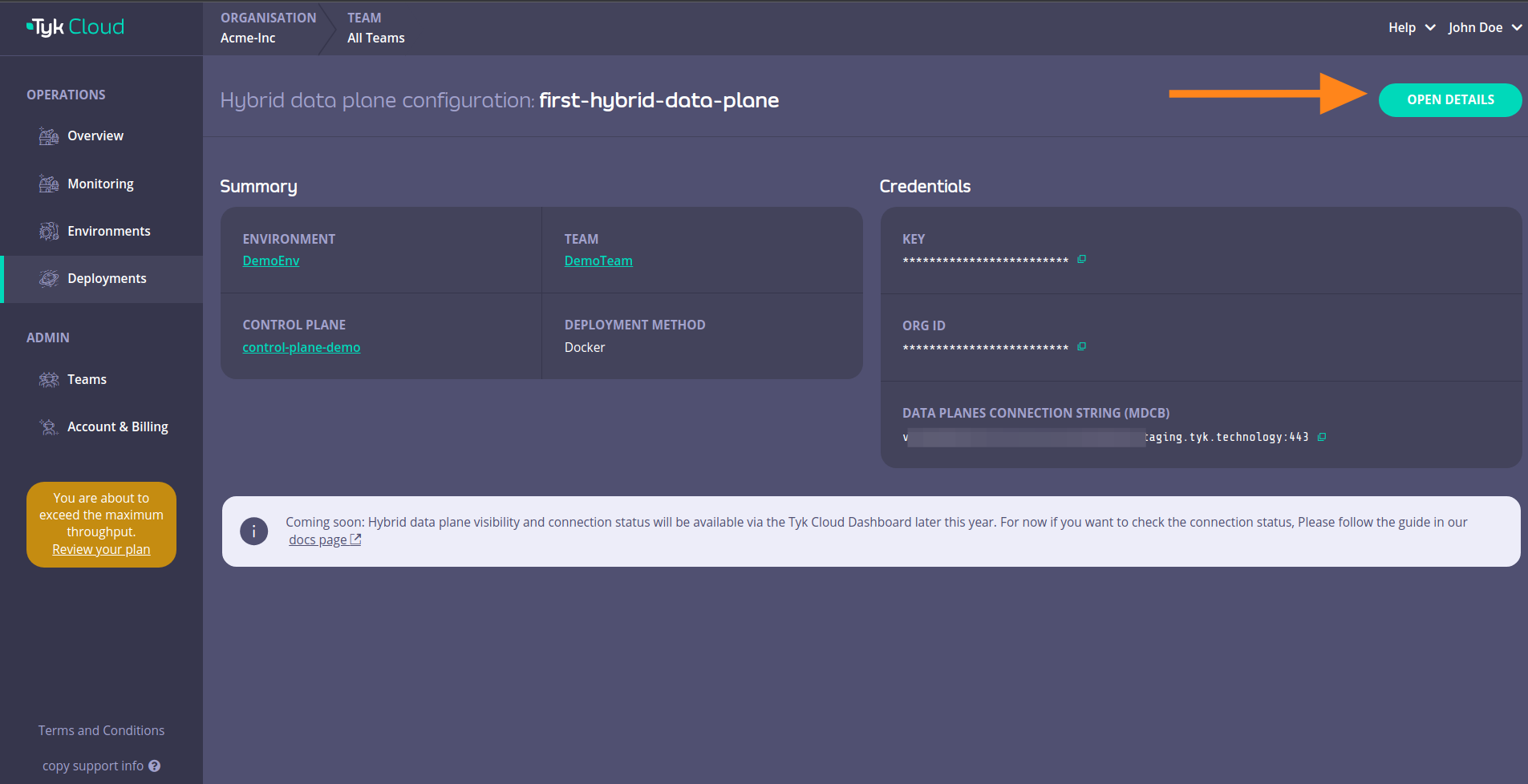 This will reveal instructions that you can use to connect your hybrid data plane to Tyk Cloud.
This will reveal instructions that you can use to connect your hybrid data plane to Tyk Cloud.
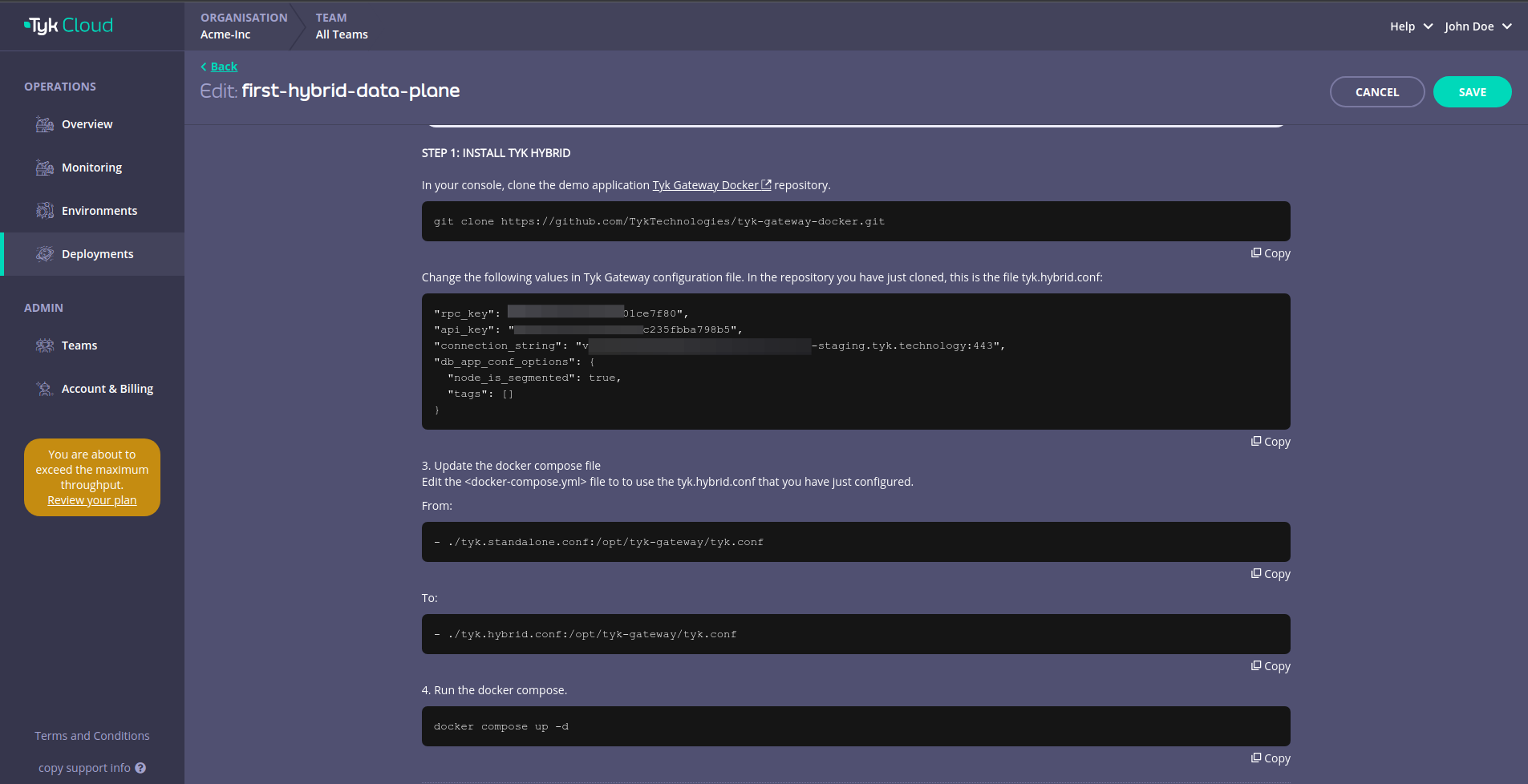
Deploy with Docker
1. In your terminal, clone the demo application Tyk Gateway Docker repository
git clone https://github.com/TykTechnologies/tyk-gateway-docker.git
rpc_key - Organization IDapi_key - Tyk Dashboard API Access Credentials of the user created earlierconnection_string: MDCB connection stringgroup_id(optional) - if you have multiple data planes (e.g. in different regions), specify the data plane group (string) to which the gateway you are deploying belongs. The data planes in the same group share one Redis.
{
"rpc_key": "<ORG_ID>",
"api_key": "<API-KEY>",
"connection_string": "<MDCB-INGRESS>:443",
"group_id": "dataplane-europe",
}
- (optional) you can enable sharding to selectively load APIs to specific gateways, using the following:
{
"db_app_conf_options": {
"node_is_segmented": true,
"tags": ["qa", "uat"]
}
}
storage section in tyk.hybrid.conf:
{
"storage": {
"type": "redis",
"host": "tyk-redis",
"port": 6379,
"username": "",
"password": "",
"database": 0,
"optimisation_max_idle": 2000,
"optimisation_max_active": 4000
}
}
<docker-compose.yml> file to use the tyk.hybrid.conf that you have just configured.
From:
- ./tyk.standalone.conf:/opt/tyk-gateway/tyk.conf
- ./tyk.hybrid.conf:/opt/tyk-gateway/tyk.conf
curl http://localhost:8080/hello -i
HTTP/1.1 200 OK
Content-Type: application/json
Date: Fri, 17 Mar 2023 12:41:11 GMT
Content-Length: 59
{"status":"pass","version":"4.3.3","description":"Tyk GW"}
Deploy in Kubernetes with Helm Chart
Prerequisites
The following quick start guide explains how to use the Tyk Data Plane Helm chart to configure Tyk Gateway that includes:
- Redis for key storage
- Tyk Pump to send analytics to Tyk Cloud and Prometheus
At the end of this quickstart Tyk Gateway should be accessible through service gateway-svc-hybrid-dp-tyk-gateway at port 8080. Pump is also configured with Hybrid Pump which sends aggregated analytics to Tyk Cloud, and Prometheus Pump which expose metrics locally at :9090/metrics.
1. Set connection details
Set the below environment variables and replace values with connection details to your Tyk Cloud remote control plane. See the above section on how to get the connection details.
MDCB_UserKey=9d20907430e440655f15b851e4112345
MDCB_OrgId=64cadf60173be90001712345
MDCB_ConnString=mere-xxxxxxx-hyb.aws-euw2.cloud-ara.tyk.io:443
MDCB_GroupId=your-group-id
NAMESPACE=tyk
APISecret=foo
REDIS_BITNAMI_CHART_VERSION=19.0.2
helm repo add tyk-helm https://helm.tyk.io/public/helm/charts/
helm repo update
helm upgrade tyk-redis oci://registry-1.docker.io/bitnamicharts/redis -n $NAMESPACE --create-namespace --install --version $REDIS_BITNAMI_CHART_VERSION --set image.repository=bitnamilegacy/redis
helm upgrade hybrid-dp tyk-helm/tyk-data-plane -n $NAMESPACE --create-namespace \
--install \
--set global.remoteControlPlane.userApiKey=$MDCB_UserKey \
--set global.remoteControlPlane.orgId=$MDCB_OrgId \
--set global.remoteControlPlane.connectionString=$MDCB_ConnString \
--set global.remoteControlPlane.groupID=$MDCB_GroupId \
--set global.secrets.APISecret="$APISecret" \
--set global.redis.addrs="{tyk-redis-master.$NAMESPACE.svc.cluster.local:6379}" \
--set global.redis.passSecret.name=tyk-redis \
--set global.redis.passSecret.keyName=redis-password
gateway-svc-hybrid-dp-tyk-gateway at port 8080. Pump is also configured with Hybrid Pump which sends aggregated analytics to Tyk Cloud, and Prometheus Pump which expose metrics locally at :9090/metrics.
For the complete installation guide and configuration options, please see Tyk Data Plane Chart.
Remove hybrid data plane configuration
Please note the action of removing a hybrid data plane configuration cannot be undone.To remove the hybrid data plane configuration, navigate to the page of the hybrid data plane you want to remove and click OPEN DETAILS
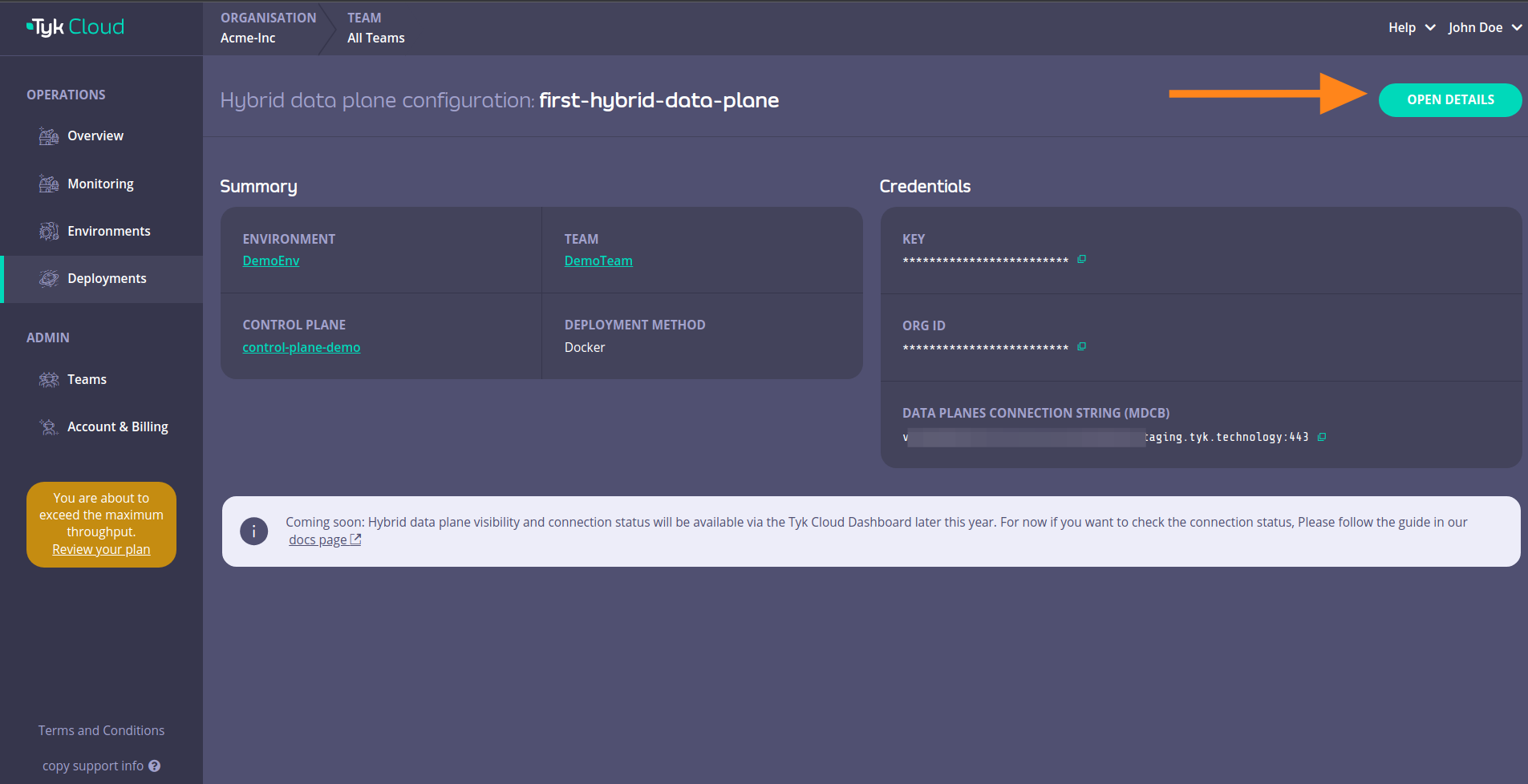 Then click on REMOVE DATA PLANE CONFIGS
Then click on REMOVE DATA PLANE CONFIGS
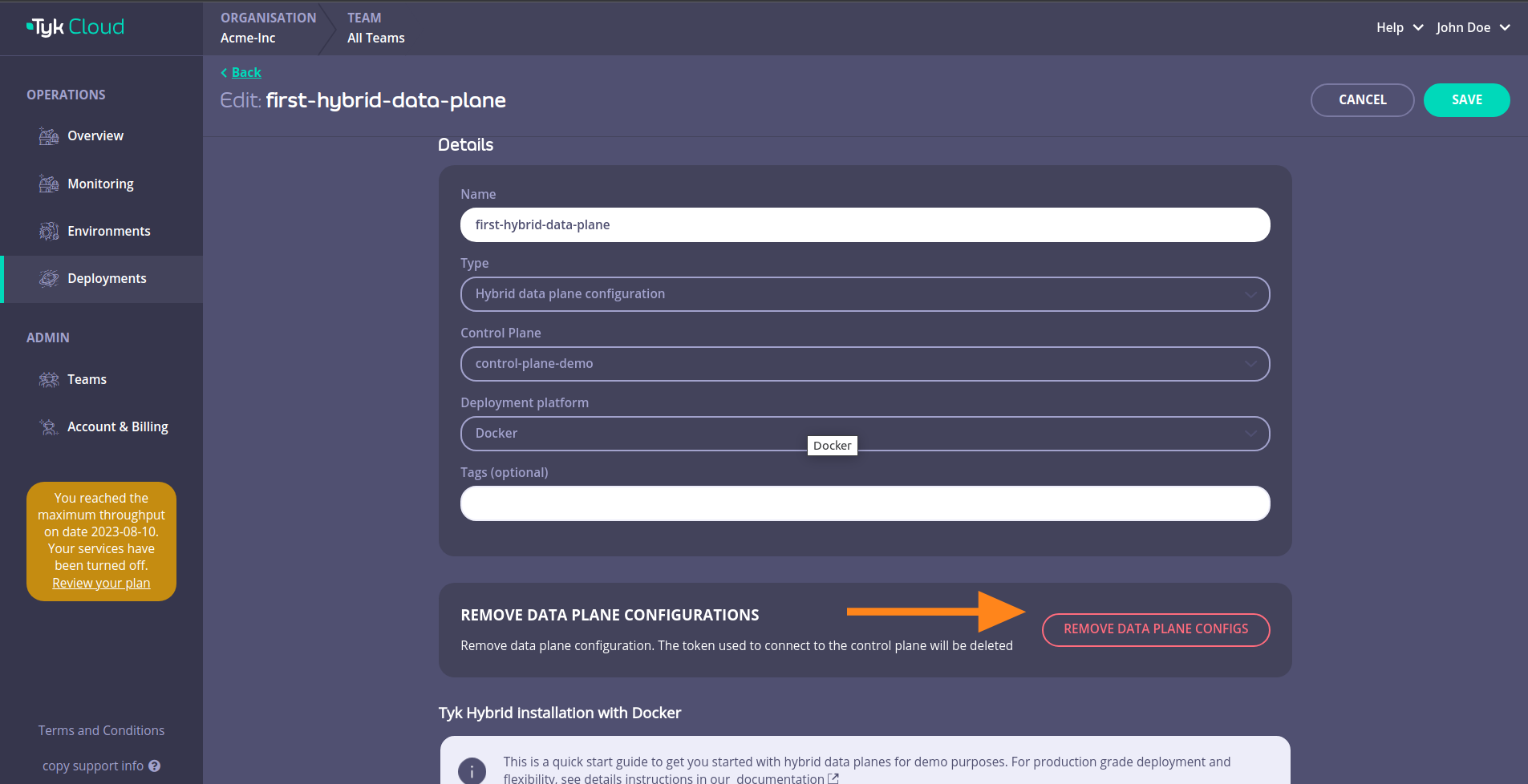 Confirm the removal by clicking DELETE HYBRID DATA PLANE
Confirm the removal by clicking DELETE HYBRID DATA PLANE
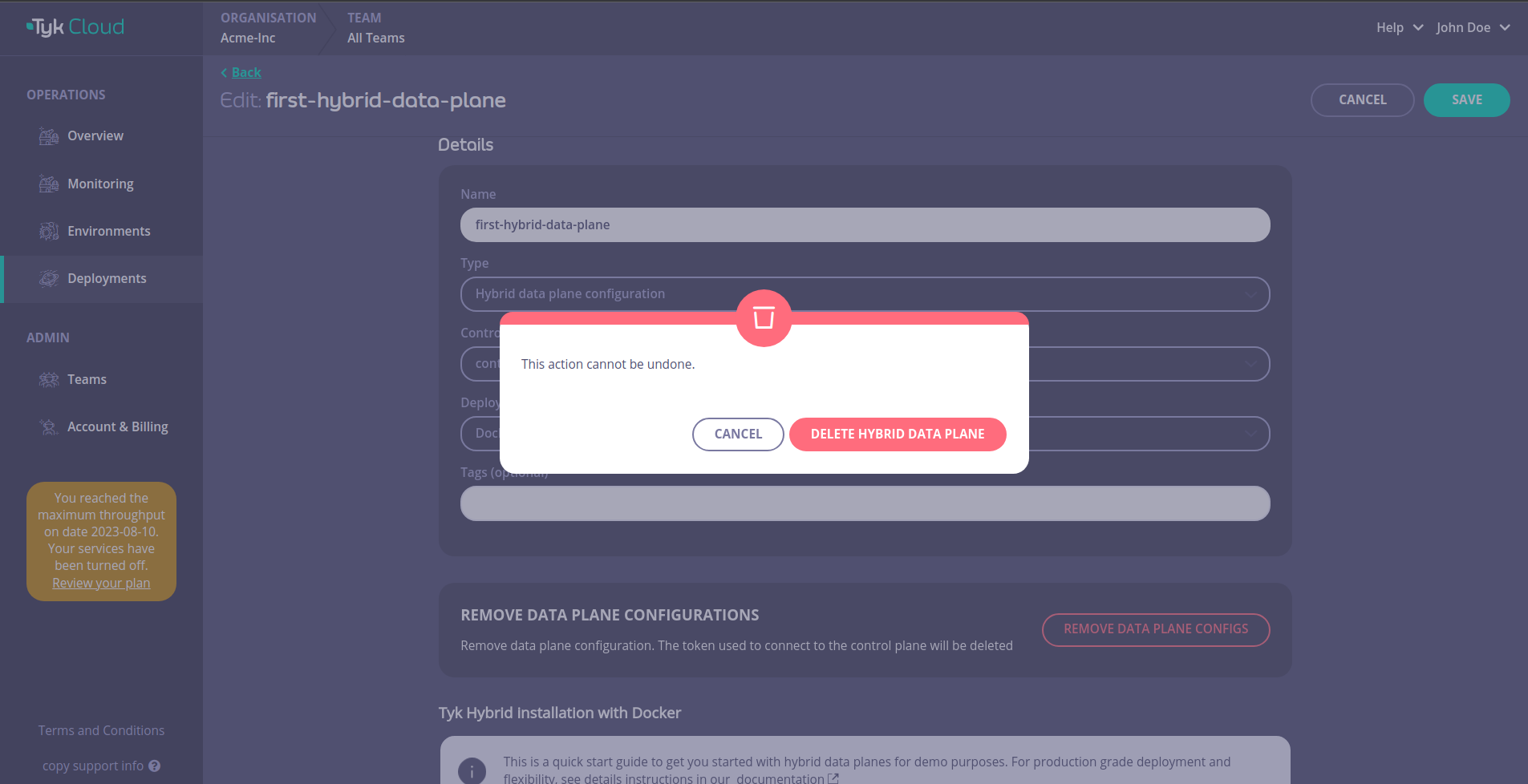
Tyk Cloud MDCB Supported versions
This section lists the supported MDCB version for hybrid setup
| Dashboard | Gateway | MDCB |
|---|
| v5.2.0 | v5.2.0 | v2.4.0 |
| v5.1.2 | v5.1.2 | v2.3.0 |
| v5.1.1 | v5.1.1 | v2.3.0 |
| v5.1.0 | v5.1.0 | v2.3.0 |
| v5.0.5 | v5.0.5 | v2.2.0 |
| v5.0.4 | v5.0.4 | v2.2.0 |
| v5.0.3 | v5.0.3 | v2.2.0 |
| v5.0.2 | v5.0.2 | v2.2.0 |
| v5.0.1 | v5.0.1 | v2.1.1 |
| v5.0.0 | v5.0.0 | v2.1.1 |
| v4.3.3 | v4.3.3 | v2.1.0 |
| v4.3.2 | v4.3.2 | v2.0.4 |
| v4.3.1 | v4.3.1 | v2.0.4 |
| v4.3.0 | v4.3.0 | v2.0.4 |
| v4.2.4 | v4.2.4 | v2.0.3 |
| v4.2.3 | v4.2.3 | v2.0.3 |
| v4.0.10 | v4.0.10 | v2.0.4 |
| v4.0.9 | v4.0.9 | v2.0.3 |
| v4.0.8 | v4.0.8 | v2.0.3 |
| v3.2.3 | v3.2.3 | v1.8.1 |
| v3.0.9 | v3.0.9 | v1.7.11 |
Deploy Legacy Hybrid Gateways
tyk-hybrid chart is deprecated. Please use our Tyk Data Plane helm chart instead.We recommend that all users to migrate to the tyk-data-plane Chart. Please review the Configuration section of the new helm chart and cross-check with your existing configurations while planning for migration.
- Add the Tyk official Helm repo
tyk-helm to your local Helm repository
helm repo add tyk-helm https://helm.tyk.io/public/helm/charts/
helm repo update
- Then create a new namespace that will be hosting the Tyk Gateways
kubectl create namespace tyk
- Get the default values.yaml for configuration
Before proceeding with installation of the chart we need to set some custom values. First save the full original values.yaml to a local copy:
helm show values tyk-helm/tyk-hybrid > values.yaml
- Configure Tyk Gateway and its connection to Tyk Cloud
You need to modify the following values in your custom values.yaml file:
gateway.rpc.apiKey - Tyk Dashboard API Access Credentials of the user created earliergateway.rpc.rpcKey - Organization IDgateway.rpc.connString - MDCB connection stringgateway.rpc.group_id(optional) - if you have multiple data plane (e.g. in different regions), specify the data plane group (string) to which the gateway you are deploying belong. The data planes in the same group share one Redis instance.gateway.sharding.enabled and gateway.sharding.tags(optional) - you can enable sharding to selectively load APIs to specific gateways, using tags. By default, sharding is disabled and the gateway will load all APIs.
- Configure the connection to Redis
You can connect the gateway to any Redis instance already deployed (as DBaaS or hosted in your private infrastructure).
In case you don’t have a Redis instance yet, here’s how to deploy Redis in Kubernetes using Bitnami Helm charts.
helm install tyk-redis bitnami/redis -n tyk --version 19.0.2 --set image.repository=bitnamilegacy/redis
Please make sure you are installing Redis versions that are supported by Tyk. Please refer to Tyk docs to get list of supported versions. Redis(TM) can be accessed on the following DNS names from within your cluster:
tyk-redis-master.tyk.svc.cluster.local for read/write operations (port 6379)
tyk-redis-replicas.tyk.svc.cluster.local for read-only operations (port 6379)
export REDIS_PASSWORD=$(kubectl get secret --namespace tyk tyk-redis -o jsonpath="{.data.redis-password}" | base64 --decode)
values.yaml file:
redis.addrs: the name of the Redis instance including the port as set by Bitnami tyk-redis-master.tyk.svc.cluster.local:6379redis.pass: password set in redis ($REDIS_PASSWORD). Alternatively, you can use —set flag to set it during helm installation. For example --set redis.pass=$REDIS_PASSWORD.
- Install Hybrid data plane
Install the chart using the configured custom values file:
helm install tyk-hybrid tyk-helm/tyk-hybrid -f values.yaml -n tyk
At this point, Tyk Hybrid is fully installed and should be accessible.
- Check that the installation was successful
The hybrid data planes are not yet visible in Tyk Cloud (coming soon!). Here is how you can check that the deployment was successful.
Run this command in your terminal to check that all pods in the tyk namespace are running:
Expected result:
NAME READY STATUS RESTARTS AGE
gateway-tyk-hybrid-54b6c498f6-2xjvx 1/1 Running 0 4m27s
tyk-redis-master-0 1/1 Running 0 47m
tyk-redis-replicas-0 1/1 Running 0 47m
tyk-redis-replicas-1 1/1 Running 0 46m
tyk-redis-replicas-2 1/1 Running 0 46m
kubectl get service -n tyk
NAME TYPE CLUSTER-IP EXTERNAL-IP PORT(S) AGE
gateway-svc-tyk-hybrid NodePort 10.96.232.123 <none> 443:32668/TCP 44m
tyk-redis-headless ClusterIP None <none> 6379/TCP 47m
tyk-redis-master ClusterIP 10.109.203.244 <none> 6379/TCP 47m
tyk-redis-replicas ClusterIP 10.98.206.202 <none> 6379/TCP 47m
gateway-svc-tyk-hybrid:
Note: you may need to port forward if you’re testing on a local machine, e.g. kubectl port-forward service/gateway-svc-tyk-hybrid -n tyk 8080:443
curl http://hostname:8080/hello -i
HTTP/1.1 200 OK
Content-Type: application/json
Date: Fri, 17 Mar 2023 10:35:35 GMT
Content-Length: 234
{
"status":"pass",
"version":"4.3.3",
"description":"Tyk GW",
"details":{
"redis": {"status":"pass","componentType":"datastore","time":"2023-03-15T11:39:10Z"},
"rpc": {"status":"pass","componentType":"system","time":"2023-03-15T11:39:10Z"}}
}