Customise Page Templates
The Tyk Developer Portal can be fully customised using templates. The templates for the Portal are only available to On-Premises users currently. These templates are located in the /opt/tyk-dashboard/portal folder of your Tyk installation.
All templates are based on Twitter Bootstrap and are standard HTML with some Golang Template snippets to handle dynamic content rendering.
Note
The Portal process (tyk-analytics) must be restarted for template changes to take effect. This is because the application caches templates on startup.
Adding new templates
The Tyk content editor enables you to specify a template name to use when rendering templates. two are provided by default:
- Default Home Page Template
- Default Page Template
The third option is “Custom” and this allows you to enter a template name into the field editor that will set the template name to use on render.
To set a new template name up in your Tyk installation, you will need to add the file to the portal folder and ensure it starts and ends with the templates directive:
{{ define "customPage" }}
<!--- HTML IN HERE --/>
{{ end }}
In the above snippet, we’ve created the customPage template, this can then be used as the template name in the CMS form when generating for the page type.
Content fields
You’ll notice that in existing templates, certain fields are mapped out as content:
{{.Page.Fields.PanelThreeContent | markDown }}
When you generate your own templates, you can use your own field names so that you can manage the content from inside the CMS:
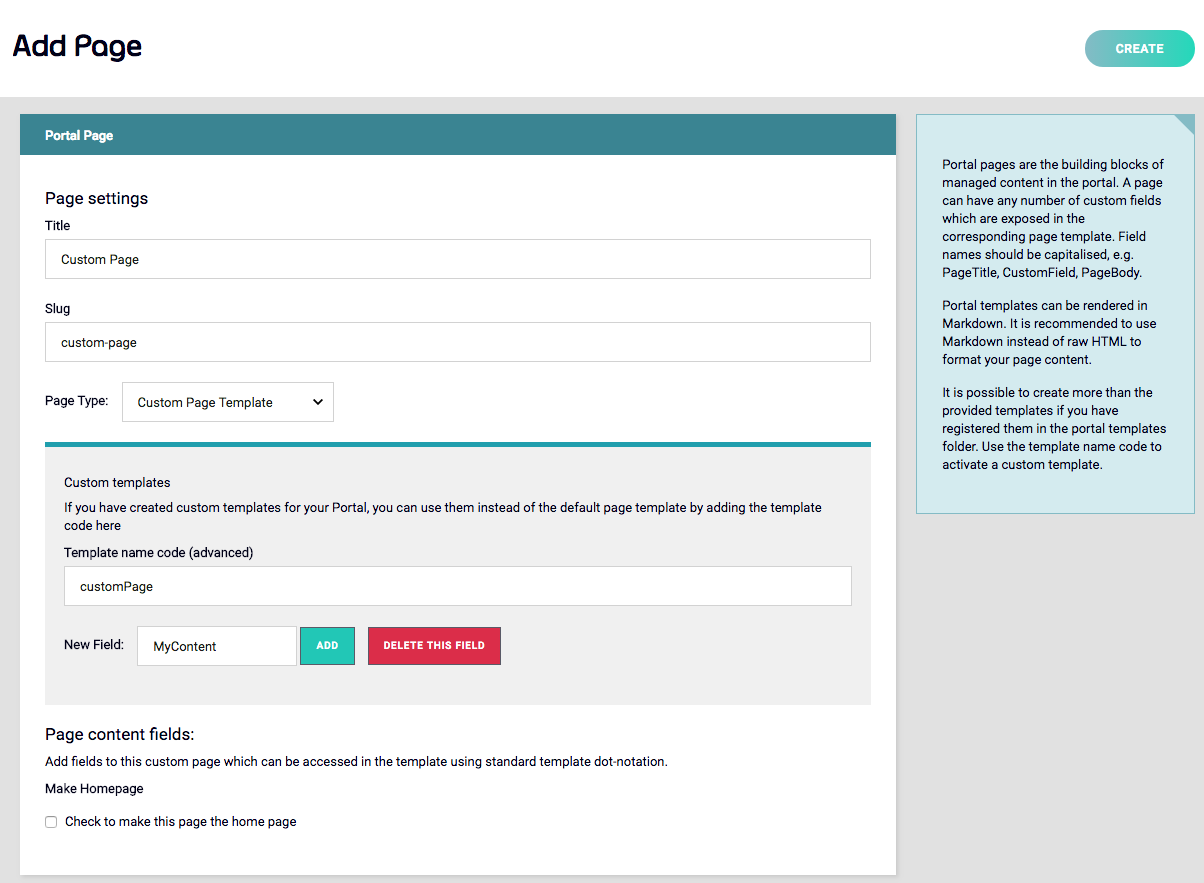
In the above example, you would be able to read the MyContent field by requesting it from the page data in the template like so:
{{.Page.Fields.MyContent| markDown }}
You do not need to pipe the content through the Markdown filter, but it is advised as it gives you a lot more freedom with regards to how to style content blocks.
In existing page types, these content fields are already set out.
Dynamic Customisation
Portal templates now have access to the Developer object, its subscriptions and issued keys meta-data, providing the ability to conditionally show or hide content inside the Portal, based on the attributes described below.
The current logged in Developer can be accessed using .UserData variable with the following fields:
- Id - Internal developer ID
- Email - Developer email
- OrgID - Tyk Organization ID
- Subscriptions - Map containing subscriptions where key is a policy ID and value is an API key
- Fields - Map containing custom developer fields
- OauthClients - Map containing list of registered oAuth clients, where Key is the policy ID.
The current logged in Developer detailed subscription object can be accessed using the .APIS variable, containing map, where the key is PolicyID and value of the following format:
- APIDescription - API definition
- ID - Internal API id
- Name - API name
- More fields: https://github.com/TykTechnologies/tyk/blob/master/apidef/api_definitions.go#L320
- APIKey - API key
- PolicyData - Policy object
- ID - Internal Policy ID
- Name - Policy Name
- More fields: https://github.com/TykTechnologies/tyk/blob/master/user/policy.go#L5
- KeyMetaData - Key metadata of map type
Example
You have different teams of developers, and for each team we want to show them a different list of APIs. In this case, for each developer, we need to set a custom team field, and assert it in a template like this:
{{if .UserData.Fields.Team == `internal`}}
… Display internal APIs …
{{end}}
{{if .UserData.Fields.Team == `public`}}
… Display public set of APIs …
{{end}}
Add Files for Downloading
If you want to have files available for download from your portal you can add them to your /tyk-dashboard/portal/portal-assets directory.
You can then refer to them by using a /opt/tyk-dashboard/... link.
