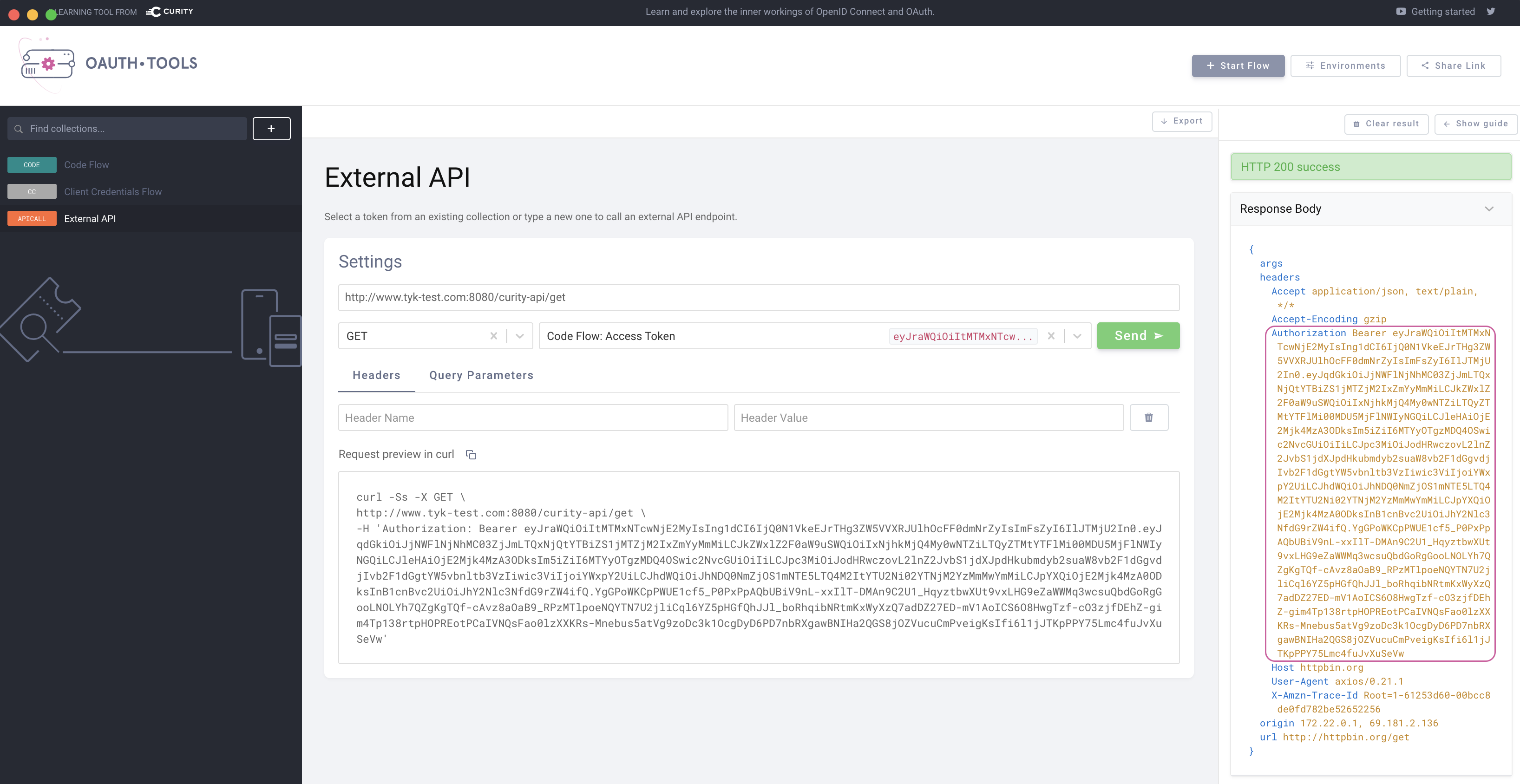Step by step guide using Curity
This guide describes how to integrate The Curity Identity Server with the Tyk Developer Portal using OpenID Connect Dynamic Client Registration protocol.
Use case outline:
-
A developer registers an account with the Tyk Developer Portal and uses the portal to create a new client.
-
Tyk sends a DCRDynamic Client Registration request to the IDPIdentity Provider , in this case The Curity Identity Server. The IDP replies with the Client ID and Secret.
-
Using the provided Client ID and Secret, the developer (or an application) can initiate an Authorization flow to obtain an Access Token from The Curity Identity Server.
-
The developer (or the application) can then use the Access Token when calling an API exposed by Tyk. In the case when a JWT is used to protect the API, Tyk validates the token using the JWKSJSON Web Key Sets provided by The Curity Identity Server. The API can also be protected using the Split Token Approach.
Requirements
- An installation of The Curity Identity Server. Follow the Getting Started Guide if an installation is not already available.
- A Tyk Self-Managed installation (Gateway + Dashboard).
Enable DCR in The Curity Identity Server
By default, DCR is not enabled in The Curity Identity Server. In the Admin UI, go to Profiles → Token Service → General → Dynamic Registration. Set both Enable DCR and Non-templatized to enabled and set the Authentication Method to no-authentication.
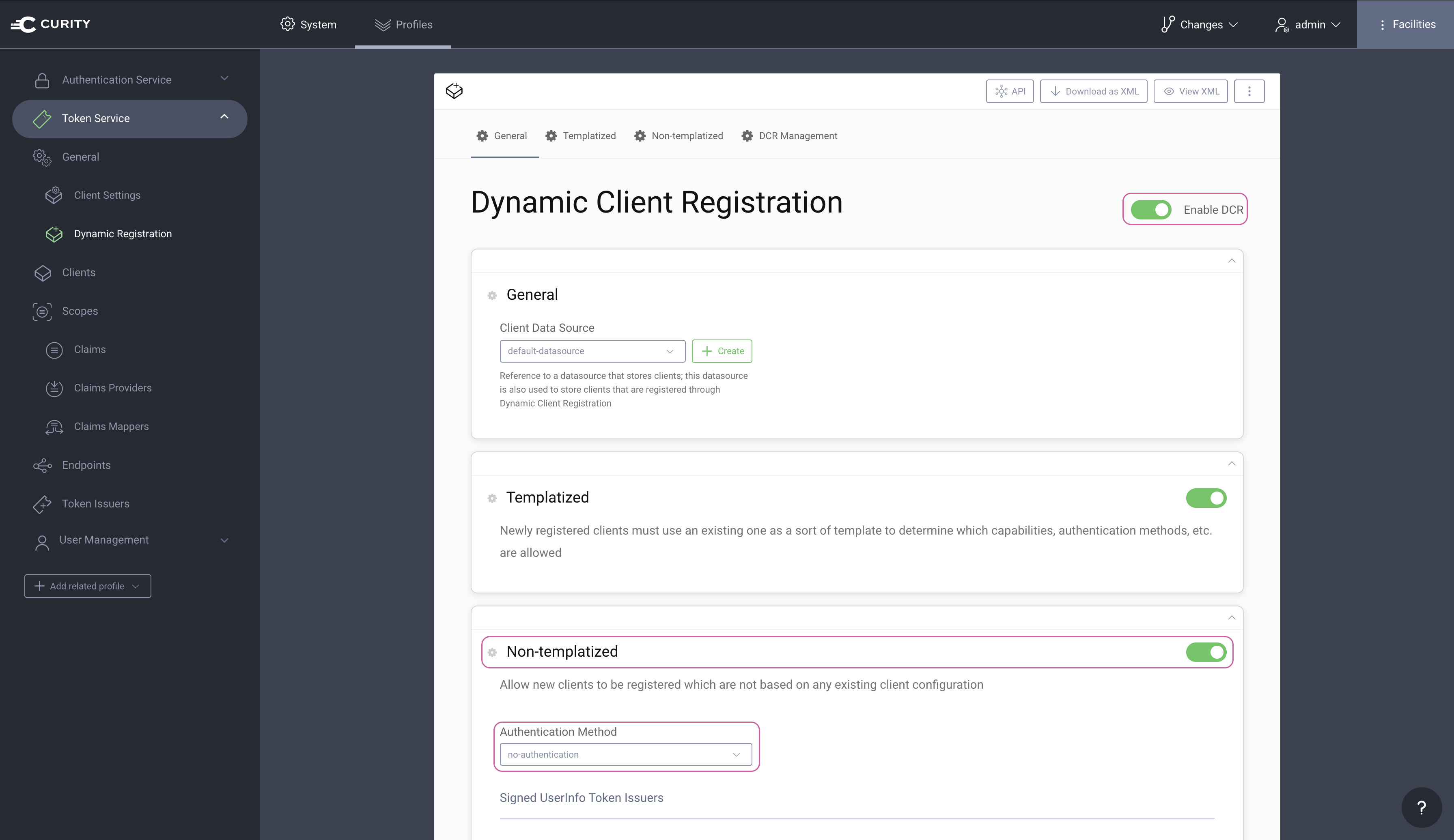
Navigate to Profiles → Token Service → Endpoints and locate the path of the DCR endpoint. The path is needed later when configuring DCR in Tyk.
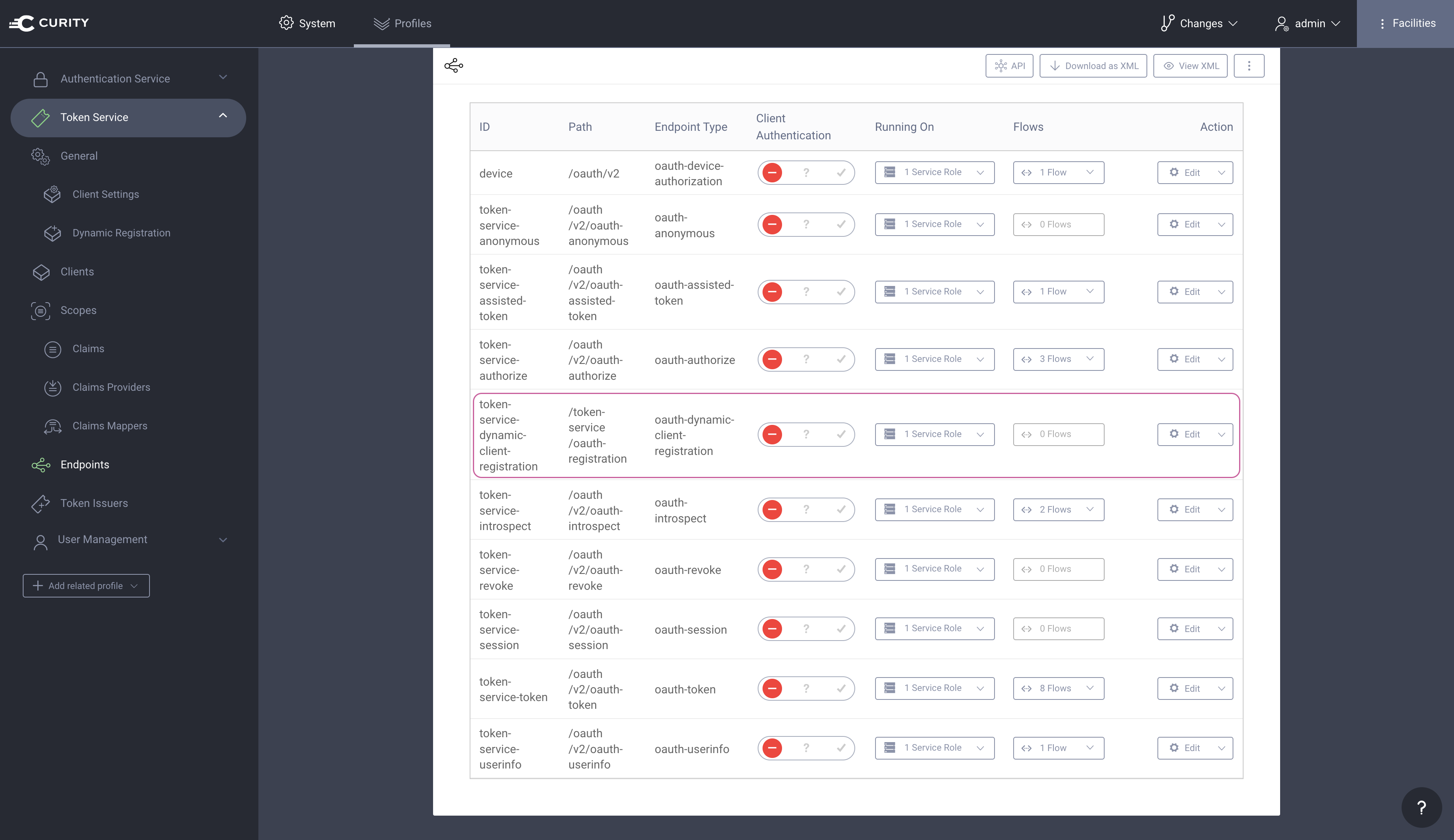
Commit the changes
Remember to Commit the changes by going to Changes → Commit.
Setting up Tyk
First check tyk_analytics.conf and make sure that a proper oauth_redirect_uri_separator parameter is set. This sets the character that separates multiple redirect uri’s to ;.
"oauth_redirect_uri_separator": ";",
If a change is needed in tyk_analytics.conf, remember to restart the service to apply the change.
Create DCR proxy API
The Curity Identity Server requires a token with a dcr scope in order to authenticate the DCR endpoint. A workaround is to configure the DCR endpoint to use no-authentication. A proxy API can be configured in such a way that Tyk will proxy the DCR request to the Curity Identity Server and a static token used to authenticate the DCR proxy API.
Use in secure environments only
Make sure that the communication between Tyk and the Curity Identity Server is appropriately secured. The DCR endpoint on the Curity Identity Server if set to no-authentication should only be accessible by Tyk.
In the Tyk Dashboard, navigate to System Management → APIs. Create a new API and give it the name, dcr. Make sure the API Listen Path is set to /dcr/.
Set the Target URL to the DCR endpoint of the Curity Identity Server (Ex. https://idsvr.example.com/token-service/oauth-registration).
In the Authentication section, set Authentication Mode to Authentication Token.
Create an example API
In the Tyk Dashboard, navigate to System Management → APIs. Create a new API and give it the name, ex. curity-api:
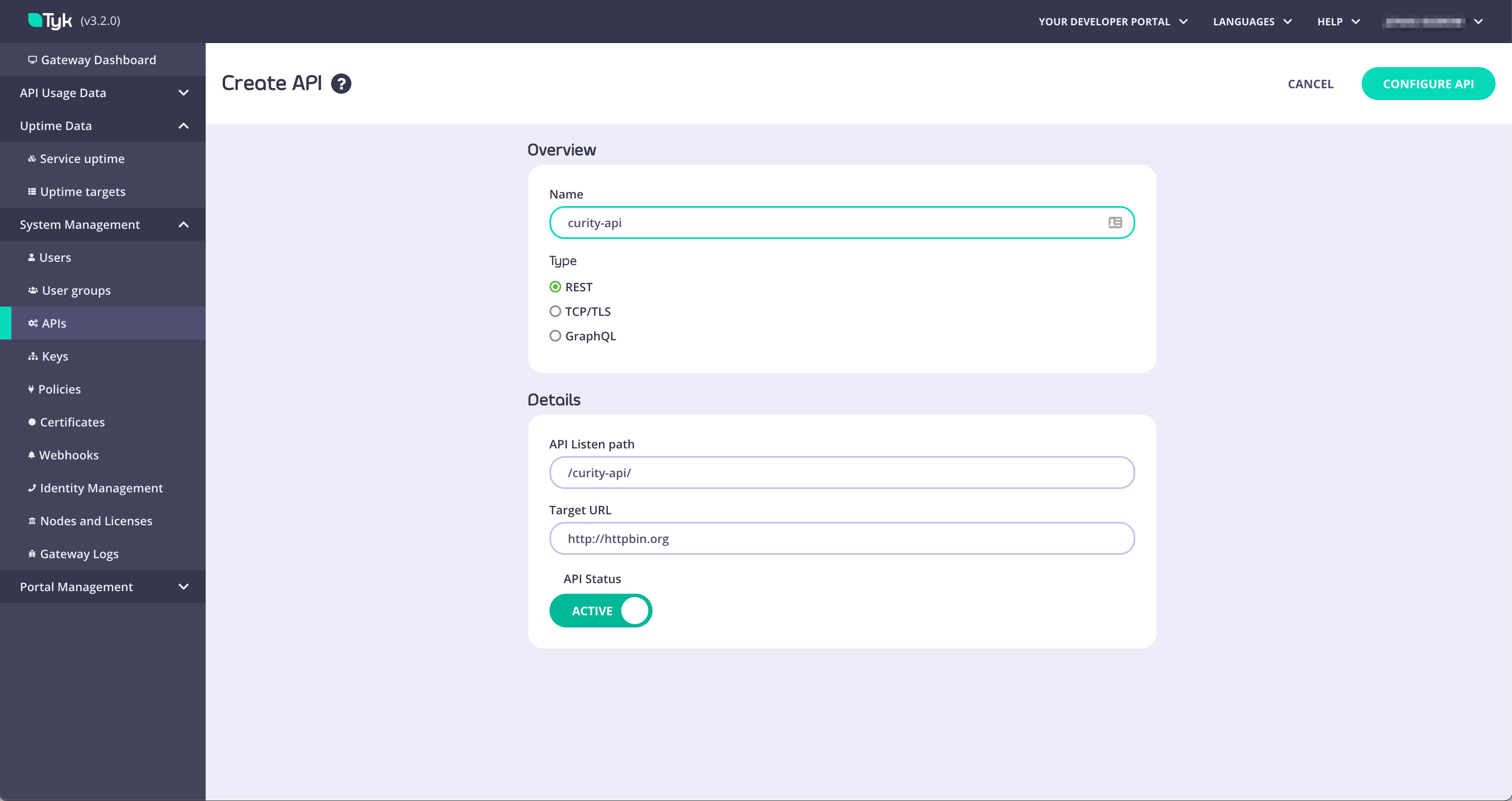
Click Configure API and scroll down to the Authentication section. Two options to protect an API are outlined below. Choose the options that best fits your needs.
-
Split Token Approach - This would be the preferred option and is fully detailed in the split-token-tyk GitHub repository with examples. The basics of this approach is that Tyk proxies the IDP’s token endpoint and splits the token to only return the signature of the JWT instead of the complete JWT. The client calling the API will use the signature as an opaque token in the Authorize header. Tyk will then look up the complete JWT using the signature as the key and then add the complete JWT to the Authorization header in the request to the upstream API.
-
JWT Approach - This approach means that the IDP issues a JWT to the client (using the dynamically registered client) and the complete JWT is sent in the Authorization header in the API request to Tyk. Although this is absolutely a viable approach there are some potential risks with issuing JWTs to public clients since they could contain Personal Identifiable Information (PII).
The configuration of the Split Token Approach is outlined in the readme in the GitHub repository. Make sure to follow the instructions to configure Tyk to handle the Split Token Approach before continuing.
For the Split Token Approach, configure the Authentication as outlined in the below screenshot for an example API.
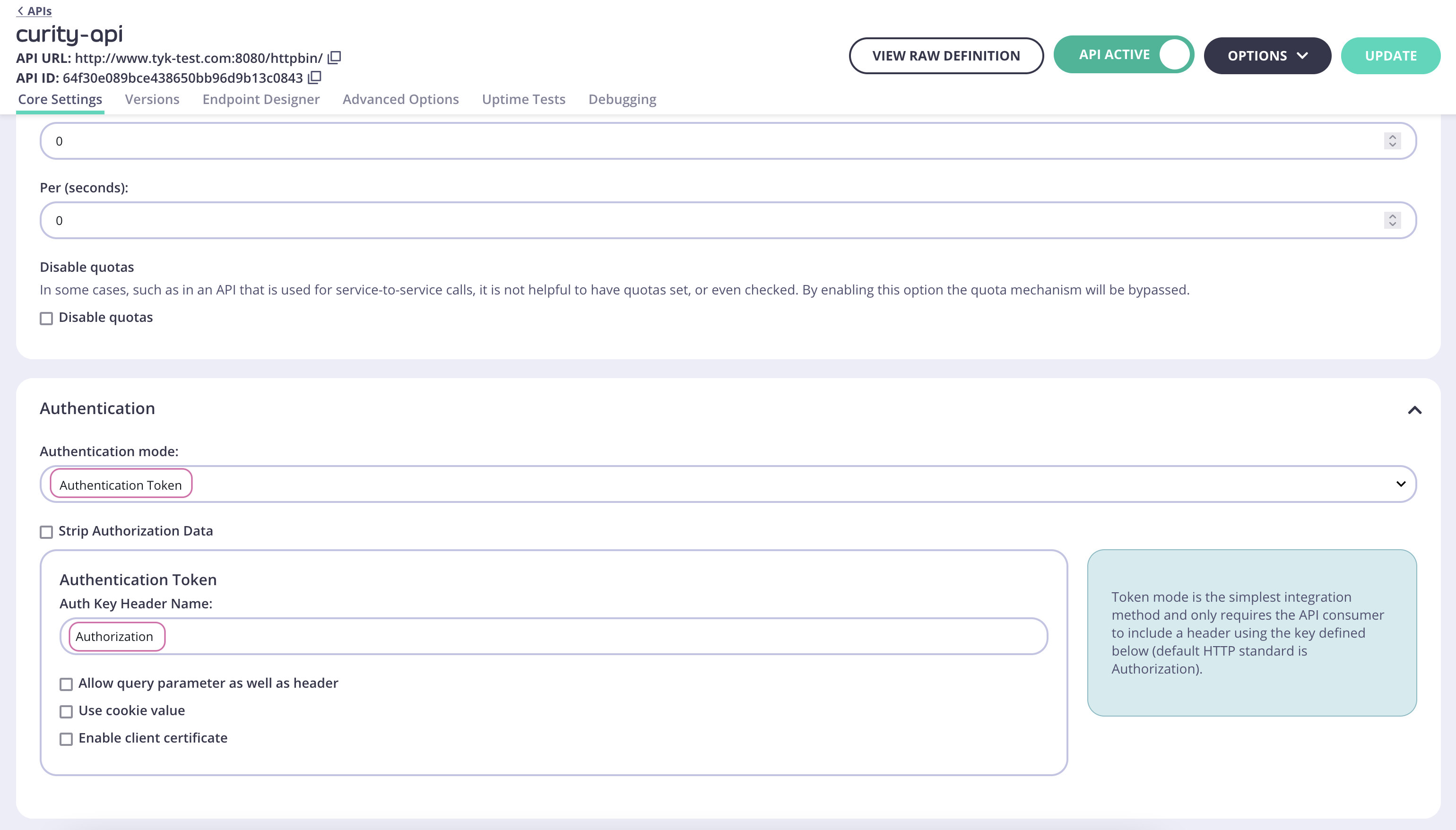
Create a facade API
The Tyk Gateway needs to make use of a facade API in order for the API to be published to the Developer Portal when protected with the Split Token Approach.
In the Tyk Dashboard, navigate to System Management → APIs. Create a new API and give it the name facade-oauth-registration.
Set the Target URL to http://httpbin.org.
NOTE
The path and Target URL for this API doesn’t matter and will never be used.
In the Authentication section, set Authentication Mode to JSON Web Token (JWT).
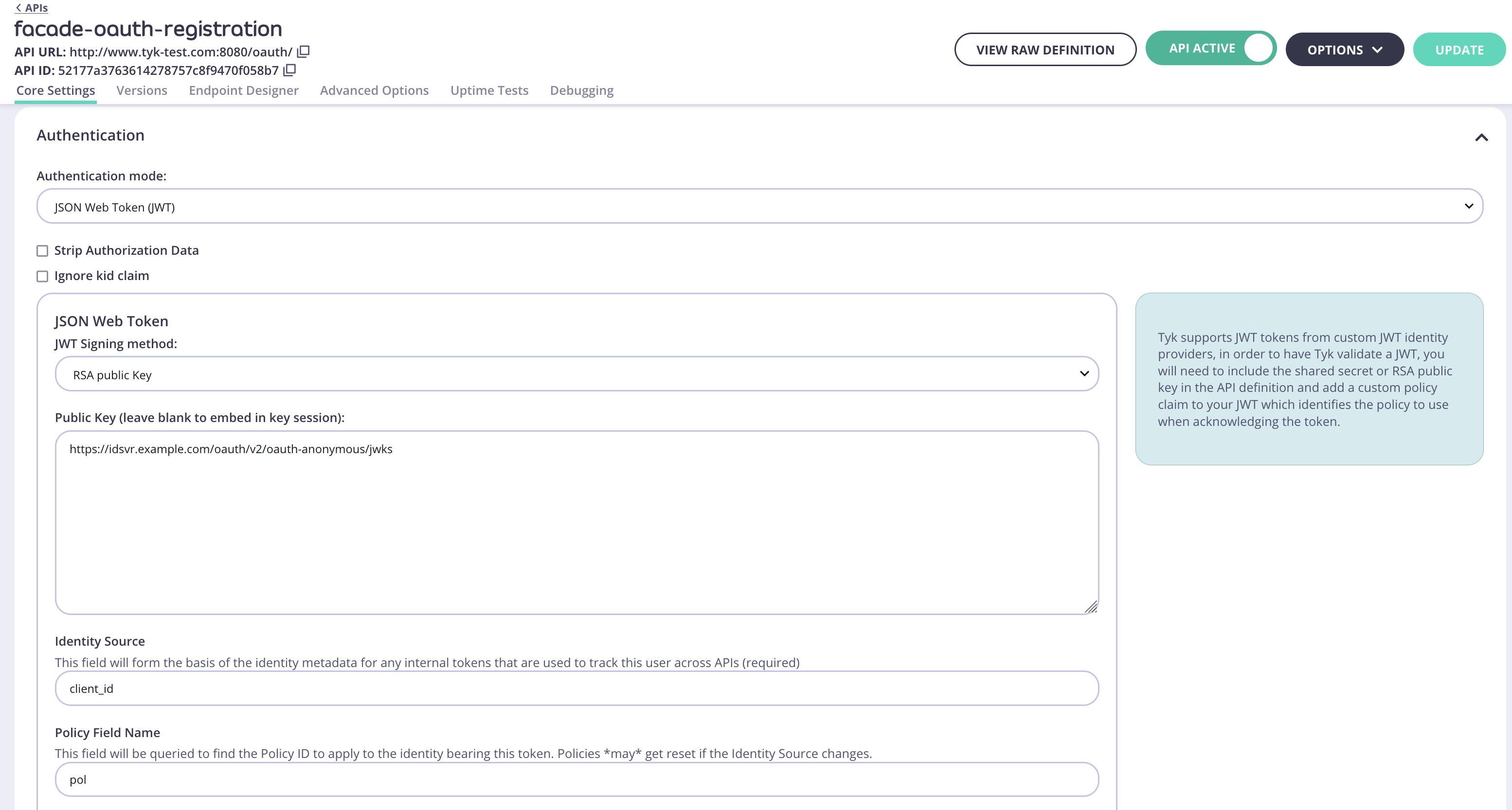
Obtaining the JWKS URI
The JWKS URI can be obtained via the .well-known/openid-configuration endpoint as it’s a required value. The below cURL command can get the "jwks_uri" value directly.
curl -sS https://idsvr.example.com/oauth/v2/oauth-anonymous/.well-known/openid-configuration | grep -o '"jwks_uri":"[^"]*' | cut -d'"' -f4
Create and assign a policy
The Facade API needs a policy in order to be published to the Developer Portal.
Switch to System Management → Policies. Click Add Policy and select the Facade API created previously (facade-oauth-registration) from the list. Then switch to the Configurations tab. Name the policy facade-policy. Select an expiry and click Create Policy.
Navigate back to System Management → APIs, click facade-oauth-registration, scroll down to the Authentication section and select the newly created policy in the Default Policy setting. Click Update to save the changes.
Create a Key for the DCR proxy
Navigate to System Management → Keys, click Add Key. Switch to the Choose API tab. Select the previously created DCR API. Under 2. Configurations give the key an alias and set an expiry. Then click Create Key.

Important
Take note of the Key Hash and Key ID as they will be needed later.
Publish the API to the Developer Portal
The API and the Facade API are now configured and can used to publish the API to the Tyk Developer Portal. Navigate to Portal Management → Catalogue, then click Add New API. Give it a public name, ex. OAuth Facade API and select the facade-policy.

Navigate to the Settings tab and check the box Override global settings. Then scroll down to the Dynamic Client Registration for portal APIs section and toggle the switch to enable. Configure as pictured below:
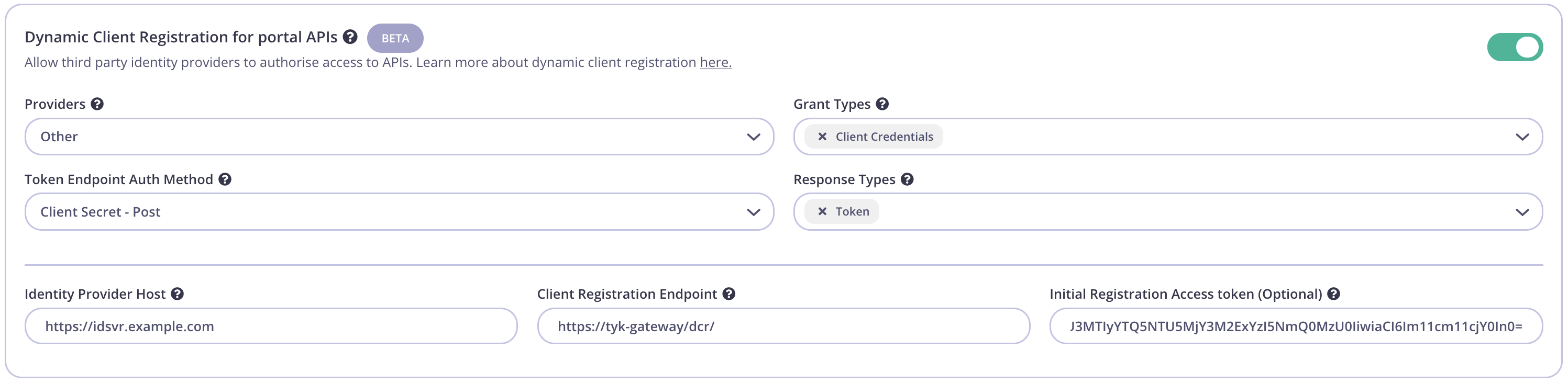
| Config parameter | Description | Value |
|---|---|---|
| Providers | The IDP vendor | Other |
| Grant Types | What grant types the DCR client will support | Client Credentials and/or Authorization Code |
| Token Endpoint Auth Method | How the client authenticates against the IDPs token endpoint | Client Secret - Post |
| Response Types | OAuth 2.0 response types that will be used by the client. | Token and/or Authorization Code |
| Identity Provider Host | The Base URL of the IDP | Ex. https://idsvr.example.com |
| Client Registration Endpoint | The proxy DCR endpoint created previously | Ex. https://tyk-gateway/dcr/ |
| Initial Registration Access Token | Token to authenticate the DCR endpoint | Add the DCR Key ID created in previous step |
Testing the flow
Tyk and The Curity Identity Server should now be configured and the flow to register an OAuth client using the Tyk Developer Portal can be tested.
Create an OAuth Client
Start by registering a developer by navigating to Portal Management → Developers and add a developer. Then open the Tyk Developer Portal (ex. http://
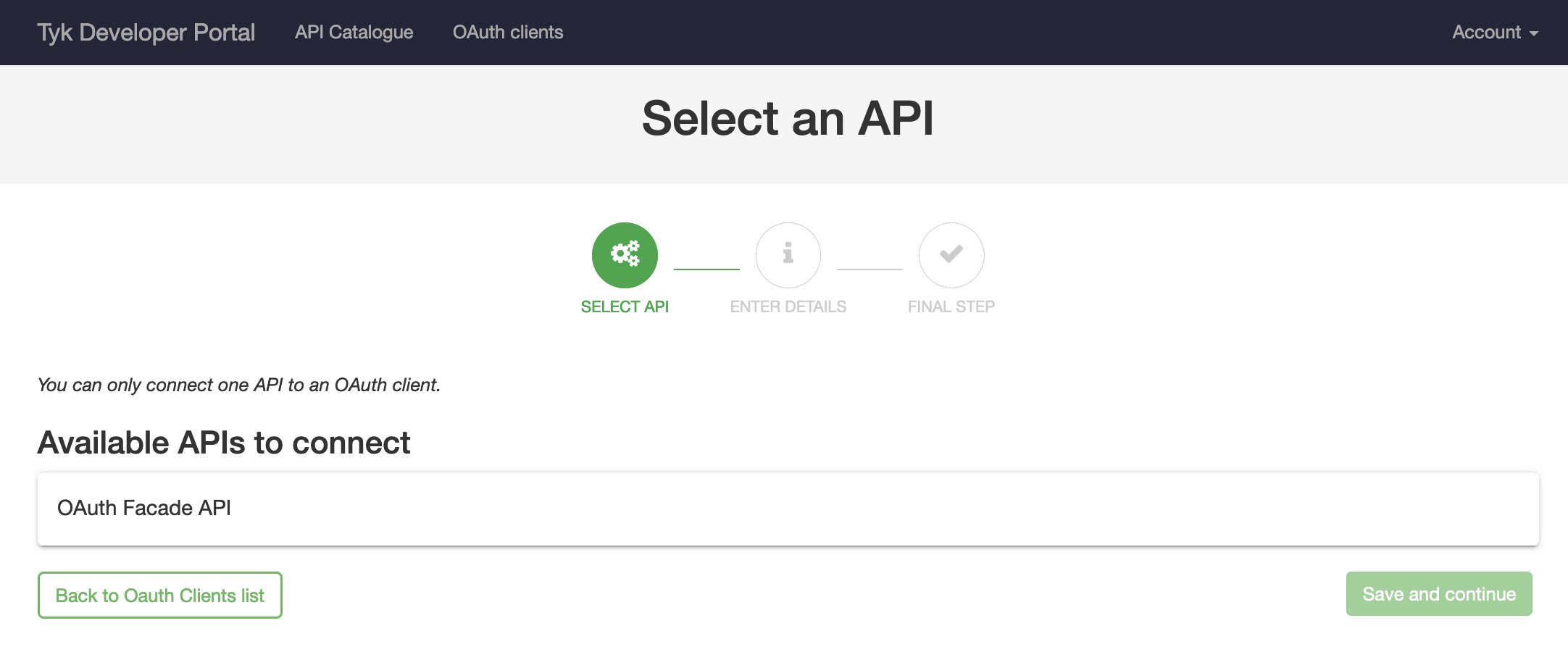
Select the API previously published named OAuth Facade API and then click Save and continue.
Enter a Client name and add at least one redirect URL(separate with ;), then click Create.
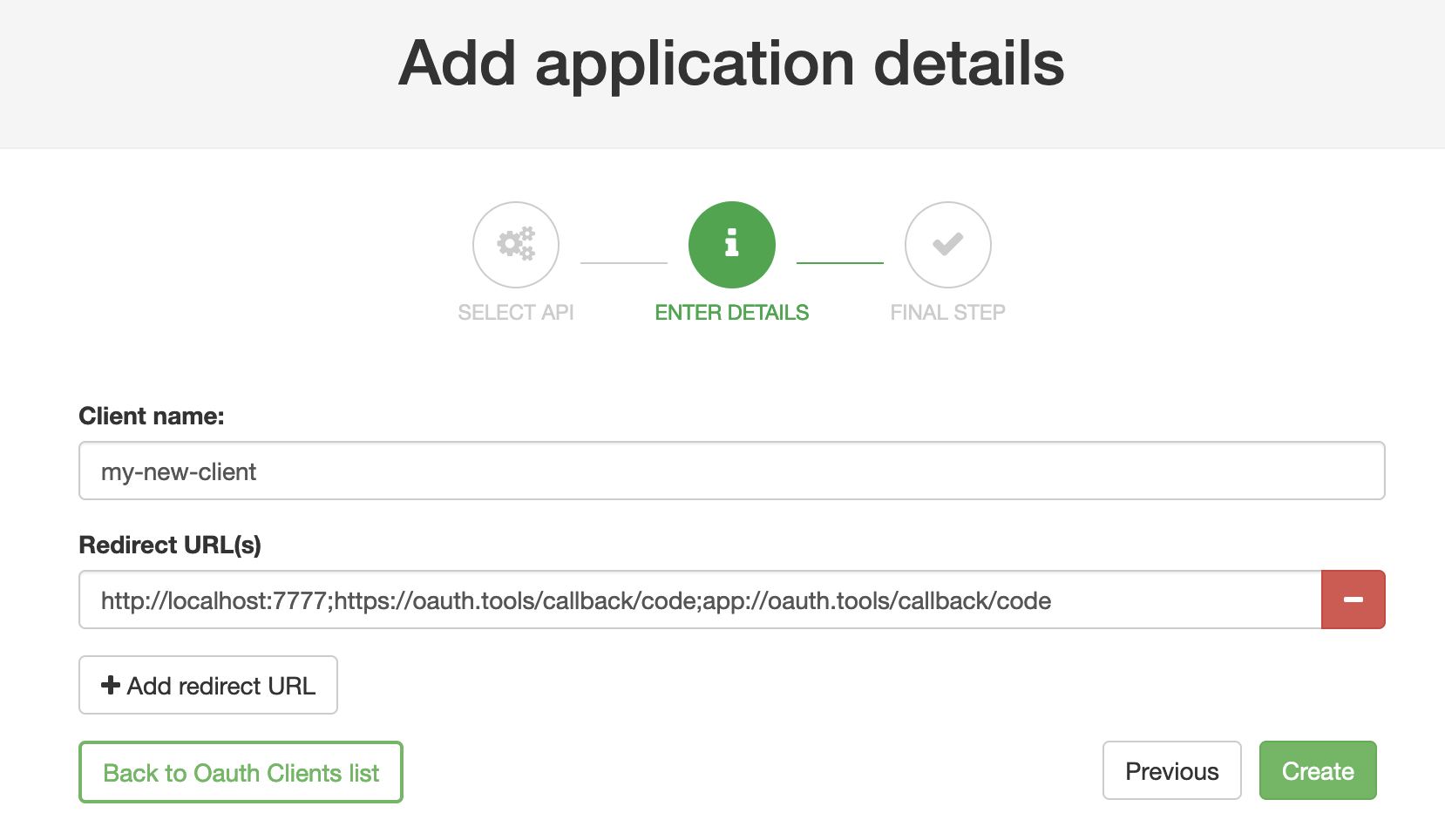
OAuth.Tools
If using OAuth.tools to obtain a token, make sure to add the appropriate redirect URL. Ex:
http://localhost:7777;https://oauth.tools/callback/code;app://oauth.tools/callback/code
The web-based version of OAuth.tools using the Code Flow would require https://oauth.tools/callback/code and the App version of OAuth.tools requires app://oauth.tools/callback/code.
Tyk will make a call to the DCR proxy endpoint that will in turn call The Curity Identity Server and its DCR endpoint to register a dynamic client. The details of the dynamically registered client will be displayed.
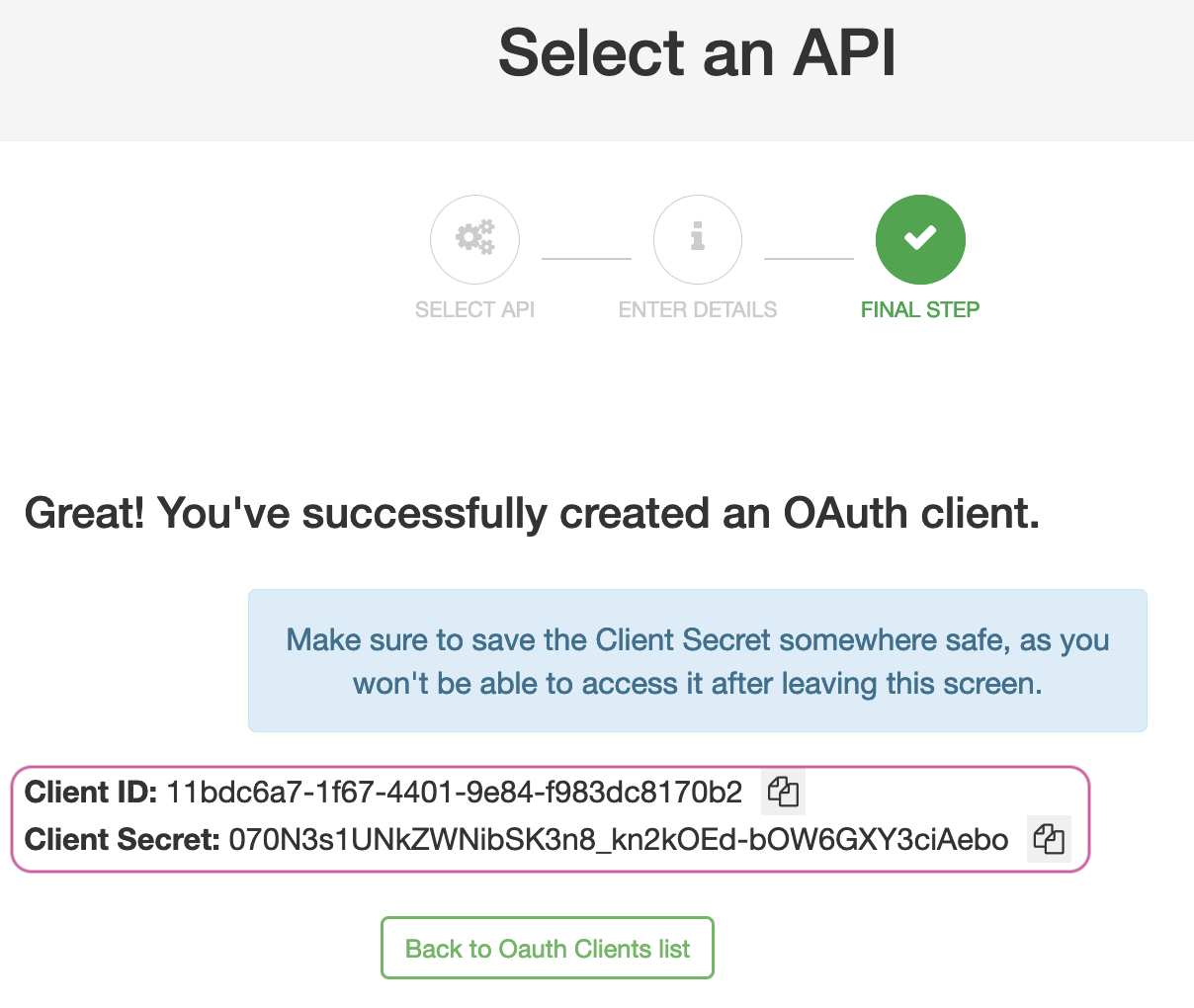
Obtain a token using DCR client
OAuth.tools can be used to obtain an access token from The Curity Identity Server using the DCR information. This call needs to be made to the token endpoint configured on Tyk to handle the Split Token Approach.
Start an External API Flow. Copy the Client ID and the Client Secret to the appropriate fields in OAuth.tools. Run the flow to obtain a token.
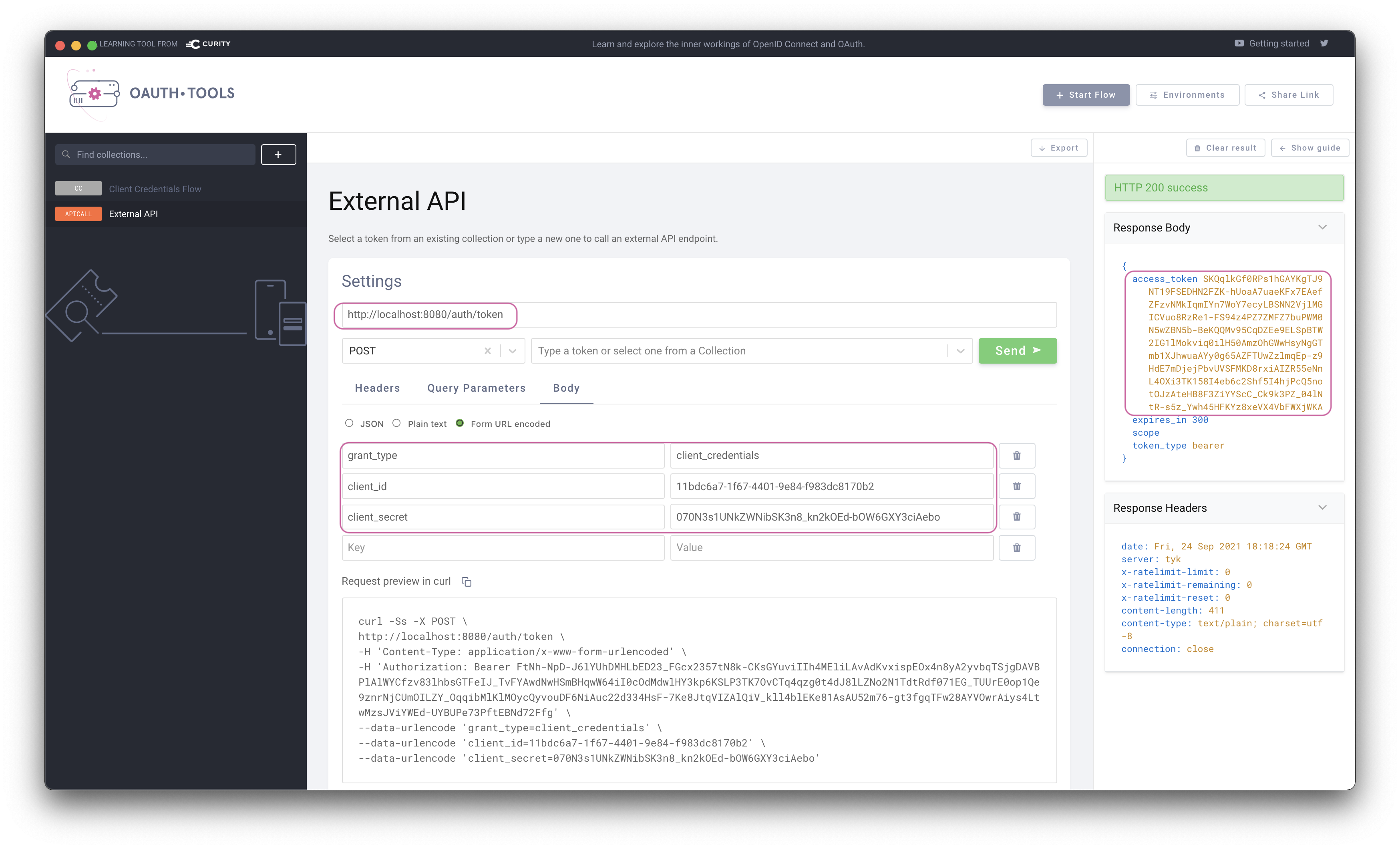
Split Token
Note that the token returned is the signature of a JWT as this is executing the Split Token Approach.
Use token in request to API
The token can now be used in an External API flow in OAuth.tools to call the API that Tyk is proxying. Tyk will use the signature passed in the Authorization header and lookup the complete JWT in its cache. The complete JWT is then added to the upstream Authorization header as shown in the echo response from Httpbin.org in the below example.

For the JWT Approach, configure the Authentication as outlined in the below screenshot.
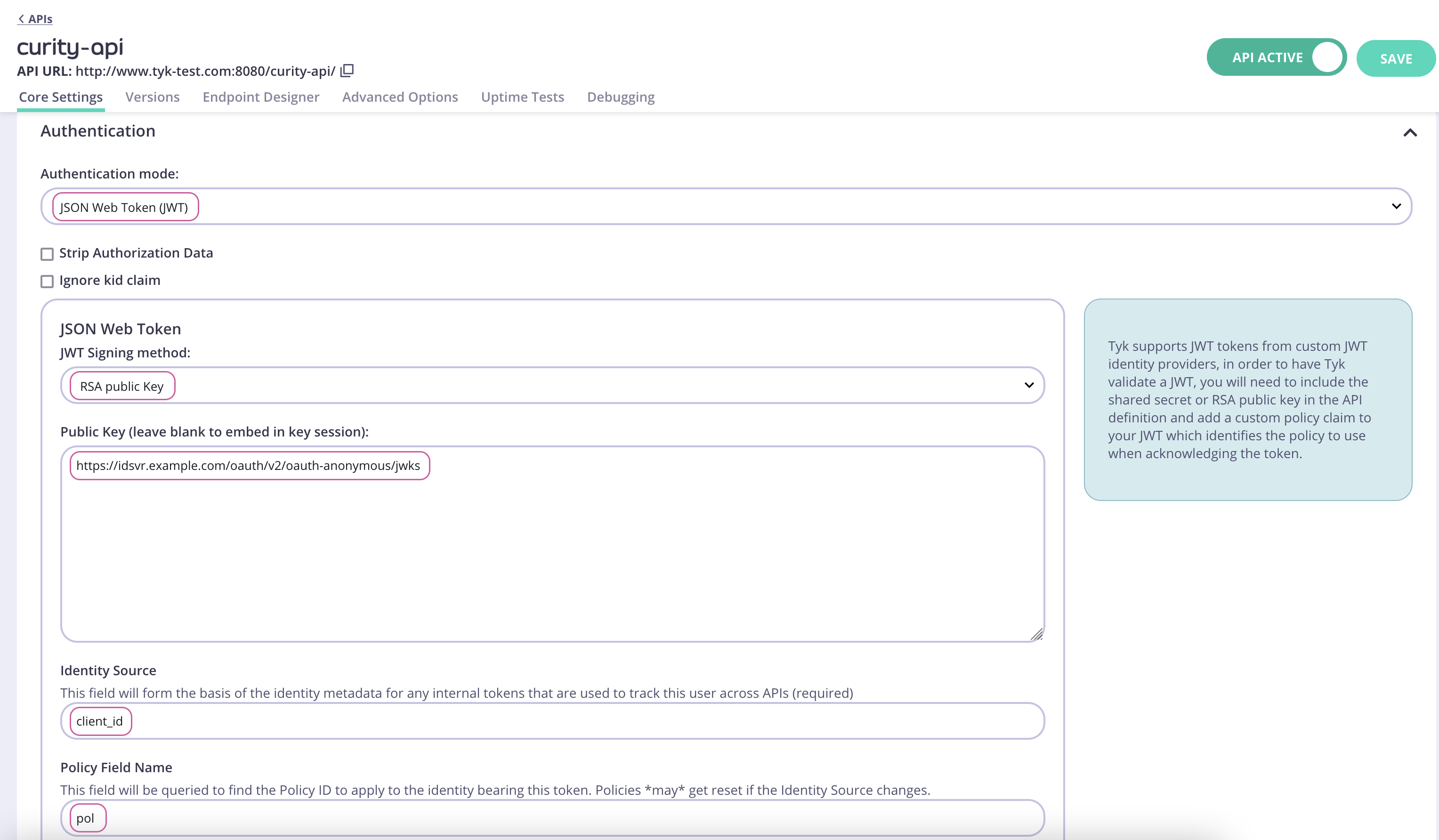
Obtaining the JWKS URI
The JWKS URI can be obtained via the .well-known/openid-configuration endpoint as it’s a required value. The below cURL command can get the "jwks_uri" value directly.
curl -sS https://idsvr.example.com/oauth/v2/oauth-anonymous/.well-known/openid-configuration | grep -o '"jwks_uri":"[^"]*' | cut -d'"' -f4
Click Save to save the API.
Create and assign a policy
Switch to System Management → Policies. Click Add Policy and select the API created previously (curity-api) from the list. Then switch to the Configurations tab. Name the policy Curity Policy. Select an expiry and click Create Policy.
Navigate to System Management → APIs, click curity-api, scroll down to the Authentication section and select the newly created policy in the Default Policy setting.

Create a Key for the DCR proxy
Navigate to System Management → Keys, click Add Key. Switch to the Choose API tab. Select the previously created DCR API. Under 2. Configurations give the key an alias and set an expiry. Then click Create Key.
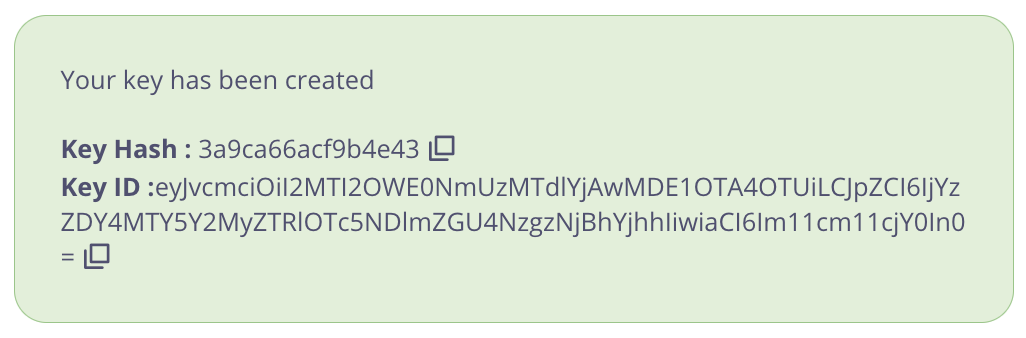
Important
Take note of the Key Hash and Key ID as they will be needed later.
Publish the API to the Developer Portal
The API is now configured and can be published to the Tyk Developer Portal. Navigate to Portal Management → Catalogue, then click Add New API. Give it a public name, ex. Curity Demo API and select the Curity Policy.
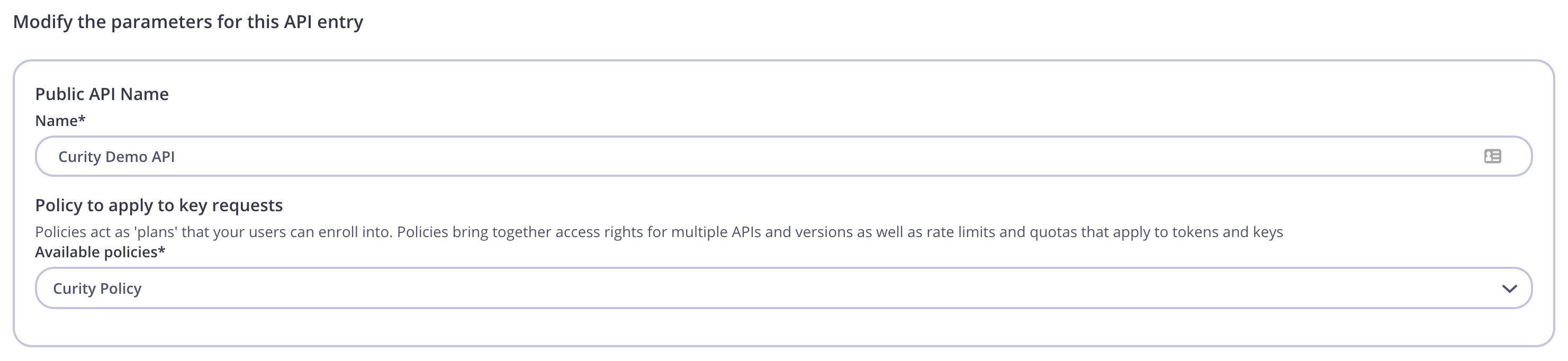
Navigate to the Settings tab and check the box Override global settings. Then scroll down to the Dynamic Client Registration for portal APIs section and toggle the switch to enable. Configure as pictured below:
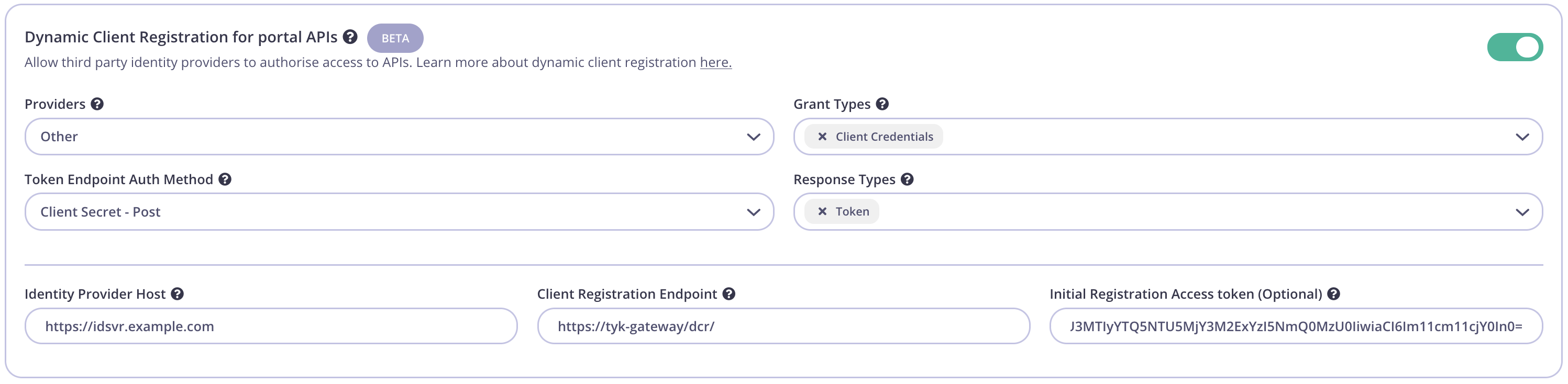
| Config parameter | Description | Value |
|---|---|---|
| Providers | The IDP vendor | Other |
| Grant Types | What grant types the DCR client will support | Client Credentials and/or Authorization Code |
| Token Endpoint Auth Method | How the client authenticates against the IDPs token endpoint | Client Secret - Post |
| Response Types | OAuth 2.0 response types that will be used by the client. | Token and/or Authorization Code |
| Identity Provider Host | The Base URL of the IDP | Ex. https://idsvr.example.com |
| Client Registration Endpoint | The DCR endpoint created previously | Ex. https://tyk-gateway/dcr/ |
| Initial Registration Access Token | Token to authenticate the DCR endpoint | Add the key created in previous step |
Testing the flow
Tyk and The Curity Identity Server should now be configured and the flow to register an OAuth client using the Tyk Developer Portal can be tested.
Create an OAuth Client
Start by registering a developer by navigating to Portal Management → Developers and add a developer. Then open the Tyk Developer Portal (ex. http://
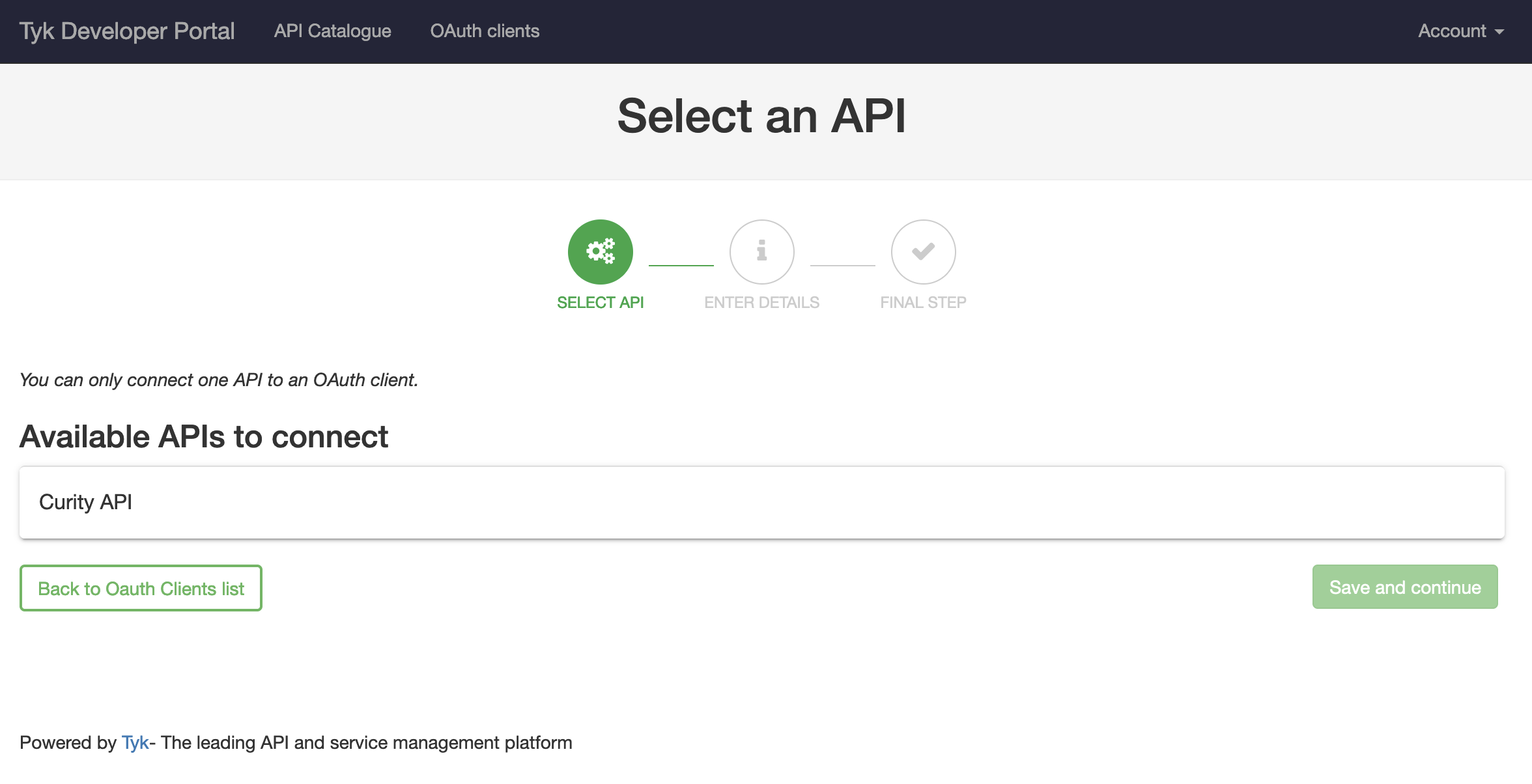
Select the API previously published named Curity API and then click Save and continue.
Enter a Client name and add at least one redirect URL, then click Create.
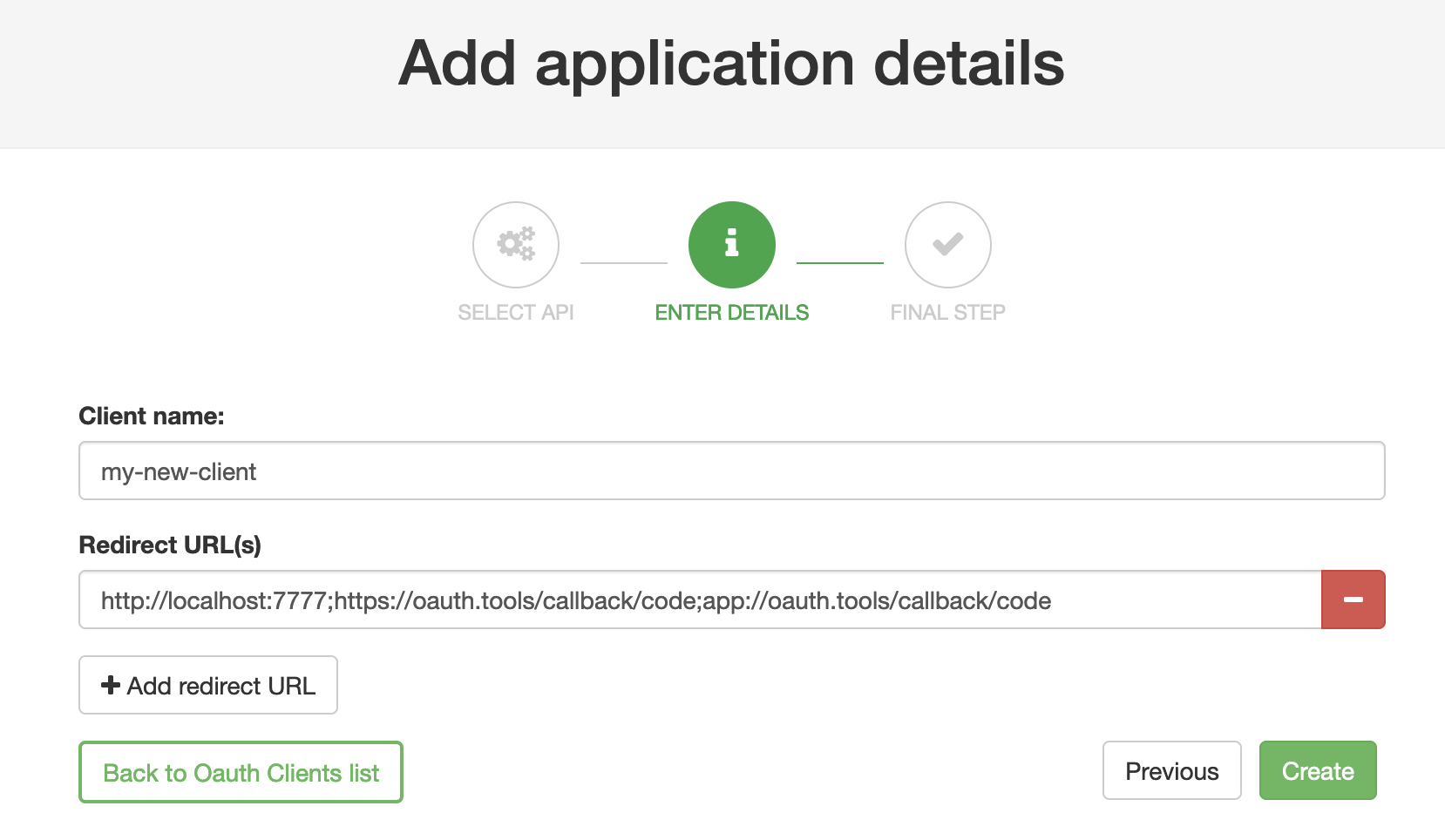
OAuth.Tools
If using OAuth.tools to obtain a token, make sure to add the appropriate redirect URL. Ex:
http://localhost:7777;https://oauth.tools/callback/code;app://oauth.tools/callback/code
The web-based version of OAuth.tools using the Code Flow would require https://oauth.tools/callback/code and the App version of OAuth.tools requires app://oauth.tools/callback/code.
Tyk will make a call to The Curity Identity Server and the DCR endpoint to register a dynamic client. The details of the dynamically registered client will be displayed.
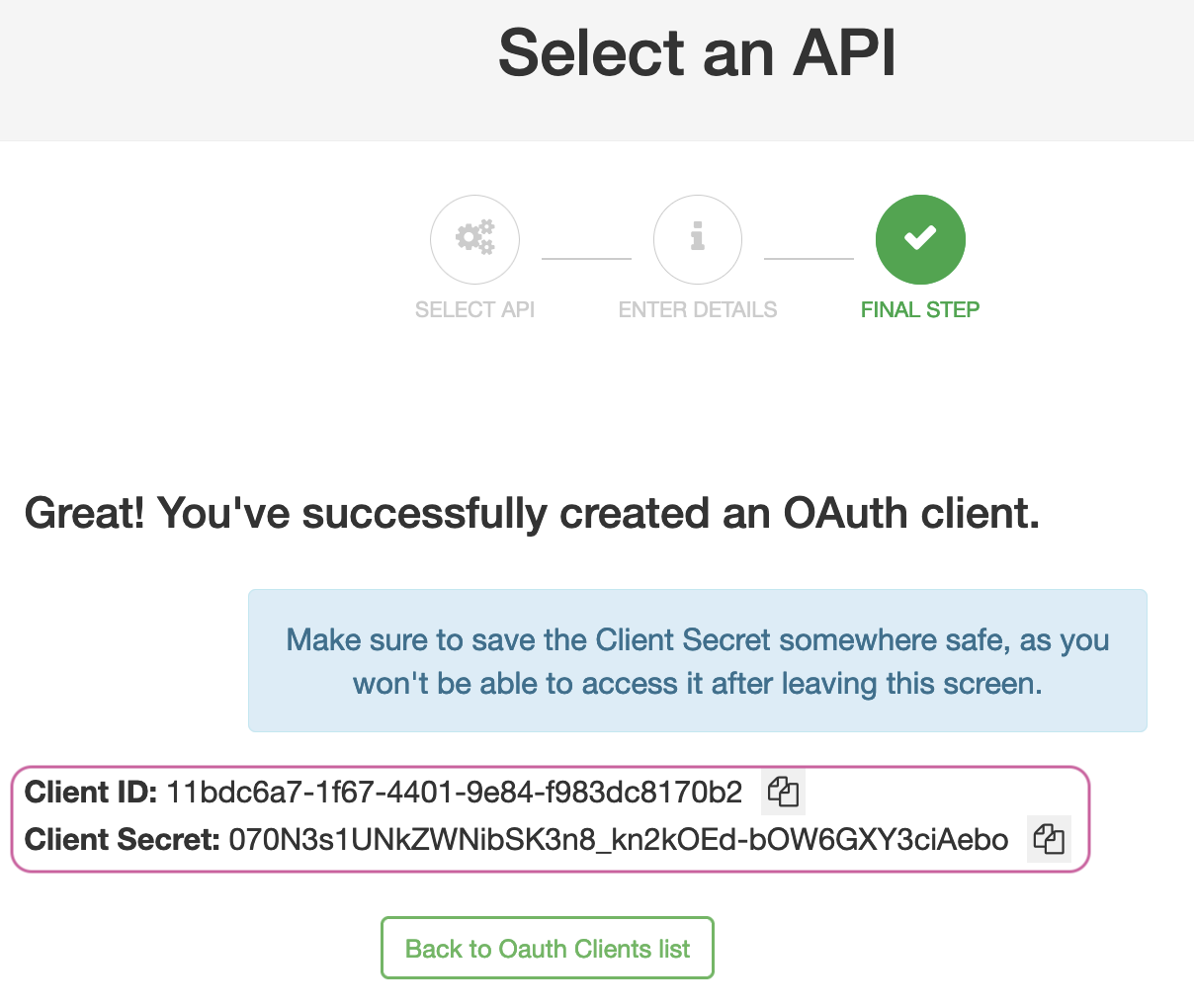
Obtain a token using DCR client
OAuth.tools can be used to obtain an access token from The Curity Identity Server using the DCR information.
Start a Code or Client Credentials Flow. Copy the Client ID and the Client Secret to the appropriate fields in OAuth.tools. Run the flow to obtain a token (JWT).
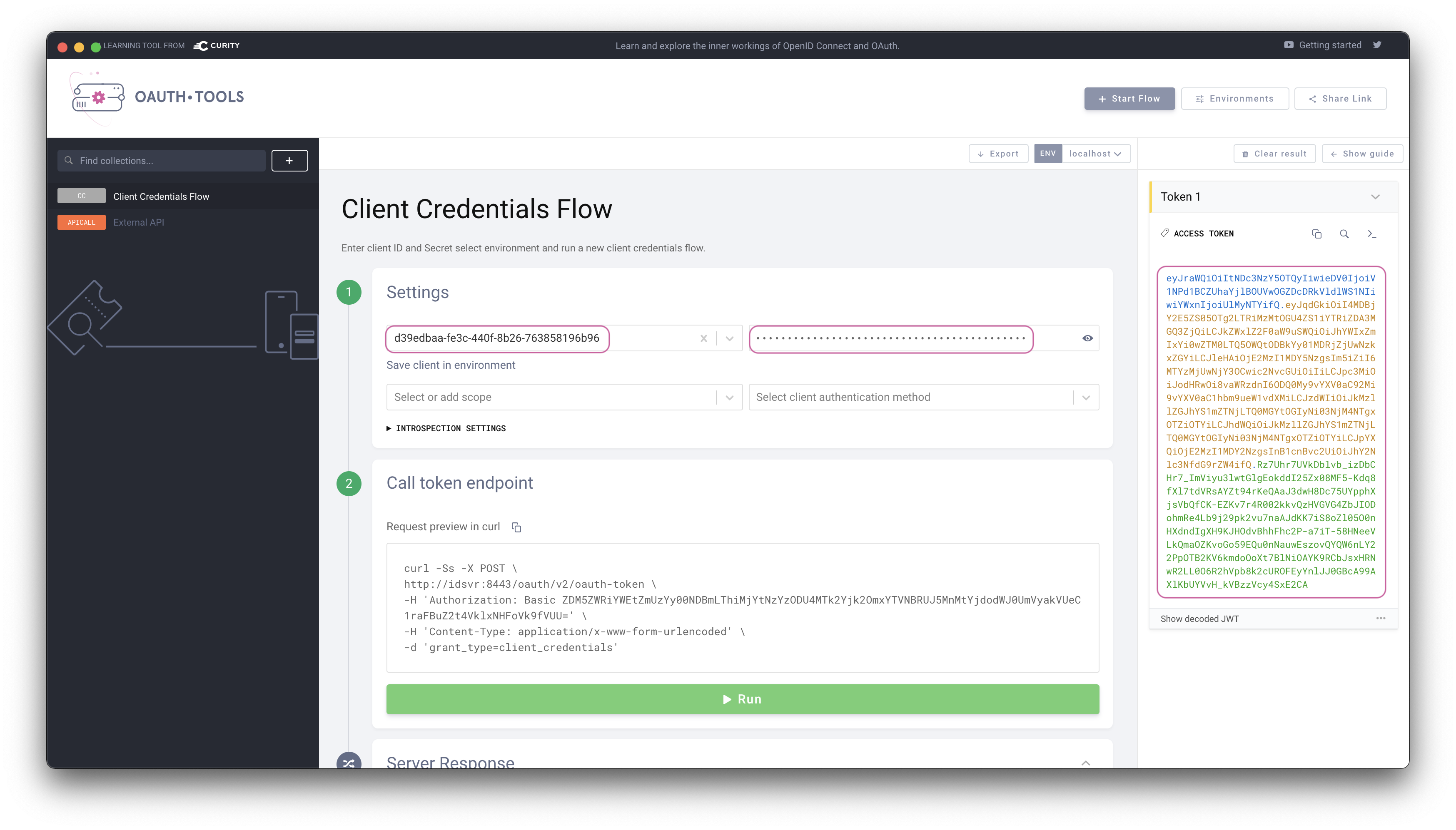
Use access token in request to API
The token can now be used in an External API flow in OAuth.tools to call the API that Tyk is proxying. Tyk will validate the JWT and allow the call to the upstream API (httpbin.org in this example). The response from the API is displayed in the right panel in OAuth.tools. Httpbin.org echoes back what it receives in the request from Tyk. Note that the complete JWT is forwarded.