Secure an API
A security policy encapsulates several options that can be applied to a key. It acts as a template that can override individual sections of an API key (or identity) in Tyk.
See What is a Security Policy? for more details.
Introduction
A security policy encapsulates several options that can be applied to a key. It acts as a template that can override individual sections of an API key (or identity) in Tyk.
See What is a Security Policy?
Tutorial: Create a security policy with the Dashboard
We have a video walkthrough for creating an security policy with the Dashboard.
To create a security policy with the Dashboard, follow these steps:
Step 1: Select “Policies” from the “System Management” section
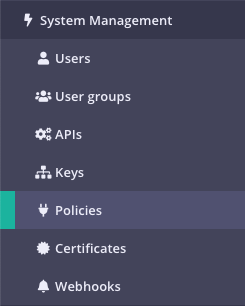
Your current policies will be displayed
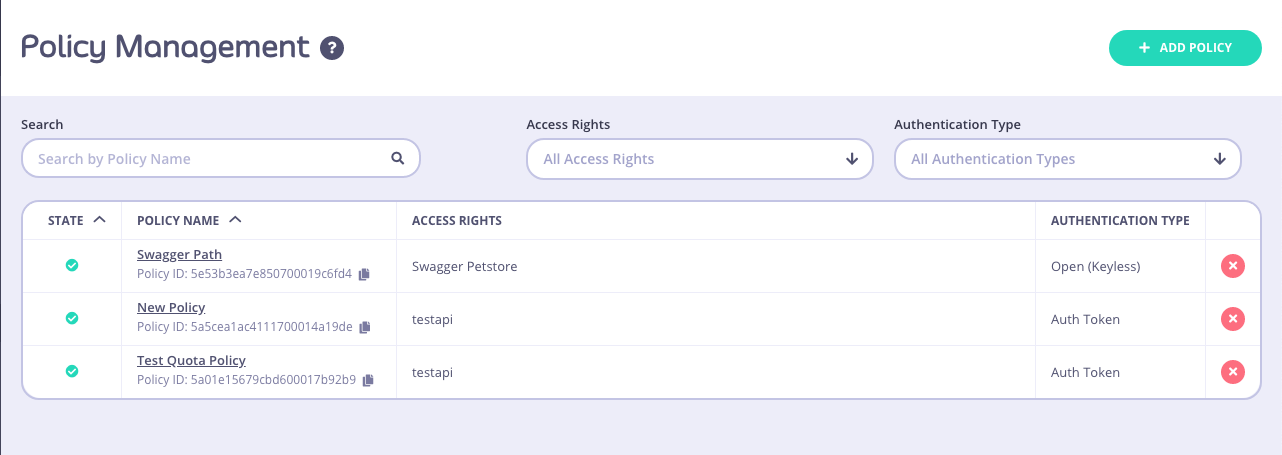
Step 2: Click ADD POLICY
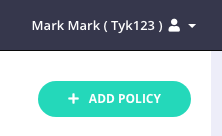
Step 3: Select an API to apply the policy Access Rights to
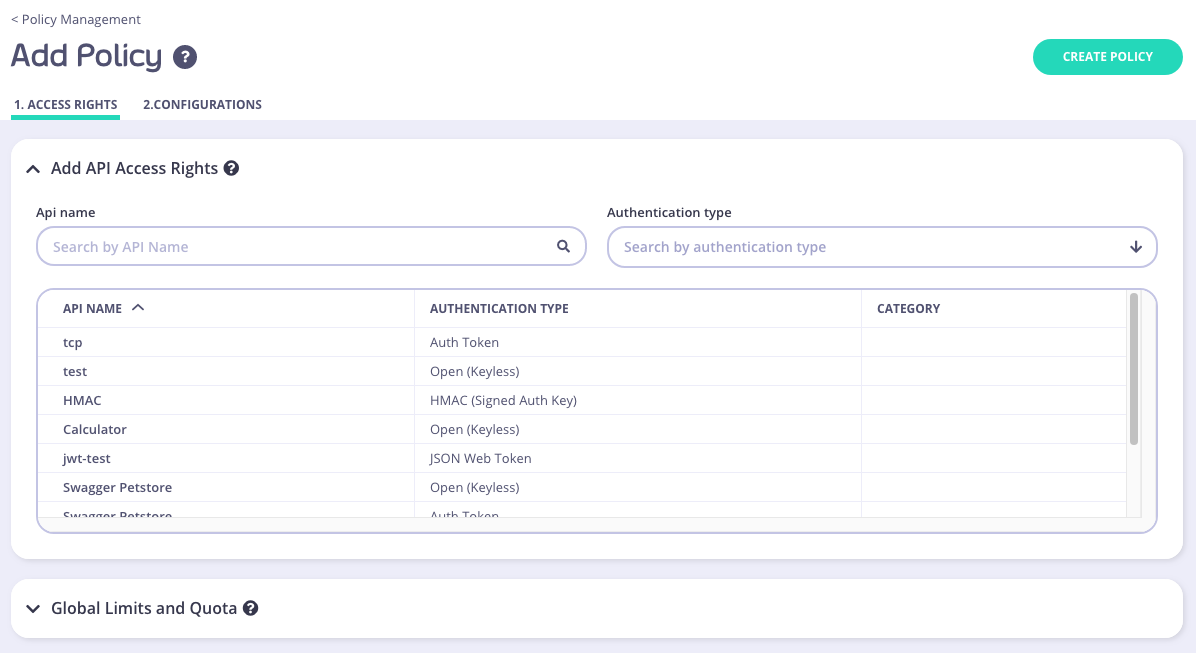
To select an API, you can either:
- Scroll through your API Name list
- Use the Search field
- You can also Group by Authentication Type to filter your APIs
- You can also Group by Category
All policies require a descriptive name, this helps you to reference it later, and it will appear in drop-down options where you can attach policies to objects such as Keys or OAuth client IDs.
Step 4: Setting Global Rate Limits and Quota
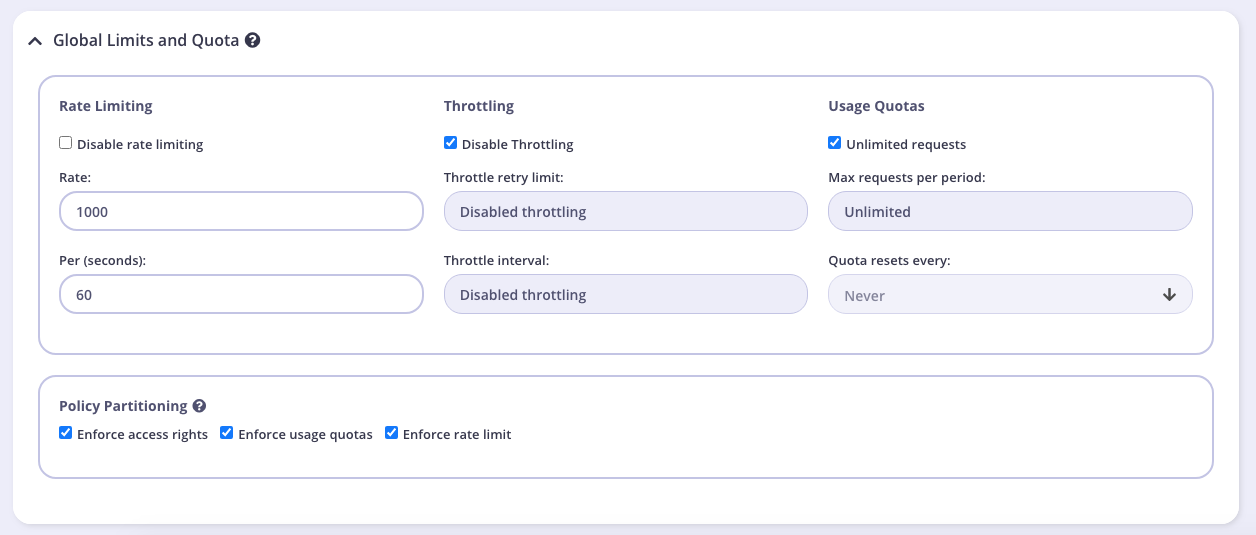
These settings will be applied to all APIs that the policy is applied to. You can override these settings by turning Set per API Rate Limits and Quota on for the API you selected in Step 3. We will leave these settings at their default for this tutorial.
Rate Limiting
A rate limit is enforced on all keys, set the number of requests per second that a user of a key with this policy is allowed to use. See Rate Limiting for more details.
Note
The Rate Limit set by a policy will override the limits applied to an individual key.
Throttling
When hitting quota or rate limits, you can automatically queue and auto-retry client requests. Throttling can be configured at a key or policy level. See Request Throttling for more details.
Usage Quotas
Usage quotas limit the number of total requests a user is allowed to have over a longer period of time. So while a rate limit is a rolling window, a quota is an absolute maximum that a user is allowed to have over a week, a day or a month. See Request Quotas for more details.
Usage quotas can only be a positive number, or -1 (unlimited).
Note
The Usage Quota set by a policy will override a quota applied to an individual key.
Policy Partitioning
In some cases, the all-or-nothing approach of policies, where all the components of access control, quota and rate limit are set together isn’t ideal, and instead you may wish to have only one or two segments of a token managed at a policy level and other segments in another policy or on the key itself. We call this Policy Partitioning.
Path Based Permissions
You can also use a security policy to apply restrictions on a particular path and method. Granular path control allows you to define which methods and paths a key is allowed to access on a per API-version basis. See Secure your APIs by Method and Path for more details

Step 5: Add Configuration Details
You use the Configuration section to set the following:
- Give your policy a name. This is a required setting
- Set the policy state. You can set your policy to one of the following states:
- Active (the default)
- Draft
- Access Denied
- Set a time after which any Keys subscribed to your policy expire. Select a value from the drop-down list. This is a required setting. See Key Expiry for more details.
- Add Tags to your policy. Any tags you add can be used when filtering Analytics Data. Tags are case sensitive.
- Add Metadata to your policy. Adding metadata such as User IDs can be used by middleware components. See Session Metadata for more details.
Step 6: Save the policy
Click CREATE . Once the policy is saved, you will be able to use it when creating keys, OAuth clients and custom JWT tokens.
Tutorial: Create a security policy with the API
Security Policies can be created with a single call to the API. It is very similar to the token creation process. To generate a simple security policy using the Tyk Dashboard API you can use the following curl command:
curl -X POST -H "authorization: {API-TOKEN}" \
-s \
-H "Content-Type: application/json" \
-X POST \
-d '{
"access_rights": {
"{API-ID}": {
"allowed_urls": [],
"api_id": "{API-ID}",
"api_name": "{API-NAME}",
"versions": [
"Default"
]
}
},
"active": true,
"name": "POLICY NAME",
"rate": 100,
"per": 1,
"quota_max": 10000,
"quota_renewal_rate": 3600,
"state": "active",
"tags": ["Startup Users"]
}' https://admin.cloud.tyk.io/api/portal/policies | python -mjson.tool
You must replace:
{API-TOKEN}: Your API Token for the Dashboard API.{API-ID}: The API ID you wish this policy to grant access to, there can be more than one of these entries.{API-NAME}: The name of the API that is being granted access to (this is not required, but helps when debugging or auditing).POLICY NAME: The name of this security policy.
The important elements:
access_rights: A list of objects representing which APIs that you have configured to grant access to.rateandper: The number of requests to allow per period.quota_max: The maximum number of allowed requests over a quota period.quota_renewal_rate: how often the quota resets, in seconds. In this case we have set it to renew every hour.state: New from v3.0, this can be used instead ofactiveandis_inactive. You can use the following values:active- all keys connected to the policy are active and new keys can be createddraft- all keys connected to the policy are active but new keys cannot be createddeny- all keys are deactivated and no keys can be created.Note
Setting a
statevalue will automatically override theactiveoris_inactivesetting.
When you send this request, you should see the following reply with your Policy ID:
{
"Message": "577a8589428a6b0001000017",
"Meta": null,
"Status": "OK"
}
You can then use this policy ID in the apply_policy_id field of an API token. Please see the relevant documentation on session objects for more information about how tokens are attached to policies.
Note
apply_policy_id is supported, but has now been deprecated. apply_policies is now used to list your policy IDs as an array. This supports the Multiple Policy feature introduced in the v2.4/1.4 release.
For more information on how policies are constructed and a detailed explanation of their properties, please see the Security Policies section.
Introduction
A security policy encapsulates several options that can be applied to a key. It acts as a template that can override individual sections of an API key (or identity) in Tyk.
See What is a Security Policy?
Tutorial: Create a security policy with the Dashboard
We have a video walkthrough for creating an security policy with the Dashboard.
To create a security policy with the Dashboard, follow these steps:
Step 1: Select “Policies” from the “System Management” section
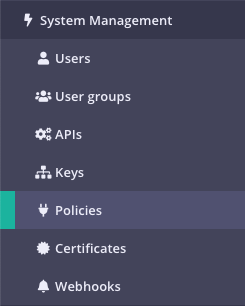
Your current policies will be displayed
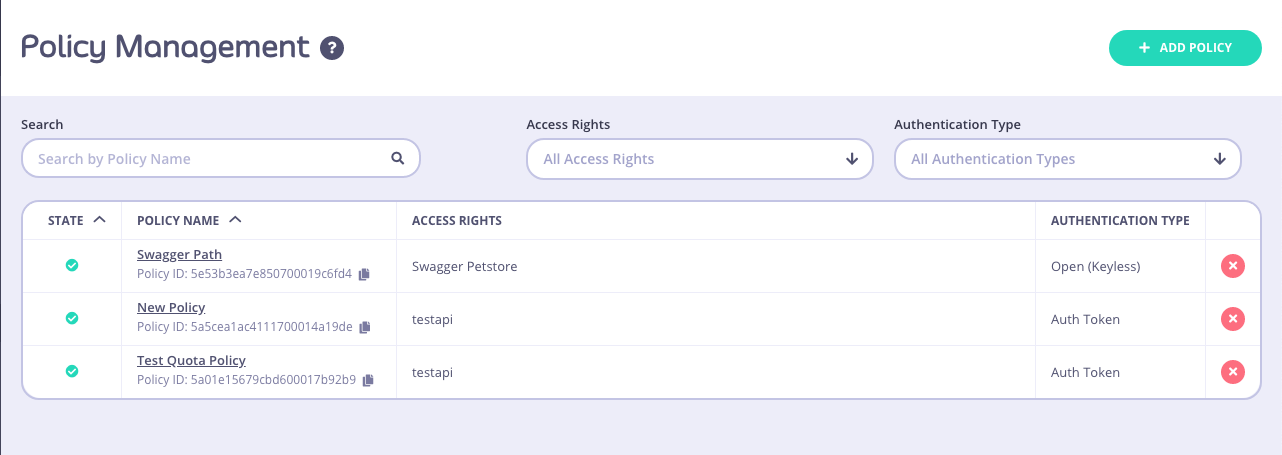
Step 2: Click ADD POLICY
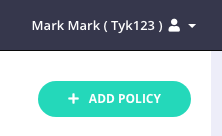
Step 3: Select an API to apply the policy Access Rights to
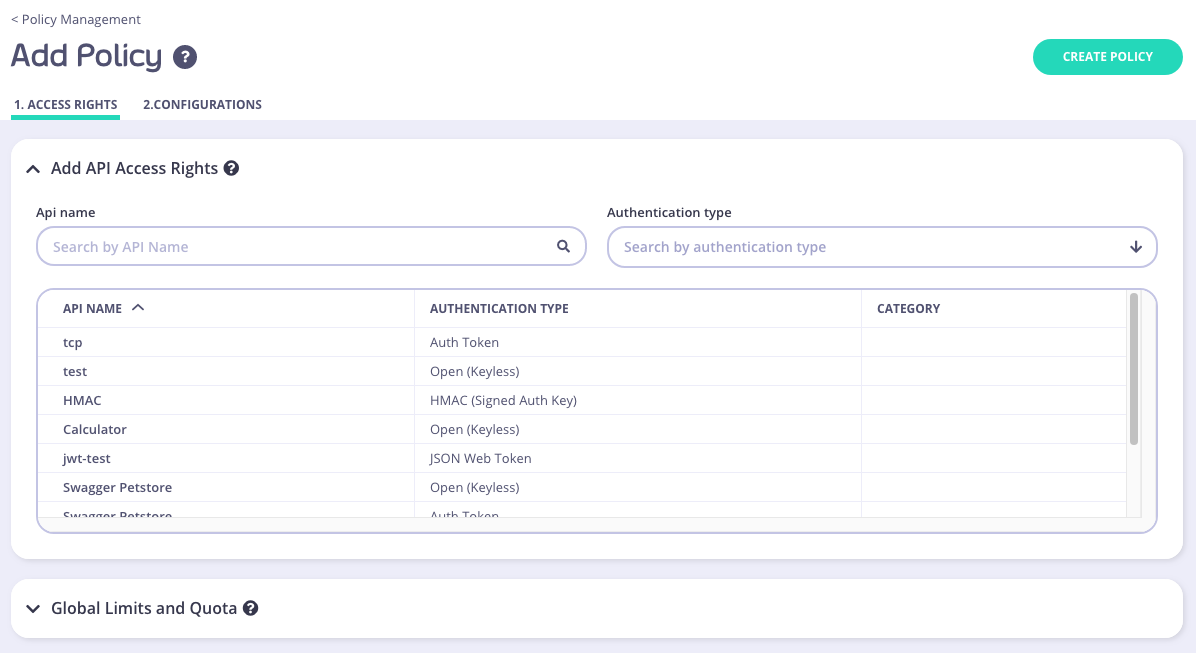
To select an API, you can either:
- Scroll through your API Name list
- Use the Search field
- You can also Group by Authentication Type to filter your APIs
- You can also Group by Category
All policies require a descriptive name, this helps you to reference it later, and it will appear in drop-down options where you can attach policies to objects such as Keys or OAuth client IDs.
Step 4: Setting Global Rate Limits and Quota
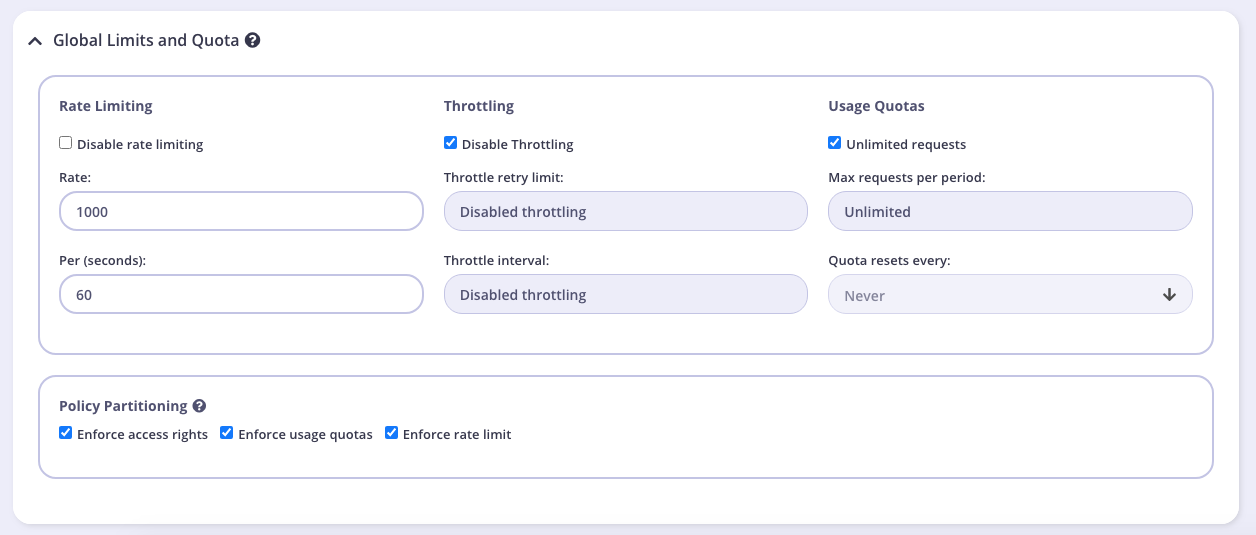
These settings will be applied to all APIs that the policy is applied to. You can override these settings by turning Set per API Rate Limits and Quota on for the API you selected in Step 3. We will leave these settings at their default for this tutorial.
Rate Limiting
A rate limit is enforced on all keys, set the number of requests per second that a user of a key with this policy is allowed to use. See Rate Limiting for more details.
Note
The Rate Limit set by a policy will override the limits applied to an individual key.
Throttling
When hitting quota or rate limits, you can automatically queue and auto-retry client requests. Throttling can be configured at a key or policy level. See Request Throttling for more details.
Usage Quotas
Usage quotas limit the number of total requests a user is allowed to have over a longer period of time. So while a rate limit is a rolling window, a quota is an absolute maximum that a user is allowed to have over a week, a day or a month. See Request Quotas for more details.
Usage quotas can only be a positive number, or -1 (unlimited).
Note
The Usage Quota set by a policy will override a quota applied to an individual key.
Policy Partitioning
In some cases, the all-or-nothing approach of policies, where all the components of access control, quota and rate limit are set together isn’t ideal, and instead you may wish to have only one or two segments of a token managed at a policy level and other segments in another policy or on the key itself. We call this Policy Partitioning.
Path Based Permissions
You can also use a security policy to apply restrictions on a particular path and method. Granular path control allows you to define which methods and paths a key is allowed to access on a per API-version basis. See Secure your APIs by Method and Path for more details

Step 5: Add Configuration Details
You use the Configuration section to set the following:
- Give your policy a name. This is a required setting
- Set the policy state. You can set your policy to one of the following states:
- Active (the default)
- Draft
- Access Denied
- Set a time after which any Keys subscribed to your policy expire. Select a value from the drop-down list. This is a required setting. See Key Expiry for more details.
- Add Tags to your policy. Any tags you add can be used when filtering Analytics Data. Tags are case sensitive.
- Add Metadata to your policy. Adding metadata such as User IDs can be used by middleware components. See Session Metadata for more details.
Step 6: Save the policy
Click CREATE . Once the policy is saved, you will be able to use it when creating keys, OAuth clients and custom JWT tokens.
Tutorial: Create a security policy with the API
Security Policies can be created with a single call to the API. It is very similar to the token creation process. To generate a simple security policy using the Tyk Dashboard API you can use the following curl command:
curl -X POST -H "authorization: {API-TOKEN}" \
-s \
-H "Content-Type: application/json" \
-X POST \
-d '{
"access_rights": {
"{API-ID}": {
"allowed_urls": [],
"api_id": "{API-ID}",
"api_name": "{API-NAME}",
"versions": [
"Default"
]
}
},
"active": true,
"name": "POLICY NAME",
"rate": 100,
"per": 1,
"quota_max": 10000,
"quota_renewal_rate": 3600,
"state": "active",
"tags": ["Startup Users"]
}' https://admin.cloud.tyk.io/api/portal/policies | python -mjson.tool
You must replace:
{API-TOKEN}: Your API Token for the Dashboard API.{API-ID}: The API ID you wish this policy to grant access to, there can be more than one of these entries.{API-NAME}: The name of the API that is being granted access to (this is not required, but helps when debugging or auditing).POLICY NAME: The name of this security policy.
The important elements:
access_rights: A list of objects representing which APIs that you have configured to grant access to.rateandper: The number of requests to allow per period.quota_max: The maximum number of allowed requests over a quota period.quota_renewal_rate: how often the quota resets, in seconds. In this case we have set it to renew every hour.state: New from v3.0, this can be used instead ofactiveandis_inactive. You can use the following values:active- all keys connected to the policy are active and new keys can be createddraft- all keys connected to the policy are active but new keys cannot be createddeny- all keys are deactivated and no keys can be created.Note
Setting a
statevalue will automatically override theactiveoris_inactivesetting.
When you send this request, you should see the following reply with your Policy ID:
{
"Message": "577a8589428a6b0001000017",
"Meta": null,
"Status": "OK"
}
You can then use this policy ID in the apply_policy_id field of an API token. Please see the relevant documentation on session objects for more information about how tokens are attached to policies.
Note
apply_policy_id is supported, but has now been deprecated. apply_policies is now used to list your policy IDs as an array. This supports the Multiple Policy feature introduced in the v2.4/1.4 release.
For more information on how policies are constructed and a detailed explanation of their properties, please see the Security Policies section.
Tutorial: Create a Policy with the Gateway
Adding a policy to the Tyk Gateway is very easy. Polices are loaded into memory on load and so need to be specified in advanced in a file called policies.json. To add a policy, simply create or edit the /policies/policies.json file and add the policy object to the object array:
{
"POLICYID": {
"access_rights": {
"{API-ID}": {
"allowed_urls": [],
"api_id": "{API-ID}",
"api_name": "{API-NAME}",
"versions": [
"Default"
]
}
},
"active": true,
"name": "POLICY NAME",
"rate": 100,
"per": 1,
"quota_max": 10000,
"quota_renewal_rate": 3600,
"state": "active",
"tags": ["Startup Users"]
}
}
The above creates a new policy with a policy ID that you can define, with the rate limits, and security profile that grants access to the APIs listed in the access_rights section.
{API-ID}: The API ID you wish this policy to grant access to, there can be more than one of these entries.{API-NAME}: The name of the API that is being granted access to (this is not required, but helps when debugging or auditing).POLICY NAME: The name of this security policy.
The important elements:
access_rights: A list of objects representing which APIs that you have configured to grant access to.rateandper: The number of requests to allow per period.quota_max: The maximum number of allowed requests over a quota period.quota_renewal_rate: how often the quota resets, in seconds. In this case we have set it to renew every hour.state: New from v3.0, this can be used instead ofactiveandis_inactive. You can use the following values:active- all keys connected to the policy are active and new keys can be createddraft- all keys connected to the policy are active but new keys cannot be createddeny- all keys are deactivated and no keys can be created.Note
Setting a
statevalue will automatically override theactiveoris_inactivesetting.
