Configure webhooks
Last updated: 6 minutes read.
Tyk Enterprise Developer Portal
If you are interested in getting access, contact us at [email protected]
Introduction
In this section, you will learn how to configure webhooks for events that occur within the portal. Webhooks enable asynchronous integration with the portal by notifying third-party software about an event that has occurred. This feature facilitates the implementation of complex business logic when the portal is integrated with third-party systems such as CRMs and ITSM systems. Typical use cases for the webhooks include:
- An asynchronous approval that occurs externally (e.g., in a third-party CRM, ITSM, or another system managing approvals). In this scenario, an access request (such as an API product access request, an organisation registration request, or a new developer profile in an inactive state) is created in the portal. The portal then informs the third-party system by calling a registered webhook.
- A follow-up action that needs to occur after a specific event in the portal. For example, after a developer profile is created, the customer must create a billing profile in their internal billing system (or a profile in a third-party billing engine such as Moesif, Lago, or a similar service) to automatically update and add this information into custom attributes.
Follow this guide to configure webhooks in your portal instance.
Create a webhook channel to configure webhooks
The webhooks functionality in the portal allows for creating multiple channels for different targets. The configuration process consists of two steps:
- Configure connectivity to the target endpoint by specify the Target URL, HTTP method, timeout, and request headers.
- Select types of events that should be sent to the target endpoint.
Configure the target endpoint
Each channel delivers events to the Target URL via the specified HTTP Method. Additionally, it’s possible to configure timeout header for requests.
Finally, for each channel it’s possible to define HTTP headers that should be used for requests to the target URL via the Headers section. To add a new header, click on the Add Headers button, specify Name and Value of the header.
Note that you can test connectivity to the Target URL by clicking on the Test Connection button. For testing connectivity, the portal sends a HEAD request to the specified target endpoint. Please note that the connectivity is tested only with the HEAD method, and the test call does not include any headers defined in the Headers section.
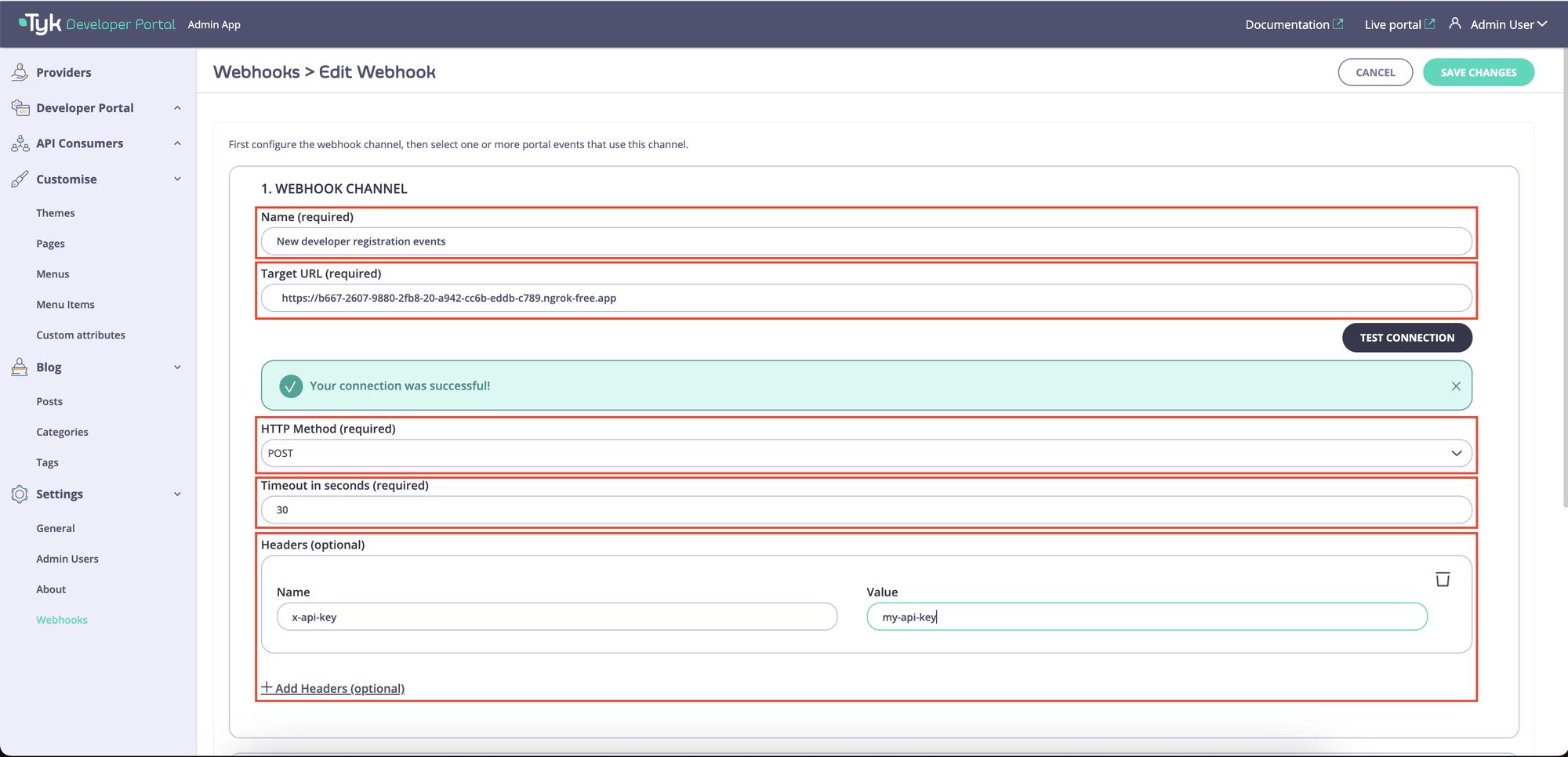
Once the target endpoint is configured, proceed to the next section to select the types of events that should be sent to that endpoint.
Select event types for the channel
To finish configuration, select types of events that should be sent through to the Target URL via this channel and save the changes:
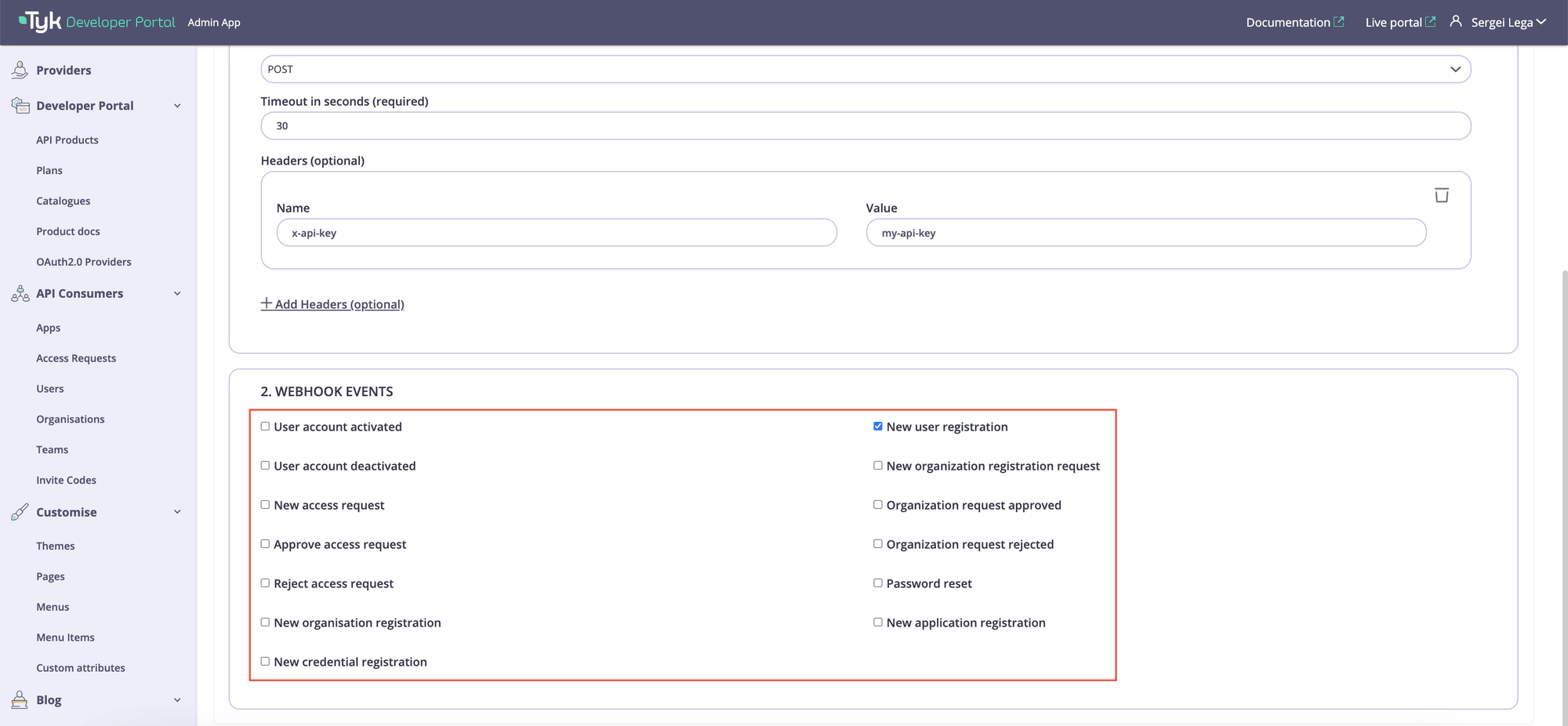
Events
The portal fires the following webhook events:
- UserRegistered when a new user is registered.
- UserAccountActivated when a user is activated.
- UserAccountDeactivated when a user is deactivated.
- PasswordReset when a user tries to reset a password.
- ApplicationRegistered when a new API consumer application is created.
- CredentialRegistered when a new API credential is created.
- AccessRequestCreated when a new API access request is created.
- AccessRequestApproved when an API access request is approved.
- AccessRequestRejected when an API access request is rejected.
- OrganisationRegistered when an API consumer organisation is created.
- OrganisationRequestCreated when a new API consumer organisation registration request is created.
- OrganisationRequestApproved when an API consumer organisation registration request is approved.
- OrganisationRequestRejected when an API consumer organisation registration request is rejected.
The complete list of events and their corresponding payloads is outlined below.
New user registered
This event is fired whenever a new user is created via APIs, the admin UI, and the live portal UI (SSO or invite though the org dashboard or self-registration or invite code).
Sample payload:
{
"Event": "UserRegistered",
"Message": {
"ID": 29,
"Email": "[email protected]",
"First": "FirstName",
"Last": "Lastname",
"OrgID": 1,
"Provider": "password",
"Status": "active",
"CreatedAt": "2024-04-22T16:38:54.068565+02:00",
"ByUser": 1,
"CustomAttributes": [
{
"Identifier": "company-name",
"Value": "ACME"
}
]
},
"Timestamp": "2024-04-22T16:38:54.082037+02:00"
}
User account activated
This event is fired whenever a user (either an admin or a developer) account is activated via APIs or the admin UI.
Sample payload:
{
"Event": "UserAccountActivated",
"Message": {
"ID": 7,
"Email": "[email protected]",
"First": "Test",
"Last": "User",
"OrgID": 7,
"Provider": "password",
"Status": "active",
"CreatedAt": "2024-04-22T15:46:40.128398Z",
"ByUser": 1,
"CustomAttributes": [
{
"Identifier": "boolean-custom-attribute",
"Value": "false"
}
]
},
"Timestamp": "2024-04-22T17:52:22.673077+02:00"
}
User account deactivated
This event is fired whenever a user account is deactivated via APIs or the admin UI.
Sample payload:
{
"Event": "UserAccountDeactivated",
"Message": {
"ID": 7,
"Email": "[email protected]",
"First": "Test",
"Last": "User",
"OrgID": 7,
"Provider": "password",
"Status": "inactive",
"CreatedAt": "2024-04-22T15:46:40.128398Z",
"ByUser": 1,
"CustomAttributes": [
{
"Identifier": "boolean-custom-attribute",
"Value": "false"
}
]
},
"Timestamp": "2024-04-22T17:51:22.24066+02:00"
}
Password reset
This event is fired whenever a user tries to reset their password.
Sample payload:
{
"Event": "PasswordReset",
"Message": {
"ID": 7,
"Email": "[email protected]",
"First": "Test",
"Last": "User",
"OrgID": 7,
"Provider": "password",
"Status": "active",
"CreatedAt": "2024-04-22T15:46:40.128398Z",
"CustomAttributes": [
{
"Identifier": "boolean-custom-attribute",
"Value": "false"
}
]
},
"Timestamp": "2024-04-22T17:58:10.223162+02:00"
}
New application registered
This event is fired whenever a new app is created via APIs, and the live portal UI (either via the checkout or the create app button in the developer’s dashboard).
Sample payload:
{
"Event": "ApplicationRegistered",
"Message": {
"ID": 1,
"Name": "New App",
"UserID": 1,
"CreatedAt": "2024-04-18T13:29:23.738726+02:00"
},
"Timestamp": "2024-04-18T13:29:23.744826+02:00"
}
New credential is created
This event is fired whenever a new credential is created via APIs, the admin UI (creation after approval) and the live portal UI.
Sample payload:
{
"Event": "CredentialRegistered",
"Message": {
"ID": 1,
"ByUser": 3,
"AccessRequestID": 1,
"AppID": 3,
"CreatedAt": "2024-04-18T13:48:08.489611+02:00"
},
"Timestamp": "2024-04-18T13:48:08.494266+02:00"
}
New access request created
This event is fired whenever a new access request is created via APIs and the live portal UI.
Sample payload:
{
"Event": "AccessRequestCreated",
"Message": {
"ID": 0,
"AppID": 1,
"ByUser": 2,
"Status": "approved",
"ProductIDs": [
1
],
"PlanID": 2,
"CreatedAt": "0001-01-01T00:00:00Z"
},
"Timestamp": "2024-04-22T18:09:45.245357+02:00"
}
An access request is approved
This event is fired whenever an access request is approved or auto-approved via the admin APIs or admin UI.
Sample payload:
{
"Event": "AccessRequestApproved",
"Message": {
"ID": 1,
"AppID": 3,
"ByUser": 3,
"Status": "approved",
"ProductIDs": [
1
],
"PlanID": 2,
"CreatedAt": "2024-04-18T13:36:02.769109+02:00"
},
"Timestamp": "2024-04-18T13:48:08.508925+02:00"
}
An access request is rejected
This event is fired whenever an access request is rejected via the admin APIs or the admin UI.
Sample payload:
{
"Event": "AccessRequestRejected",
"Message": {
"ID": 6,
"AppID": 7,
"ByUser": 3,
"Status": "rejected",
"ProductIDs": [],
"PlanID": 2,
"CreatedAt": "2024-04-18T14:40:15.81038+02:00"
},
"Timestamp": "2024-04-18T14:40:28.998297+02:00"
}
New organisation registered
This event is fired whenever a new consumer organisation is created via the admin APIs, the live portal (the become an organisation flow) or the admin UI.
Sample payload:
{
"Event": "OrganisationRegistered",
"Message": {
"ID": 8,
"Name": "Organisation added from Admin UI",
"CreatedAt": "2024-04-18T16:12:09.8437+02:00"
},
"Timestamp": "2024-04-18T16:12:09.849045+02:00"
}
New organisation registration request created
This event is fired whenever a new organisation request is created via the live portal (the become an organisation flow) or the admin UI.
Sample payload:
{
"Event": "OrganisationRequestCreated",
"Message": {
"Name": "Organisation added from Live Portal (the become an org flow)",
"AdminEmail": "[email protected]",
"AdminID": 3,
"ByUser": 3,
"TeamIDs": [],
"Status": "pending",
"CreatedAt": "2024-04-18T16:13:50.766139+02:00"
},
"Timestamp": "2024-04-18T16:13:50.796234+02:00"
}
Organisation registration request is approved
This event is fired whenever an organisation registration request is approved by an admin user.
Sample payload:
{
"Event": "OrganisationRequestApproved",
"Message": {
"ID": 11,
"Email": "[email protected]",
"First": "Developer",
"Last": "User",
"OrgID": 2,
"Provider": "password",
"Status": "inactive",
"CreatedAt": "2024-04-24T15:26:04.312618088Z",
"CustomAttributes": []
},
"Timestamp": "2024-04-24T15:26:04.329072196Z"
}
Organisation request is rejected
This event is fired whenever a new organisation request is rejected by an admin user.
Sample payload:
{
"Event": "OrganisationRequestRejected",
"Message": {
"Name": "ACME",
"AdminEmail": "[email protected]",
"AdminID": 17,
"ByUser": 17,
"TeamIDs": [],
"Status": "rejected",
"CreatedAt": "2024-04-18T16:27:34.012613+02:00"
},
"Timestamp": "2024-04-18T16:27:50.504654+02:00"
}