Connect to the Tyk Dashboard
Last updated: 3 minutes read.
Tyk Enterprise Developer Portal
If you are interested in getting access, contact us at [email protected]
Introduction
The first step in getting started with the developer portal is to connect the portal to a provider. Currently, the Tyk Enterprise Developer Portal supports only the Tyk Dashboard as an API Provider, with the ability to connect multiple instances of the Tyk Dashboard to the portal. When the connection is established, the portal will import policies as API Products to the portal. The Getting started guide explains how to set up a policy and import it to the portal.
Prerequisites
- A Tyk Self-Managed installation
- The Enterprise portal installed.
- A login for the portal admin app.
Connect to a provider (Tyk Self-Managed)
- Go to the provider section in the portal admin dashboard
- Click Add provider
- Add your provider details
| Field | Description |
|---|---|
| Name | This is an internal reference to the provider. |
| Provider type (disabled) | This refers to the type of provider; however, the only supported provider at this stage is Tyk Self-Managed. |
| URL | The URL refers to the provider host URL for your Tyk Self-Managed installation. Within the Tyk instance, the URL can be simply copied. |
| Gateway URL | The gateway URL refers to the URL that the portal developers will use for requesting queries and accessing credentials. |
| Secret | The Secret can be fetched from the Tyk Self-Managed / Tyk analytics dashboard. The procedure is as follows: Go to the Tyk Dashboard. Navigate to Users. Select a user with the permissions you want to bring on to the portal. You can find the secret under API Access Credentials. (Optional). You can find the organisation id listed under Organisation ID if your use case requires this. Please note that the Portal will share the same permissions that the user selected to provide the secret. |
| Organisation ID | The org id is required in order to connect to your installation as a provider. It can be found in the user profile within the Tyk Dashboard. |
| Policy tags | This is an optional field that can be used to define which policies from Tyk will be imported to the portal. If a tag is defined here, it needs to also be defined in the Policy section in the Tyk Dashboard. If this field is left empty in both this provider section and in the policies within Tyk, then all policies will be imported from the Tyk instance. How to include the label in the policy section inside Tyk, is explained in Publish API Products and plans for the public-facing portal. |
- Save your changes
How to find the Secret and Org ID inside your Tyk Dashboard?
- Select Users from the System Management section.
- In the users list, click Edit for your user.
- The Secret is the Tyk Dashboard API Access Credentials. The Organisation ID is underneath Reset key.
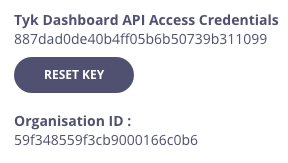
- Select APIs from the System Management section.
- From the Actions menu for your API, select Copy API ID.
Next step
Visit the Create API Products and Plans guide to learn how to create API Products and plans.