Customize visual appearance of API Products and Plans
Last updated: 3 minutes read.
Tyk Enterprise Developer Portal
If you are interested in getting access, contact us at [email protected]
Introduction
In this section, you will learn how to customise the visual appearance of API Products and plans with the Tyk Enterprise Developer Portal. That includes:
- The display name for API Products and plans.
- The description and logo of API Products that will be displayed on the API Product catalogue page.
- Tags for API Products to match them with related blog posts.
Customize API Products
To customise the visual appearance of API Products:
- Navigate to the API Products menu, select the product that you want to customise (the Payment API in example below). In this menu you can customise the following aspects of API Products:
- Catalogue display name: This is the name that will be displayed in the external catalogue.
- Featured API Product: Tick this option for the API Product to appear on the home page under the Featured products section.
- Description: A short description about what this API Product is. It is displayed in the catalogue and on the API Product page.
- Content: A long text description that appears on the API Product overview page, the rich text editor enables you to add more information about the API Product e.g. use cases, features, etc.
- Image: An API Product logo that is displayed on the catalogue and on the API Product pages.
- Tags: The tags are used to match the API Product with the related blog posts that have the same tags in common.
From that page you can also manage OAuth2.0 settings and add Get started guides to your API Products, which is covered in the relevant sections.
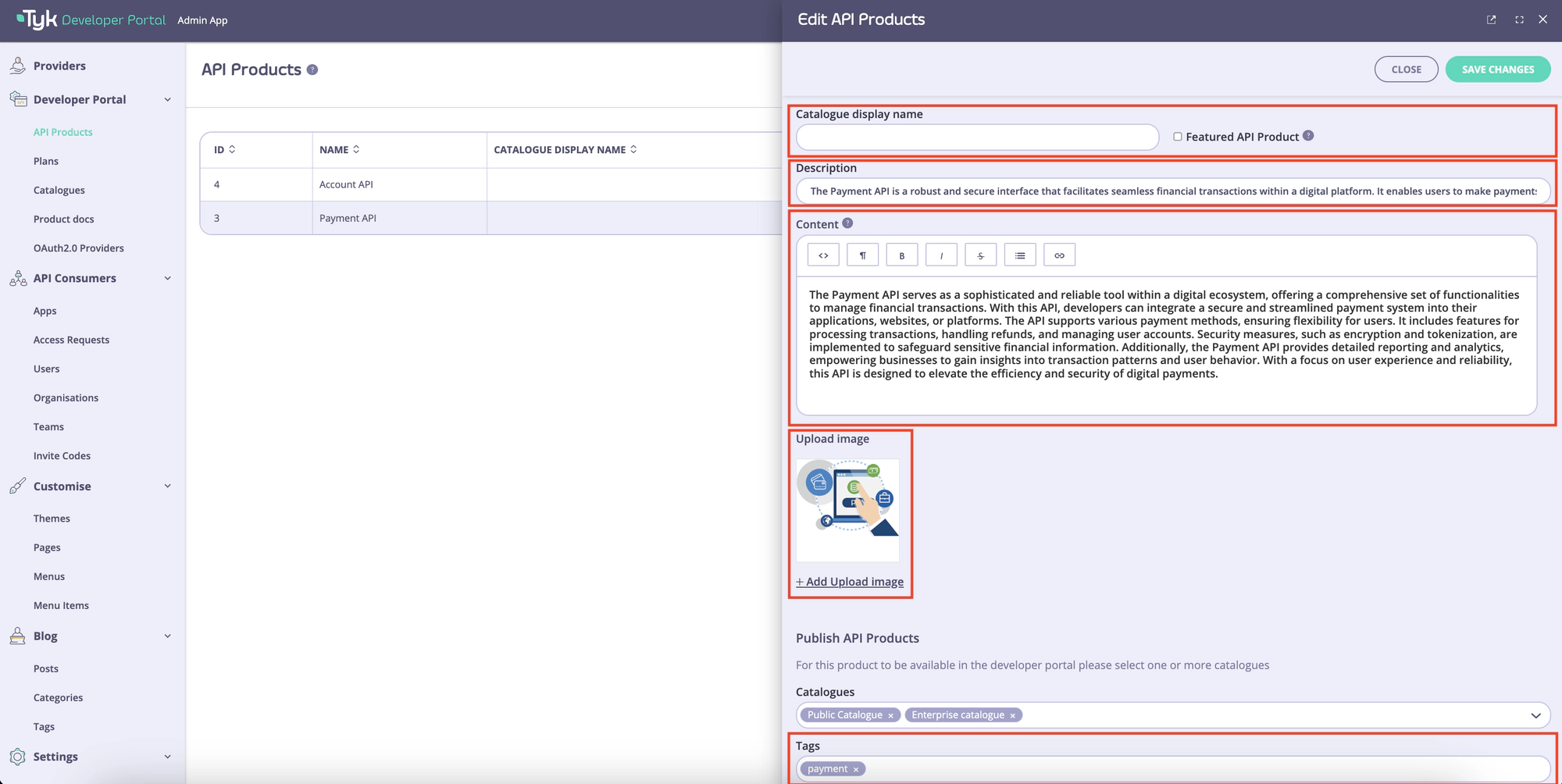
- Save changes by clicking on the Save button. You should now be able to preview how the API Product will be displayed in the catalogue:
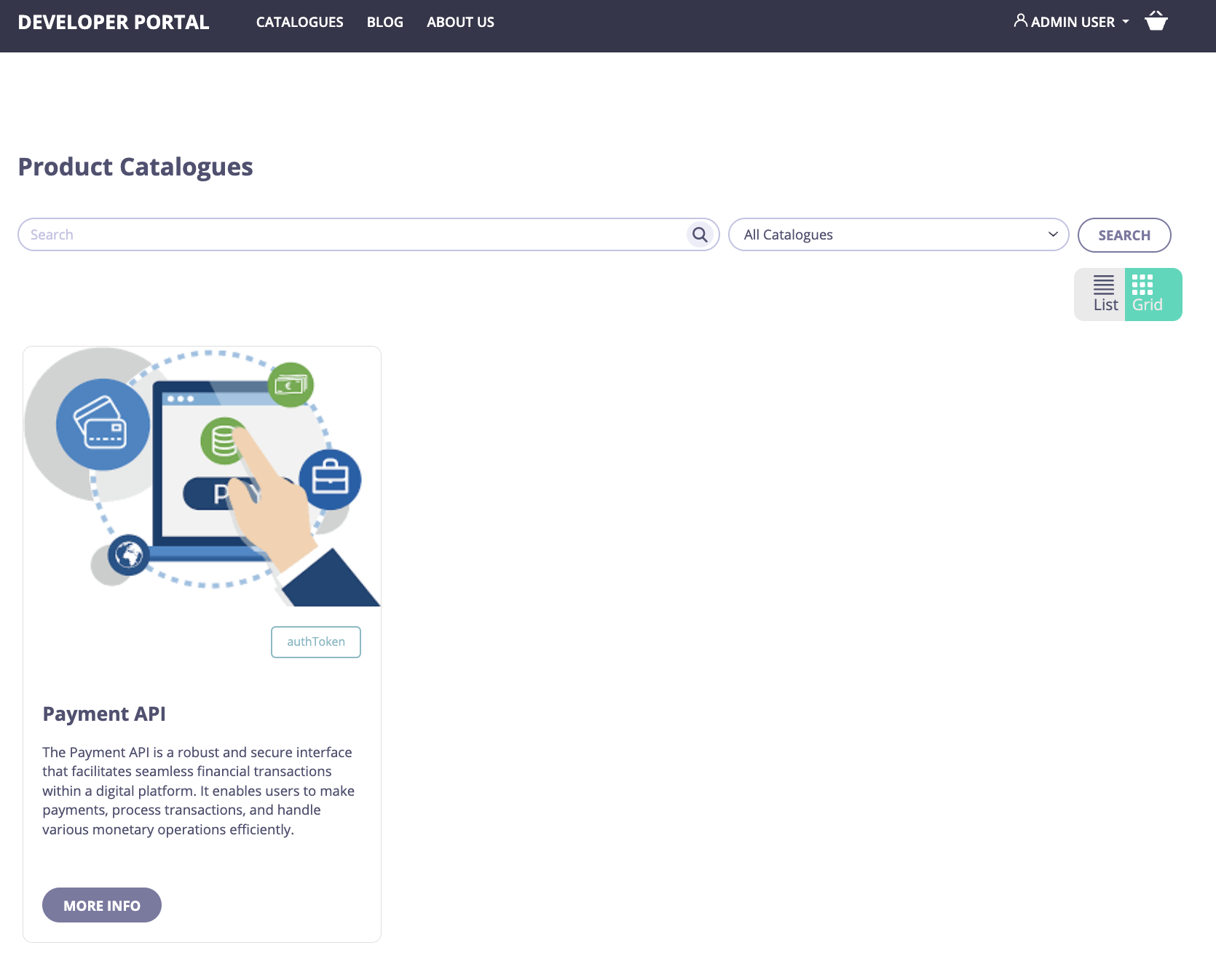
Customise plans
- To customise visual appearance of plans, open the Plans menu and select the plan you want to customise. You can customise the following settings:
- Catalogue display name: The name of the catalogue that will be displayed in the API Product page.
- Scope: Scope for the OAuth2.0 settings. Please refer to the OAuth2.0 documentation for further guidance.
- Catalogues: The catalogues in which this plan is available. Catalogues and organisation are covered later within this getting started guide.
- Auto-approve settings for access requests: Determines if access requests for this plan should be approved automatically.
- Access request frequency: Defines how often developers can request access to a specific plan. This way the admins can prevent developers from creating too many keys and abusing their automatically approved plans.
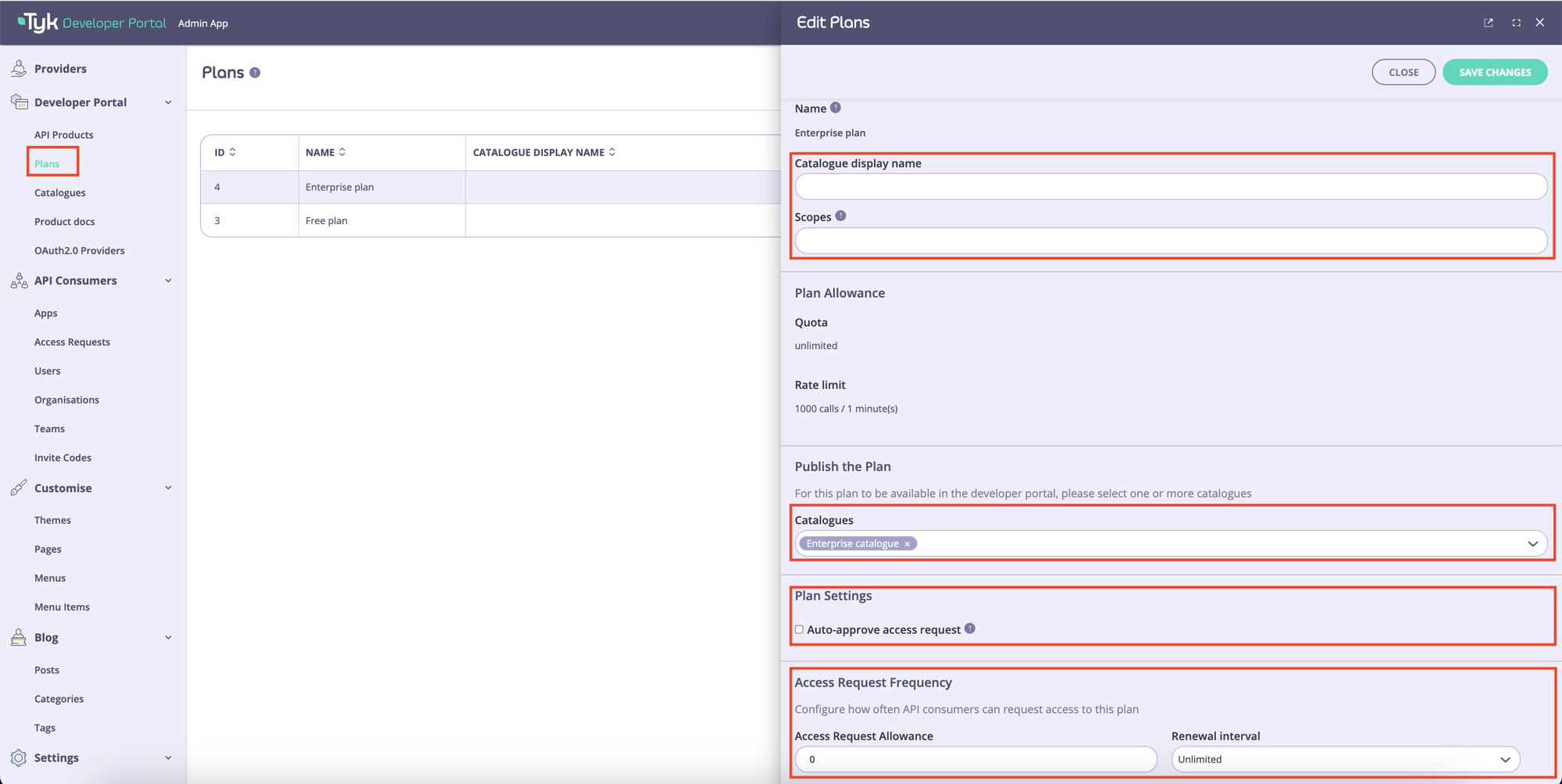
- Customise the plan’s visual appearance as required and then click on the Save button. Now you can view the plan in the API Product page:
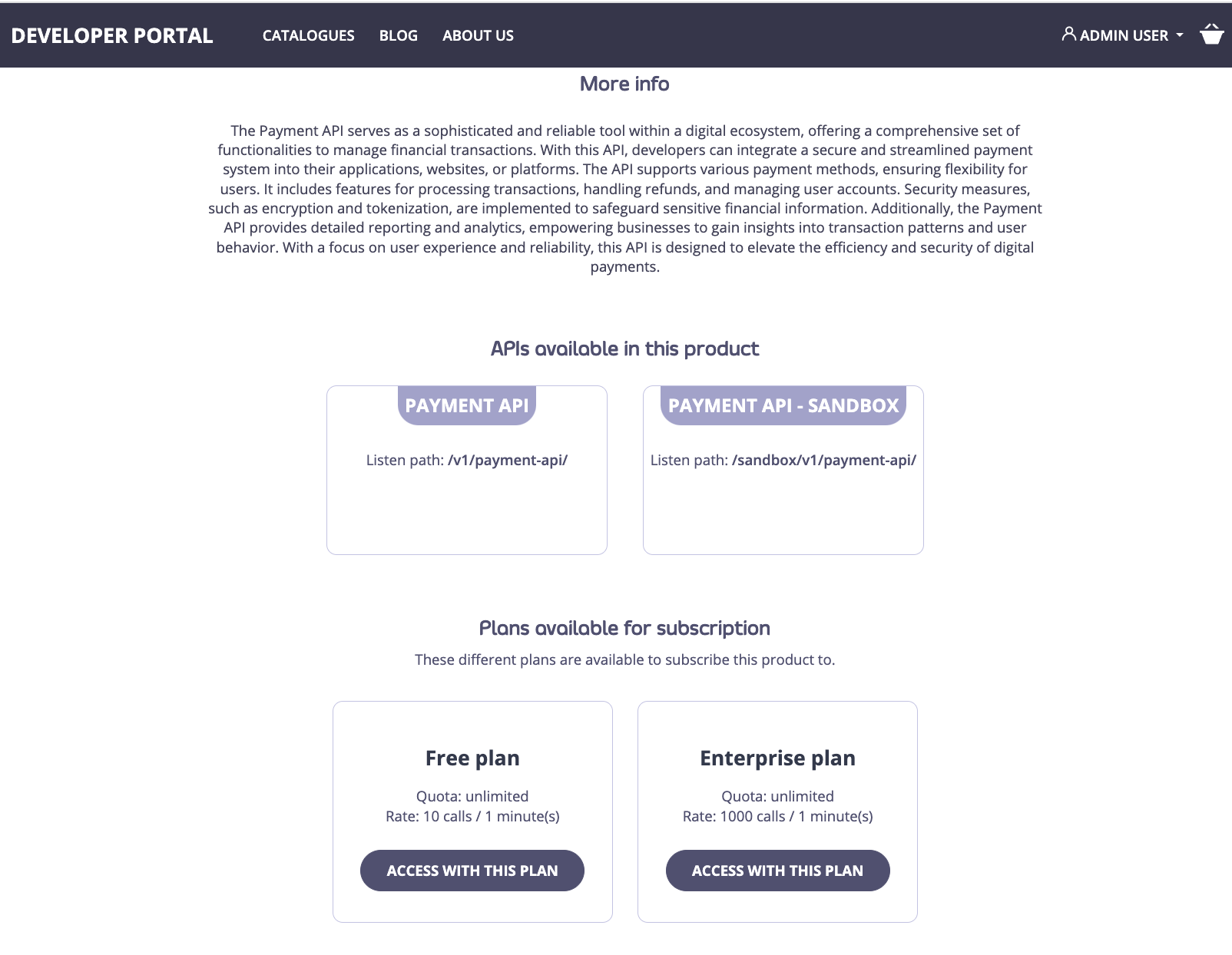
Congratulations
You have now customised the visual appearance of your API Product and plan. By following the above steps you can customise visual appearance of your other API Products and plans.
Next step
Visit the create API Consumer organisations and catalogues section to learn how to create API consumer organisations and catalogues.