Setup MDCB Control Plane
Introduction
The Tyk Control Plane will contain all the standard components of a standard Self-Managed installation with the addition of one additional component: the Multi Data Centre Bridge (MDCB).
Prerequisites
We will assume that your account manager has provided you with a valid MDCB and Dashboard License and the command to enable you to download the MDCB package. We will assume that the following components are up and running in your Controller DC:
- MongoDB or SQL (check supported versions)
- Redis (check supported versions)
- Tyk Dashboard
- Tyk Gateway / Gateways Cluster
- Working Tyk-Pro Self-Managed installation
Note
When using SQL rather than MongoDB in a production environment, we only support PostgreSQL.
MDCB Component Installation
The MDCB component must be able to connect to Redis and MongoDB/PostgreSQL directly from within the Control Plane deployment. It does not require access to the Tyk Gateway(s) or Dashboard application.
The MDCB component will however, by default, expose an RPC service on port 9091, to which the Tyk Data Plane (Worker gateway(s)) data centres will need connectivity.
To download the relevant MDCB package from PackageCloud:
curl -s https://packagecloud.io/install/repositories/tyk/tyk-mdcb-stable/script.deb.sh | sudo bash
curl -s https://packagecloud.io/install/repositories/tyk/tyk-mdcb-stable/script.rpm.sh | sudo bash
After the relevant script for your distribution has run, the script will let you know it has finished with the following message:
The repository is setup! You can now install packages.
You will now be able to install MDCB as follows:
sudo apt-get install tyk-sink
Or
sudo yum install tyk-sink
Installing in a Kubernetes Cluster with our Helm Chart
Currently Tyk Self Managed Helm chart deploys a Tyk API management control plane. This control plane is for both a single data centre API management (without the MDCB component) and a multi data centre API management from a single Dashboard (with the MDCB component).
To deploy the MDCB component in your control plane, set mdcb.enabled in your values.yaml to true (or from command line --set mdcb.enabled=true).
Configuration
Configuration Example
Once installed, modify your /opt/tyk-sink/tyk_sink.conf file as follows:
{
"listen_port": 9091,
"healthcheck_port": 8181,
"server_options": {
"use_ssl": false,
"certificate": {
"cert_file": "<path>",
"key_file": "<path>"
},
"min_version": 771
},
"storage": {
"type": "redis",
"host": "localhost",
"port": 6379,
"username": "",
"password": "",
"enable_cluster": false,
"redis_use_ssl": false,
"redis_ssl_insecure_skip_verify": false
},
"basic-config-and-security/security": {
"private_certificate_encoding_secret": "<gateway-secret>"
},
"hash_keys": true,
"forward_analytics_to_pump": true,
"ignore_tag_prefix_list": [
],
"analytics": {
"mongo_url": "mongodb://localhost/tyk_analytics",
"mongo_use_ssl": false,
"mongo_ssl_insecure_skip_verify": false
},
"license": "MDCB_LICENSE_KEY"
}
Note
From MDCB 2.0+, you can choose between Mongo or SQL databases to setup your analytics storage. In order to setup your PostgreSQL storage, you can use the same configuration from your Tyk Dashboard main storage.
For example, to set up a postgres storage the analytics configurations would be:
{
...
...
"analytics": {
"type": "postgres",
"connection_string": "user=postgres_user password=postgres_password database=dbname host=potgres_host port=postgres_port",
"table_sharding": false
},
}
This storage will work for fetching your organisation data (APIs, Policies, etc) and for analytics.
You should now be able to start the MDCB service, check that it is up and running and ensure that the service starts on system boot:
sudo systemctl start tyk-sink
sudo systemctl enable tyk-sink
Health check
It is possible to perform a health check on the MDCB service. This allows you to determine if the service is running, so is useful when using MDCB with load balancers.
MDCB uses a specific port for health checks. This is defined by the healthcheck_port configuration setting, and defaults to 8181. Do not use the standard MDCB listen port (listen_port) for MDCB health checks.
To use the health check service, call the /health endpoint i.e. http://my-mdcb-host:8181/health. This will return a HTTP 200 OK response if the service is running.
Please note that currently, the receipt of an HTTP 200 OK response merely indicates that the MDCB service is operational. However, it is important to note that the service may not yet be ready for use if it is unable to establish a connection with its dependent components (such as Redis and Data store) or if they are offline.
Troubleshooting
Check that the MDCB service is running
sudo systemctl status tyk-sink
Should Return:
tyk-sink.service - Multi Data Centre Bridge for the Tyk API Gateway
Loaded: loaded (/usr/lib/systemd/system/tyk-sink.service; enabled; vendor preset: disabled)
Active: active (running) since Thu 2018-05-03 09:39:37 UTC; 3 days ago
Main PID: 1798 (tyk-sink)
CGroup: /system.slice/tyk-sink.service
└─1798 /opt/tyk-sink/tyk-sink -c /opt/tyk-sink/tyk_sink.conf
Check that MDCB is listening on port 9091
sudo netstat -tlnp
Should Return:
Active Internet connections (only servers)
Proto Recv-Q Send-Q Local Address Foreign Address State PID/Program name
...
tcp6 0 0 :::9091 :::* LISTEN 1798/tyk-sink
Check the logs for MDCB
> sudo journalctl -u tyk-sink
Add the -f flag to follow the log. The command should return output similar to this:
-- Logs begin at Thu 2018-05-03 09:30:56 UTC, end at Mon 2018-05-07 08:58:23 UTC. --
May 06 11:50:37 master tyk-sink[1798]: time="2018-05-06T11:50:37Z" level=info msg="RPC Stats:{\"RPCCalls\":0,\"RPCTime\":0,\"Byte
May 06 11:50:38 master tyk-sink[1798]: time="2018-05-06T11:50:38Z" level=info msg="RPC Stats:{\"RPCCalls\":0,\"RPCTime\":0,\"Byte
...
May 06 11:50:42 master tyk-sink[1798]: time="2018-05-06T11:50:42Z" level=info msg="Ping!"
Gateway configuration
Before a worker gateway can connect to MDCB, it is important to enable the organisation that owns all the APIs to be distributed to be allowed to utilise Tyk MDCB. To do this, the organisation record needs to be modified with two flags using the Tyk Dashboard Admin API.
To make things easier, we will first set a few environment variables:
export DASH_ADMIN_SECRET=<YOUR_ADMIN_SECRET>
You can find <YOUR_ADMIN_SECRET> in tyk_analytics.conf file under admin_secret field or TYK_DB_ADMINSECRET environment variable.
export DASH_URL=<YOUR_DASH_URL>
This is the URL you use to access the Dashboard (including the port if not using the default port).
export ORG_ID=<YOUR_ORG_ID>
You can find your organisation id in the Dashboard, under your user account details.
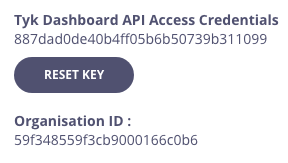
- Send a GET request to the Dashboard API to
/admin/organisations/$ORG_IDto retrieve the organisation object. In the example below, we are redirecting the output json to a filemyorg.jsonfor easy editing.
curl $DASH_URL/admin/organisations/$ORG_ID -H "Admin-Auth: $DASH_ADMIN_SECRET" | python -mjson.tool > myorg.json
- Open
myorg.jsonin your favourite text editor and add the following fields as follows. New fields are between the....
{
"_id": "55780af69b23c30001000049",
"owner_slug": "portal-test",
...
"hybrid_enabled": true,
"event_options": {
"key_event": {
"email": "[email protected]"
},
"hashed_key_event": {
"email": "[email protected]"
}
},
...
"apis": [
{
"api_human_name": "HttpBin (again)",
"api_id": "2fdd8512a856434a61f080da67a88851"
}
]
}
Field Reference
hybrid_enabled: Allows a worker gateway to login as an organisation member into MDCB
event_options: Enables key events such as updates and deletes, to be propagated to the various instance zones. API Definitions and Policies will be propagated by default, as well as the Redis key events, meaning that hashed and not hashed key events will be propagated by default in Redis and any config related to hashed_key_event.redis or key_event.redis will not be taken into consideration.
- Update your organisation with a PUT request to the same endpoint, but this time, passing in your modified
myorg.jsonfile.
curl -X PUT $DASH_URL/admin/organisations/$ORG_ID -H "Admin-Auth: $DASH_ADMIN_SECRET" -d @myorg.json
This should return:
{"Status":"OK","Message":"Org updated","Meta":null}
