Publish API Products and Plans
Last updated: 3 minutes read.
Tyk Enterprise Developer Portal
If you are interested in getting access contact us at [email protected]
Introduction
In this section, you will learn how to publish the API products and plans to the public-facing portal so that API Consumers can access them.
Prerequisites
- A Tyk Self-Managed installation
- Tyk Self-Managed added as a provider
- Created and imported API Products and Plans from Tyk
Part 1 - Publish an API product
Follow these steps below how to publish an API Product to a catalog:
-
From the API Product section, Click an API product to open the details.
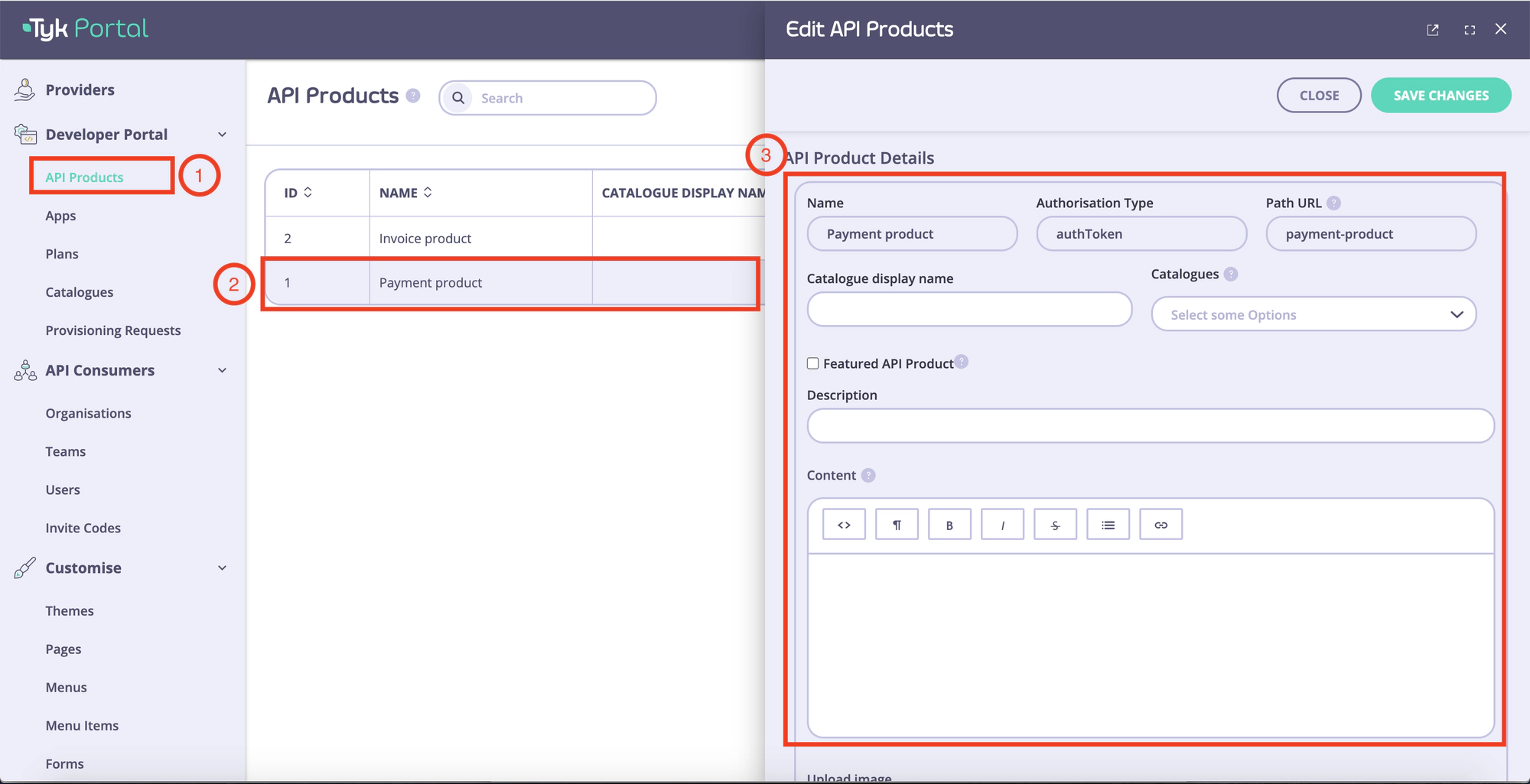
-
Edit the metadata as needed.
| Field | Description |
|---|---|
| Catalog display name | This is the name that will be displayed in the external catalog. |
| Featured API Product | Tick this option if you want the API Product to appear on the homepage under “Featured products”. |
| Description | Short description about what this API Product is. |
| Content | This section appears on the API Product overview page, the rich text editor enables you to add more information about the API Product e.g. use cases, features, etc. |
| Image | An image can be added to the API Product. Supported formats are JPG and PNG. |
| Organization ID | The org id is required in order to connect to Tyk as a provider. It can be found in the user profile within the Tyk Dashboard. |
| Catalogs | Select an existing catalog that this product should be available from. |
| App registration configs | An experimental feature, it works only for oAuth2.0-enabled APIs |
| API resources | This section lists all APIs available within this product, you can add OAS documentation for each API. |
-
Select a catalog to publish the API product. If you want to create a custom catalog.
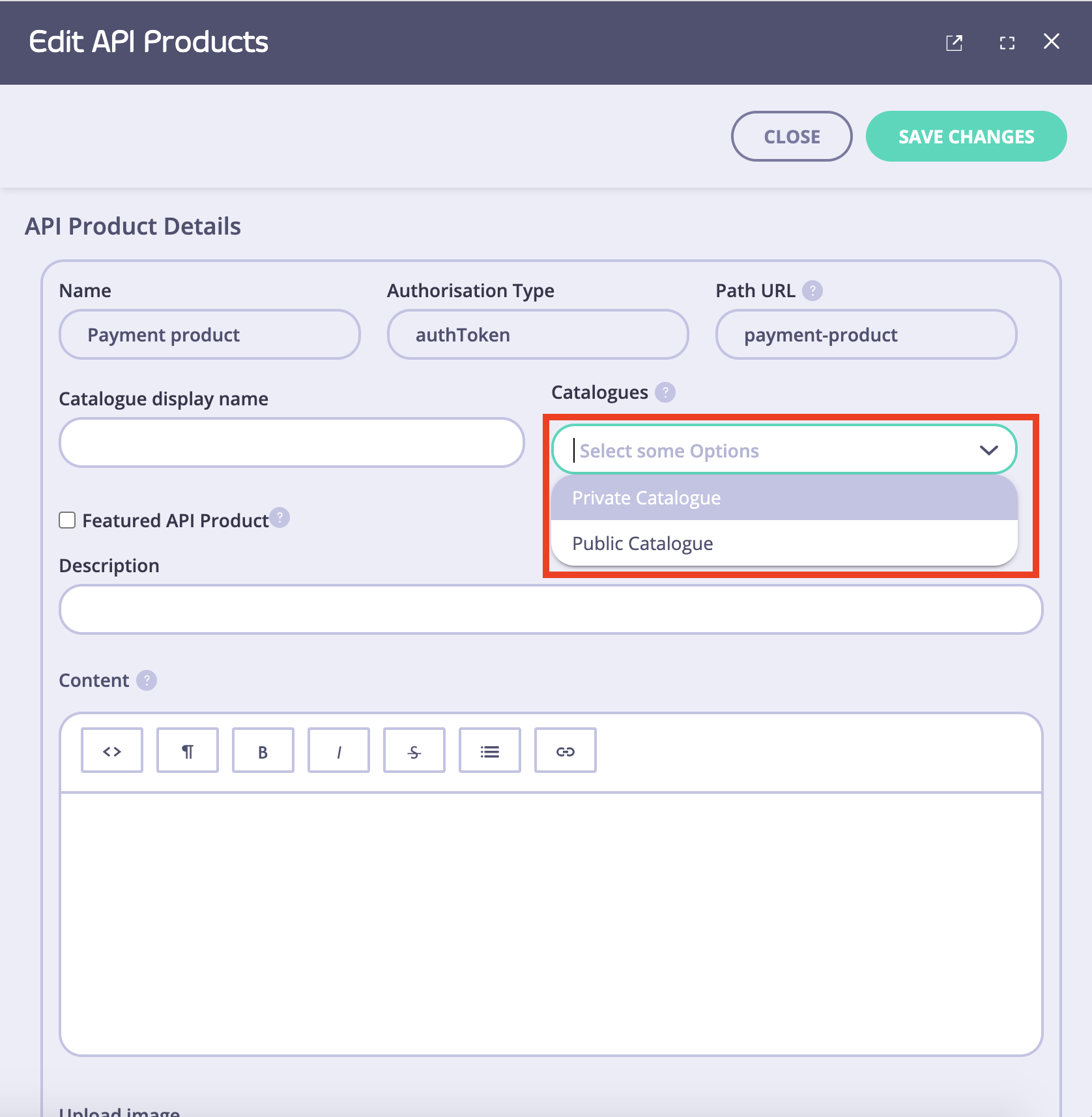
-
Navigate to Catalogs to view the available catalog.
s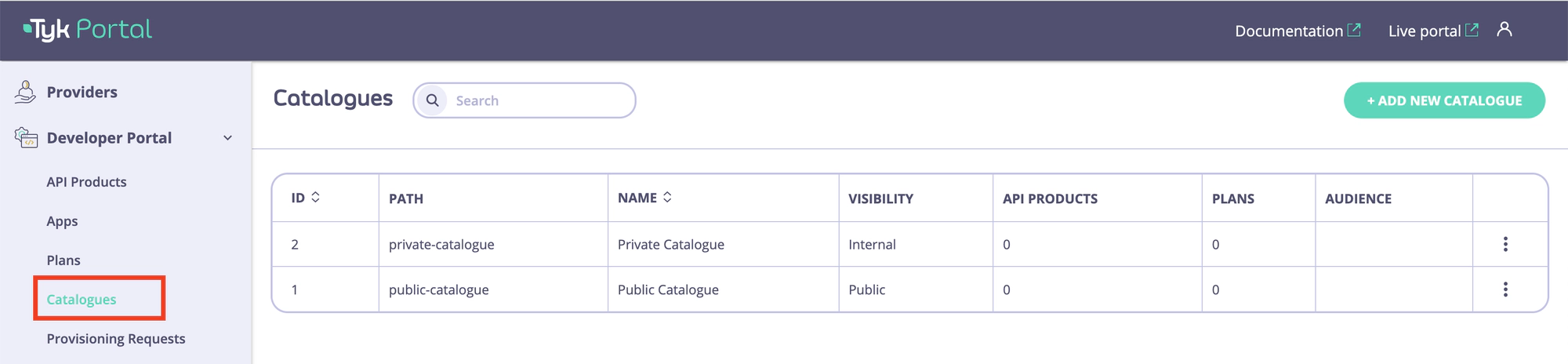
Part 2 - Publish a plan
In order for developers to be able to request access to an API Product and retrieve credentials, a minimum of one plan needs to be available within the same catalog as the API Product.
Follow these steps below to knowhow to publish a plan:
-
From the Plans section, select a plan to open the details.

-
Edit the metadata as needed
| Field | Description |
|---|---|
| Catalog display name | This is the name that will be displayed in the external catalog. |
| Plan allowance | This section describes what quota and limit is set for this plan. These values can be updated within the ‘policy section’ in the Tyk dashboard. |
| Catalogs | Select an existing catalog that this product should be available from. |
| Auto-approve provisioning request | Under plan settings, you can choose to select this option which means whenever an API-consumer requests access to an API product(s) using this plan, it will be approved automatically. |
| JWT Scope | An experimental feature, it works only for oAuth2.0 enabled APIs |
- Click Save changes. The plan will now be available within selected catalog(s).