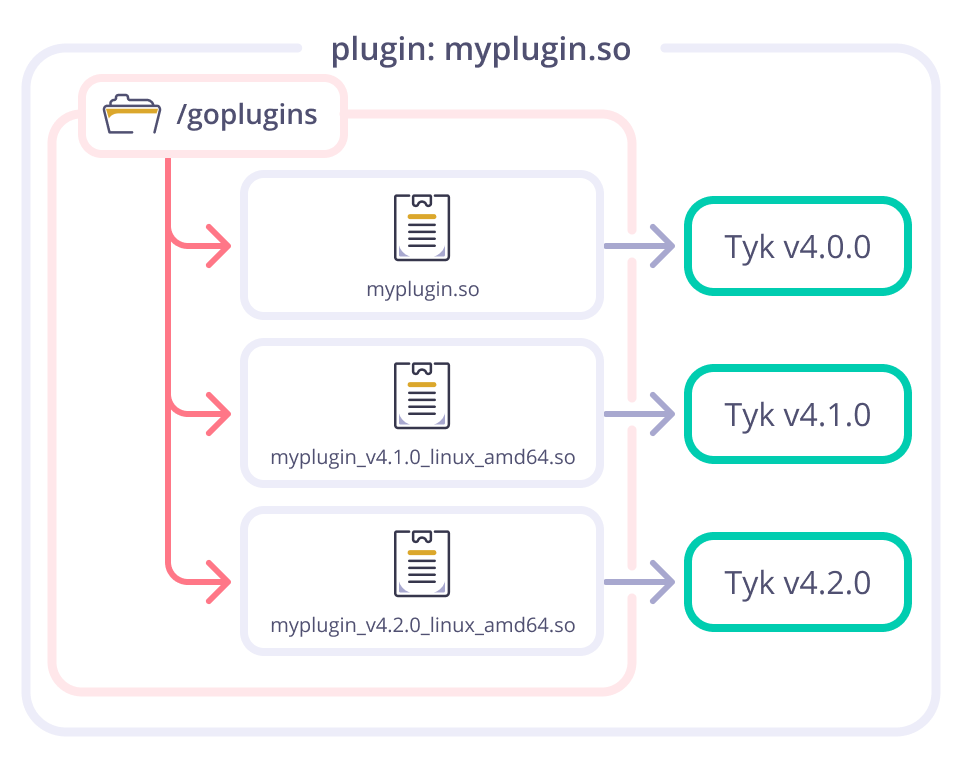Introduction
Golang plugins are a very flexible and powerful way to extend the functionality of Tyk by attaching custom logic written in Go to hooks in the Tyk middleware chain. The chain of middleware is specific to an API and gets created at API load time. When Tyk Gateway performs an API re-load it also loads any custom middleware and “injects” them into a chain to be called at different stages of the HTTP request life cycle. For a quick-start guide to working with Go plugins, start here. The Go plugin writing guide provides details of how to access dynamic data (such as the key session object) from your Go functions. Combining these resources provides you with a powerful set of tools for shaping and structuring inbound traffic to your API.Supported plugin types
All of Tyk’s custom middleware hooks support Go plugins. They represent different stages in the request and response middleware chain where custom functionality can be added.- Pre - supports an array of middleware that run before any others (i.e. before authentication)
-
Auth - this middleware performs custom authentication and adds API key session info into the request context and can be used only if the API definition has both:
"use_keyless": false"use_go_plugin_auth": true
-
Post-Auth - supports an array of middleware to be run after authentication; at this point, we have authenticated the session API key for the given key (in the request context) so we can perform any extra checks. This can be used only if the API definition has both:
"use_keyless": false- an authentication method specified
- Post - supports an array of middleware that run at the very end of the middleware chain, just before Tyk makes a round-trip to the upstream target
-
Response - run only at the point the response has returned from a service upstream of the API Gateway; note that the method signature for Response Go plugins is slightly different from the other hook types
The
use_keylessanduse_go_plugin_authfields are populated automatically with the correct values if you add a plugin to the Auth or Post-Auth hooks when using the Tyk Dashboard.
Custom Go plugin development flow
Go Plugins need to be compiled to native shared object code, which can then be loaded by Tyk Gateway. We recommend that you familiarize yourself with the following official Go documentation to help you work effectively with Go plugins:- The official plugin package documentation - Warnings
-
Tutorial: Getting started with multi-module workspaces
Plugins are currently supported only on Linux, FreeBSD, and macOS, making them unsuitable for applications intended to be portable.
Tyk Plugin Compiler
We provide the Tyk Plugin Compiler docker image, which we strongly recommend is used to build plugins compatible with the official Gateway releases. That tool provides the cross compilation toolchain, Go version used to build the release, ensures that compatible flags are used when compiling plugins (such as-trimpath, CC, CGO_ENABLED, GOOS, GOARCH) and also works around known Go issues such as:
- https://github.com/golang/go/issues/19004
- https://www.reddit.com/r/golang/comments/qxghjv/plugin_already_loaded_when_a_plugin_is_loaded/
Understanding Plugin Compiler Security Scans
The Tyk Plugin Compiler Docker image is a development tool used exclusively during the build phase to compile custom Go plugins for the Tyk Gateway. This tool:- Is not a runtime component - It is never deployed as part of your production Tyk environment
- Operates in isolated build environments - It should only be used in controlled development or CI/CD pipelines
- Is not designed to be network-exposed - It should never be deployed as a service or exposed to untrusted networks
Technical Context
The Plugin Compiler is built on Debian Bullseye to ensure binary compatibility with RHEL8 environments, which are commonly used in enterprise Tyk deployments. Security scanning tools may flag numerous Common Vulnerabilities and Exposures (CVEs) in the base Debian Bullseye libraries included in this image.Security Clarification
These CVEs do not represent an exploitable attack surface in your Tyk deployment for several reasons:- Build-time vs. Runtime Separation: The Plugin Compiler is strictly a build-time tool. The compiled plugins that it produces are what get deployed to your Tyk Gateway, not the compiler itself.
- Ephemeral Usage Pattern: The recommended usage pattern is to run the compiler only when needed to generate plugin binaries, then discard the container.
- Air-gapped Operation: The compilation process typically occurs in development environments or CI/CD pipelines that are separate from production systems.
- No Persistent Deployment: Unlike the Tyk Gateway, Dashboard, and other runtime components, the Plugin Compiler is never deployed as a long-running service in your API management infrastructure.
Setting up your environment
It’s important to understand the need for plugins to be compiled using exactly the same environment and build flags as the Gateway. To simplify this and minimise the risk of compatibility problems, we recommend the use of Go workspaces, to provide a consistent environment. To develop plugins without using the Tyk Plugin Compiler, you’ll need:- Go (matching the version used in the Gateway, which you can determine using
go.mod). - Git to check out Tyk Gateway source code.
- A folder with the code that you want to build into plugins.
/tyk-release-x.y.z- the Tyk Gateway source code/plugins- the plugins/go.work- the Go workspace file/go.work.sum- Go workspace package checksums
Steps for Configuration:
-
Checking out Tyk Gateway source code
This example uses a particular
release-5.3.6branch, to match Tyk Gateway release 5.3.6. With newergitversions, you may pass--branch v5.3.6and it would use the tag. In case you want to use the tag it’s also possible to navigate into the folder and issuegit checkout tags/v5.3.6. -
Preparing the Go workspace
Your Go workspace can be very simple:
- Create a
.gofile containing the code for your plugin. - Create a
go.modfile for the plugin. - Ensure the correct Go version is in use.
The following snippet provides you with a way to get the exact Go version used by Gateway from it’s go.mod file:go mod edit -json go.mod | jq -r .Go(e.g.1.22.7)
- We created a plugins folder and initialzed a
goproject usinggo modcommand. - Set the Go version of
go.modto match the one set in the Gateway. - Initialzied the project with sample plugin
gocode.
- Create a
-
Creating the Go workspace
To set up the Go workspace, start in the directory that contains the Gateway and the Plugins folder. You’ll first, create the
go.workfile to set up your Go workspace, and include thetyk-release-5.3.6andpluginsfolders. Then, navigate to the plugins folder to fetch the Gateway dependency at the exact commit hash and rungo mod tidyto ensure dependencies are up to date. Follow these commands:The following snippet provides you to get the commit hash exactly, so it can be used withgo get.git rev-parse HEAD
go.work) should look like this: -
Building and validating the plugin
Now that your Go workspace is ready, you can build your plugin as follows:
These steps build both the Gateway and the plugin. You can use the Gateway binary that you just built to test that your new plugin loads into the Gateway without having to configure and then make a request to an API using this command:You should see an output similar to:The log shows that the plugin has correctly loaded into the Gateway and that its
initfunction has been successfully invoked. - Summary In the preceding steps we have put together an end-to-end build environment for both the Gateway and the plugin. Bear in mind that runtime environments may have additional restrictions beyond Go version and build flags to which the plugin developer must pay attention. Compatibility in general is a big concern when working with Go plugins: as the plugins are tightly coupled to the Gateway, consideration must always be made for the build restrictions enforced by environment and configuration options. Continue with Loading Go Plugins into Tyk.
Debugging Golang Plugins
Plugins are native Go code compiled to a binary shared object file. The code may depend oncgo and require libraries like libc provided by the runtime environment. The following are some debugging steps for diagnosing issues arising from using plugins.
Warnings
The Plugin package - Warnings section in the Go documentation outlines several requirements which can’t be ignored when working with plugins. The most important restriction is the following:Runtime crashes are likely to occur unless all parts of the program (the application and all its plugins) are compiled using exactly the same version of the toolchain, the same build tags, and the same values of certain flags and environment variables.
Using Incorrect Build Flags
When working with Go plugins, it’s easy to miss the restriction that the plugin at the very least must be built with the same Go version, and the same flags (notably-trimpath) as the Tyk Gateway on which it is to be used.
If you miss an argument (for example -trimpath) when building the plugin, the Gateway will report an error when your API attempts to load the plugin, for example:
-race in the plugin but the gateway was built with -race, the following error will be reported:
- Build flags like
-trimpath,-raceneed to match. - Go toolchain / build env needs to be exactly the same.
- For cross compilation you must use the same
CCvalue for the build (CGO). CGO_ENABLED=1,GOOS,GOARCHmust match with runtime.
go version -m command for the Gateway (go version -m tyk) and plugin (go version -m plugin.so). Inspecting and comparing the output of build tokens usually yields the difference that caused the compatibility issue.
Plugin Compatibility Issues
Below are some common situations where dependencies might cause issues:- The
Gatewayhas a dependency without ago.modfile, but the plugin needs to use it. - Both the
Gatewayand the plugin share a dependency. In this case, the plugin must use the exact same version as theGateway. - The plugin requires a different version of a shared dependency.
go.mod
- The plugin depends on the
Gateway, which uses dependency A. - A doesn’t have a
go.modfile, so a pseudo version is generated during the build. - Result: The build completes, but the plugin fails to load due to a version mismatch.
go.mod file.
Case 2: Shared dependency with version matching
- The plugin and
Gatewayshare a dependency, and this dependency includes ago.modfile. - The version matches, and the dependency is promoted to direct in
go.mod. - Outcome: You’ll need to keep this dependency version in sync with the
Gateway.
- The plugin and
Gatewayshare a dependency, but the plugin needs a different version. - If the other version is a major release (e.g.,
/v4), it’s treated as a separate package, allowing both versions to coexist. - If it’s just a minor/patch difference, the plugin will likely fail to load due to a version conflict.
Gateway dependencies use basic v1 semantic versioning, which doesn’t always enforce strict versioned import paths.
List plugin symbols
Sometimes it’s useful to list symbols from a plugin. For example, we can list the symbols as they are compiled into our testplugin:go version -m <file>:
Writing Custom Go Plugins
Tyk’s custom Go plugin middleware is very powerful as it provides you with access to different data types and functionality as explained in this section. Golang plugins are a very flexible and powerful way to extend the functionality of Tyk and uses the native Golang plugins API (see go pkg/plugin docs for more details). Custom Go plugins can access various data objects relating to the API request:- session: the key session object provided by the client when making the API request
- API definition: the Tyk OAS or Tyk Classic API definition for the requested API
Accessing the internal state of a custom plugin
A Golang plugin can be treated as a normal Golang package but:- the package name is always
"main"and this package cannot be imported - this package loads at run-time by Tyk and loads after all other Golang packages
- this package has to have an empty
func main() {}.
func init() and it gets called only once (when Tyk loads this plugin for the first time for an API).
It is possible to create structures or open connections to 3d party services/storage and then share them within every call and export the function in your Golang plugin.
For example, here is an example of a Tyk Golang plugin with a simple hit counter:
MyProcessRequest (the one we set in the API spec in the "custom_middleware" section). The map hitCounter is used to send internal state and count hits to different endpoints. Then our exported Golang plugin function sends an HTTP reply with endpoint hit statistics.
Accessing the API definition
When Tyk passes a request to your plugin, the API definition is made available as part of the request context.The API definition is accessed differently for Tyk OAS APIs and Tyk Classic APIs, as indicated in the following sections. If you use the wrong call for your API type, it will return
nil.Working with Tyk OAS APIs
The API definition can be accessed as follows:ctx.GetOASDefinition(r) returns an OAS object containing the Tyk OAS API definition.
The Go data structure can be found here.
Working with Tyk Classic APIs
The API definition can be accessed as follows:ctx.GetDefinition(r) returns an APIDefinition object containing the Tyk Classic API Definition.
The Go data structure can be found here.
Accessing the session object
When Tyk passes a request to your plugin, the key session object is made available as part of the request context. This can be accessed as follows:Tyk Gateway sets the session in the Authentication layer of the middleware chain. Because of this, the session object does not exist until the middleware chain runs after the authentication middleware. If you call
ctx.GetSession inside a custom auth plugin, it will always return an empty object.ctx.GetSession(r) returns an SessionState object.
The Go data structure can be found here.
Here is an example custom Go plugin that makes use of the session object.
Terminating the request
You can terminate the request within your custom Go plugin and provide an HTTP response to the originating client, such that the plugin behaves similarly to a virtual endpoint.- the HTTP request processing is stopped and other middleware in the chain won’t be used
- the HTTP request round-trip to the upstream target won’t happen
- analytics records will still be created and sent to the analytics processing flow
Logging from a custom plugin
Your plugin can write log entries to Tyk’s logging system. To do so you just need to import the package"github.com/TykTechnologies/tyk/log" and use the exported public method Get():
Monitoring instrumentation for custom plugins
All custom middleware implemented as Golang plugins support Tyk’s current built in instrumentation. The format for an event name with metadata is:"GoPluginMiddleware:" + Path + ":" + SymbolName, e.g., for our example, the event name will be:
.exec_time suffix:
Creating a custom response plugin
As explained here, you can register a custom Go plugin to be triggered in the response middleware chain. You must configure thedriver field to goplugin in the API definition when registering the plugin.
Response plugin method signature
To write a response plugin in Go you need it to have a method signature as in the example below i.e.func(http.ResponseWriter, *http.Response, *http.Request).
You can then access and modify any part of the request or response. User session and API definition data can be accessed as with other Go plugin hook types.
Plugin compiler
Tyk provides a Plugin Compiler tool that will create a file that can be loaded into Tyk to implement your desired custom logic.The plugin compiler is not supported on Ubuntu 16.04 (Xenial Xerus) as it uses glibc 2.23 which is incompatible with our standard build environment. If you absolutely must have Go plugin support on Xenial, please contact Tyk support.Contact us
Compiler options
Most of the following arguments are applied only to developer flows. These aid development and testing purposes, and support of these varies across releases, due to changes in the Go ecosystem. The latest plugin compiler implements the following options:plugin_name: output root file name (for exampleplugin.so)build_id: [optional] provides build uniquenessGOOS: [optional] override of GOOS (add-e GOOS=linux)GOARCH: [optional] override of GOARCH (add-e GOARCH=amd64)
build_id is not provided, the gateway will not allow the plugin to be loaded twice. This is a restriction of the Go plugins standard library implementation. As long as the builds are made with a unique build_id, the same plugin can be loaded multiple times.
When you provide a unique build_id argument, that also enables hot-reload compatibility of your .so plugin build, so that you would not need to restart the gateway, only reload it.
- before 5.1: the plugin would be built in a filesystem path based on
build_id - since 5.2.4: the plugin compiler adjusts the Go module in use for the plugin.
-trimpath, to omit local filesystem path details and improve plugin compatibility, the plugin compiler relies on the Go module itself to ensure each plugin build is unique. It modifies the plugin build go.mod file and imports to ensure a unique build.
Output filename
Since v4.1.0 the plugin compiler has automatically added the following suffixes to the root filename provided in theplugin_name argument:
{Gw-version}: the Tyk Gateway version, for example,v5.3.0{OS}: the target operating system, for examplelinux{arch}: the target CPU architecture, for example,arm64
plugin_name is set to plugin.so then given these example values the output file will be: plugin_v5.3.0_linux_arm64.so.
This enables you to have one directory with multiple versions of the same plugin targeting different Gateway versions.
Cross-compiling for different architectures and operating systems
The Tyk Go Plugin Compiler can generate output for different architectures and operating systems from the one in which the compiler is run (cross-compiling). When you do this, the output filename will be suffixed with the target OS and architecture. You simply provide the targetGOOS and GOARCH arguments to the plugin compiler, for example:
linux/arm64 architecture. It will produce an output file named plugin_v5.2.1_linux_arm64.so.
If you are using the plugin compiler on MacOS, the docker run argument
--platform=linux/amd64 is necessary. The plugin compiler is a cross-build environment implemented with linux/amd64.Experimental options
The plugin compiler also supports a set of environment variables being passed:DEBUG=1: enables debug output from the plugin compiler process.GO_TIDY=1: runs go mod tidy to resolve possible dependency issues.GO_GET=1: invokes go get to retrieve the exact Tyk gateway dependency.
Loading Custom Go Plugins into Tyk
For development purposes, we are going to load the plugin from local file storage. For production, you can use bundles to deploy plugins to multiple gateways. In this example we are using a Tyk Classic API. In the API definition find thecustom_middleware section and make it look similar to the snippet below. Tyk Dashboard users should use RAW API Editor to access this section.
driver- Set this togoplugin(no value created for this plugin) which says to Tyk that this custom middleware is a Golang native plugin.post- This is the hook name. We use middleware with hook typepostbecause we want this custom middleware to process the request right before it is passed to the upstream target (we will look at other types later).post.name- is your function name from the Go plugin project.post.path- is the full or relative (to the Tyk binary) path to the built plugin file (.so). Make sure Tyk has read access to this file.
"use_keyless": true and "target_url": "http://httpbin.org/" - for testing purposes. We will test what request arrives to our upstream target and httpbin.org is a perfect fit for that.
The API needs to be reloaded after that change (this happens automatically when you save the updated API in the Dashboard).
Now your API with its Golang plugin is ready to process traffic:
"Foo": "Bar" which was added by our custom middleware implemented as a native Golang plugin in Tyk.
Updating the plugin
Loading an updated version of your plugin requires one of the following actions:- An API reload with a NEW path or file name of your
.sofile with the plugin. You will need to update the API spec section"custom_middleware", specifying a new value for the"path"field of the plugin you need to reload. - Tyk main process reload. This will force a reload of all Golang plugins for all APIs.
.zip file name in the "custom_middleware_bundle" field. Make sure the new .zip file is uploaded and available via the bundle HTTP endpoint before you update your API spec.
Loading a Tyk Golang plugin from a bundle
Currently we have loaded Golang plugins only directly from the file system. However, when you have multiple gateway instances, you need a more dynamic way to load plugins. Tyk offer bundle instrumentation Plugin Bundles. Using the bundle command creates an archive with your plugin, which you can deploy to the HTTP server (or AWS S3) and then your plugins will be fetched and loaded from that HTTP endpoint. You will need to set intyk.conf these two fields:
"enable_bundle_downloader": true- enables the plugin bundles downloader"bundle_base_url": "http://mybundles:8000/abc"- specifies the base URL with the HTTP server where you place your bundles with Golang plugins (this endpoint must be reachable by the gateway)
"custom_middleware_bundle" - here you place your filename with the bundle (.zip archive) to be fetched from the HTTP endpoint you specified in your tyk.conf parameter "bundle_base_url"
To load a plugin, your API spec should set this field like so:
FooBarBundle.zip contents. It is just a ZIP archive with two files archived inside:
AddFooBarHeader.so- this is our Golang pluginmanifest.json- this is a special file with meta information used by Tyk’s bundle loader
manifest.json:
- field
"custom_middleware"with exactly the same structure we used to specify"custom_middleware"in API spec without bundle - field
"path"in section"post"now contains just a file name without any path. This field specifies.sofilename placed in a ZIP archive with the bundle (remember how we specified"custom_middleware_bundle": "FooBarBundle.zip").
Using custom Go plugins with Tyk Cloud
The following supporting resources are provided for developing plugins on Tyk Cloud:Example custom Go plugins
This document provides a working example for providing specific functionality with a custom Go plugin. For more resources for writing plugins, please visit our Plugin Hub.Using a custom Go plugin as a virtual endpoint
It is possible to send a response from the Golang plugin custom middleware. In the case that the HTTP response was sent:- The HTTP request processing is stopped and other middleware in the chain won’t be used.
- The HTTP request round-trip to the upstream target won’t happen
- Analytics records will still be created and sent to the analytics processing flow.
get_time=1 in the request query string:
get_time is not set:
get_time=1 query string parameter:
- We’ve got an HTTP 200 response code.
- The response body has a JSON payload with the current time.
- The upstream target was not reached. Our Tyk Golang plugin served this request and stopped processing after the response was sent.
Performing custom authentication with a Golang plugin
You can implement your own authentication method, using a Golang plugin and custom"auth_check" middleware. Ensure you set the two fields in Post Authentication Hook.
Let’s have a look at the code example. Imagine we need to implement a very trivial authentication method when only one key is supported (in the real world you would want to store your keys in some storage or have some more complex logic).
- the package
"github.com/TykTechnologies/tyk/ctx"is used to set a session in the request context - this is something"auth_check"-type custom middleware is responsible for. - the package
"github.com/TykTechnologies/tyk/user"is used to operate with Tyk’s key session structure. - our Golang plugin sends a 403 HTTP response if authentication fails.
- our Golang plugin just adds a session to the request context and returns if authentication was successful.
"abc" should work).
Authentication will fail with the wrong API key:
Upgrading your Tyk Gateway
When upgrading your Tyk Gateway deployment, you need to re-compile your plugin with the new version. At the moment of loading a plugin, the Gateway will try to find a plugin with the name provided in the API definition. If none is found then it will fall back to search the plugin file with the name:{plugin-name}_{Gw-version}_{OS}_{arch}.so.
Since Tyk v4.1.0, the compiler automatically creates plugin files following this convention so when you upgrade, say from Tyk v5.2.5 to v5.3.0 you only need to have the plugins compiled for v5.3.0 before performing the upgrade.
This diagram shows how every Tyk Gateway will search and load the plugin binary that it is compatible with.